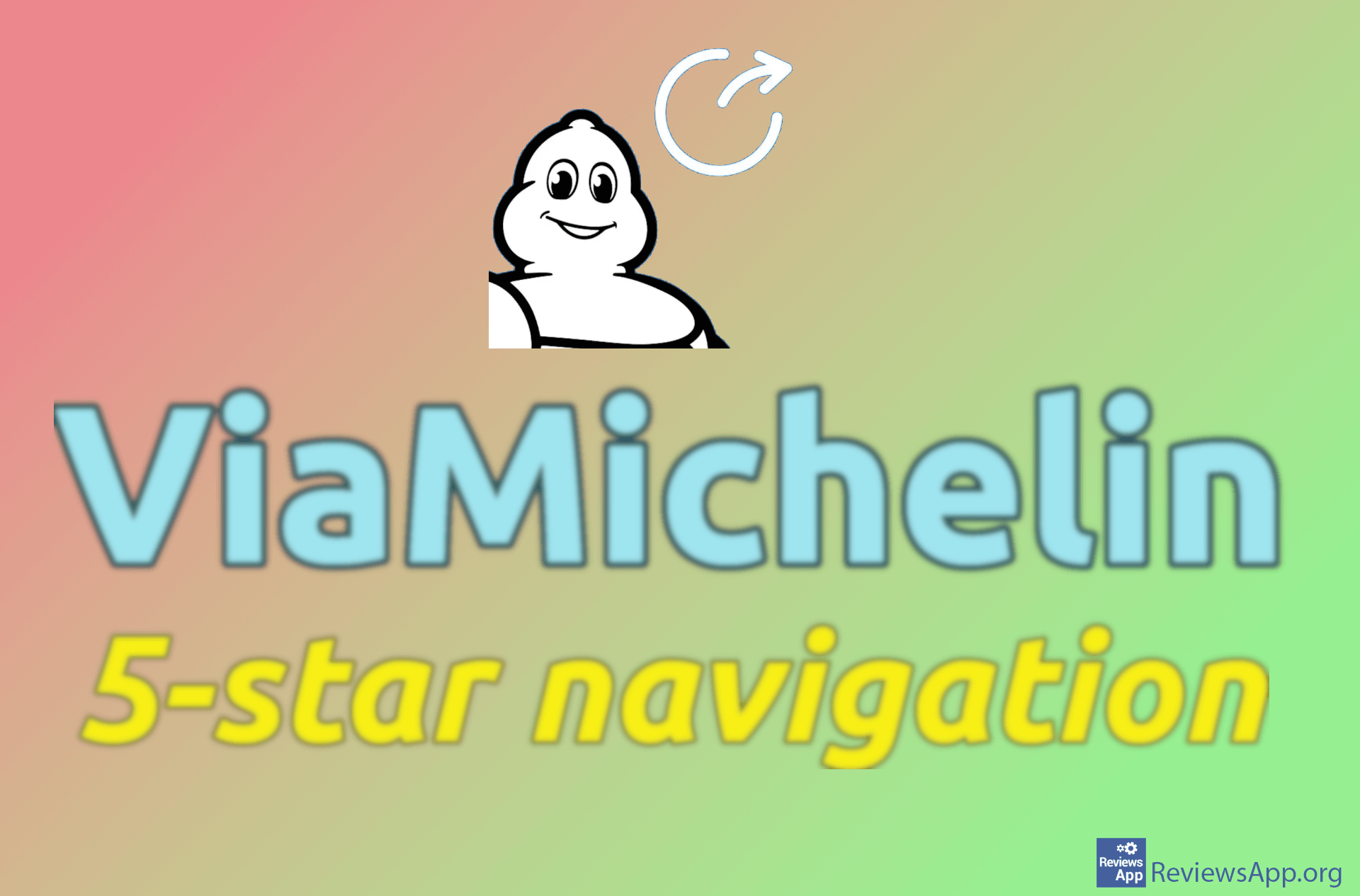How to Change Suggested Route in Gmaps for Android
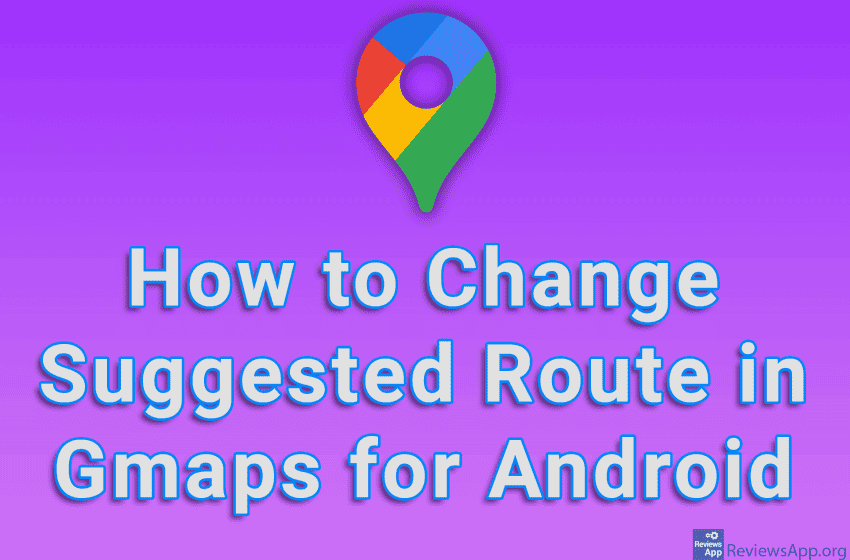
When you want to see how to get to a certain location using Gmaps, in addition to choosing the type of transportation, you can also choose the route you want to use. By default, the shortest route will be automatically selected, but that may not always be the best choice. If you expect a traffic jam, it is better to choose a route that is further, but also where there is less crowded. Changing the route is really easy and all you have to do is tap on the route you want to use.
Watch our video tutorial where we show you how to change suggested route in Gmaps for Android.
Video Transcript:
- How to Change Suggested Route in Gmaps for Android
- Choose where you want to go
- Tap on Directions
- Choose the type of transport
- All the routes you can choose will appear. The blue route is the one currently selected, and in gray are the routes you can choose. To change the route, tap on the route you want to use.