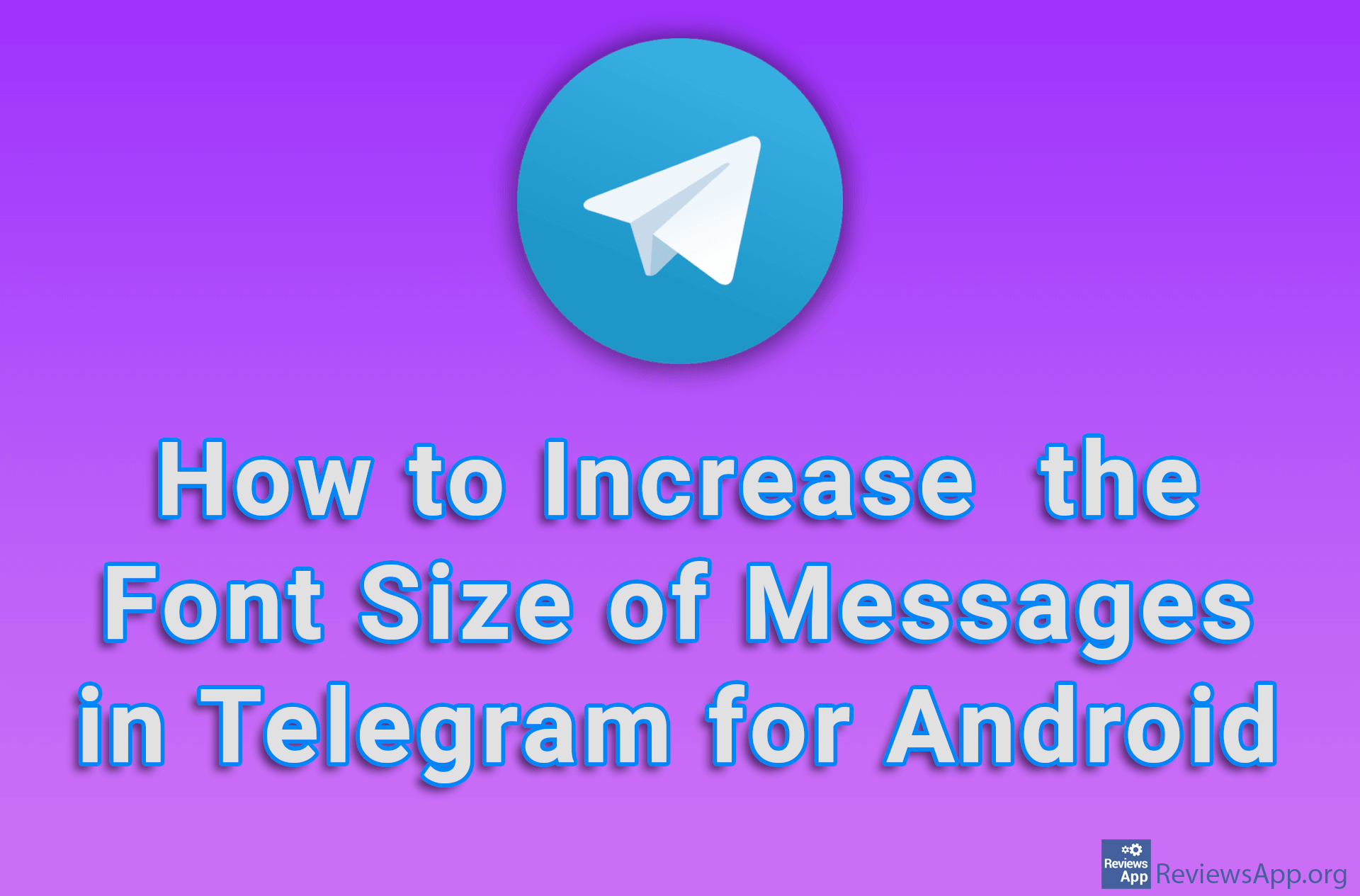How to Change the Default Font and Font Size in Microsoft Word
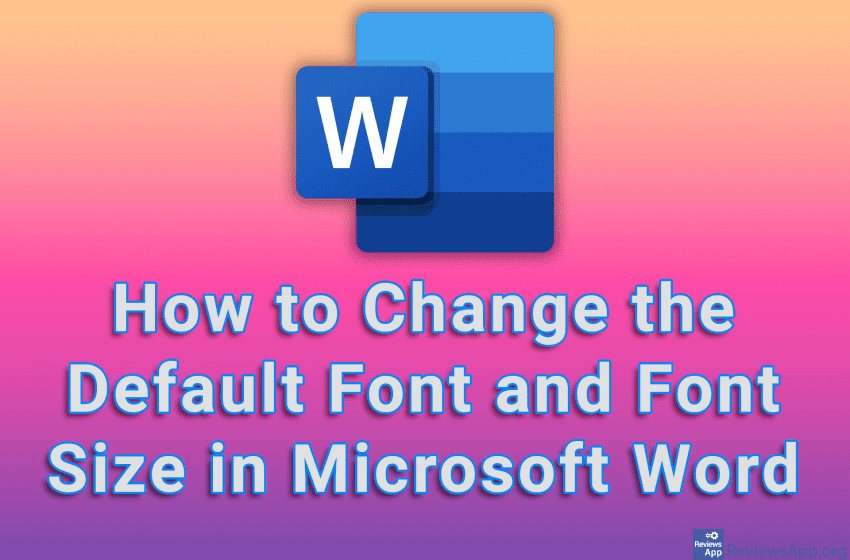
If you often work in Microsoft Word, you probably have certain settings that you always use when you start a new project. If you always use a certain font and font size, it would be convenient to set that font and that size to always be automatically set when you create a new document. The good news is that in Word it is possible to set the default font and font size, which will always be activated when you create a new document.
Watch our video tutorial where we show you how to change the default font and font size in Microsoft Word, using Windows 10.
Video Transcript:
- How to Change the Default Font and Font Size in Microsoft Word
- Click the small button next to Font
- Choose the font and font size you want to set as default
- Click on Set As Default
- Select the option All documents based on the Normal.dotm template? then click on OK