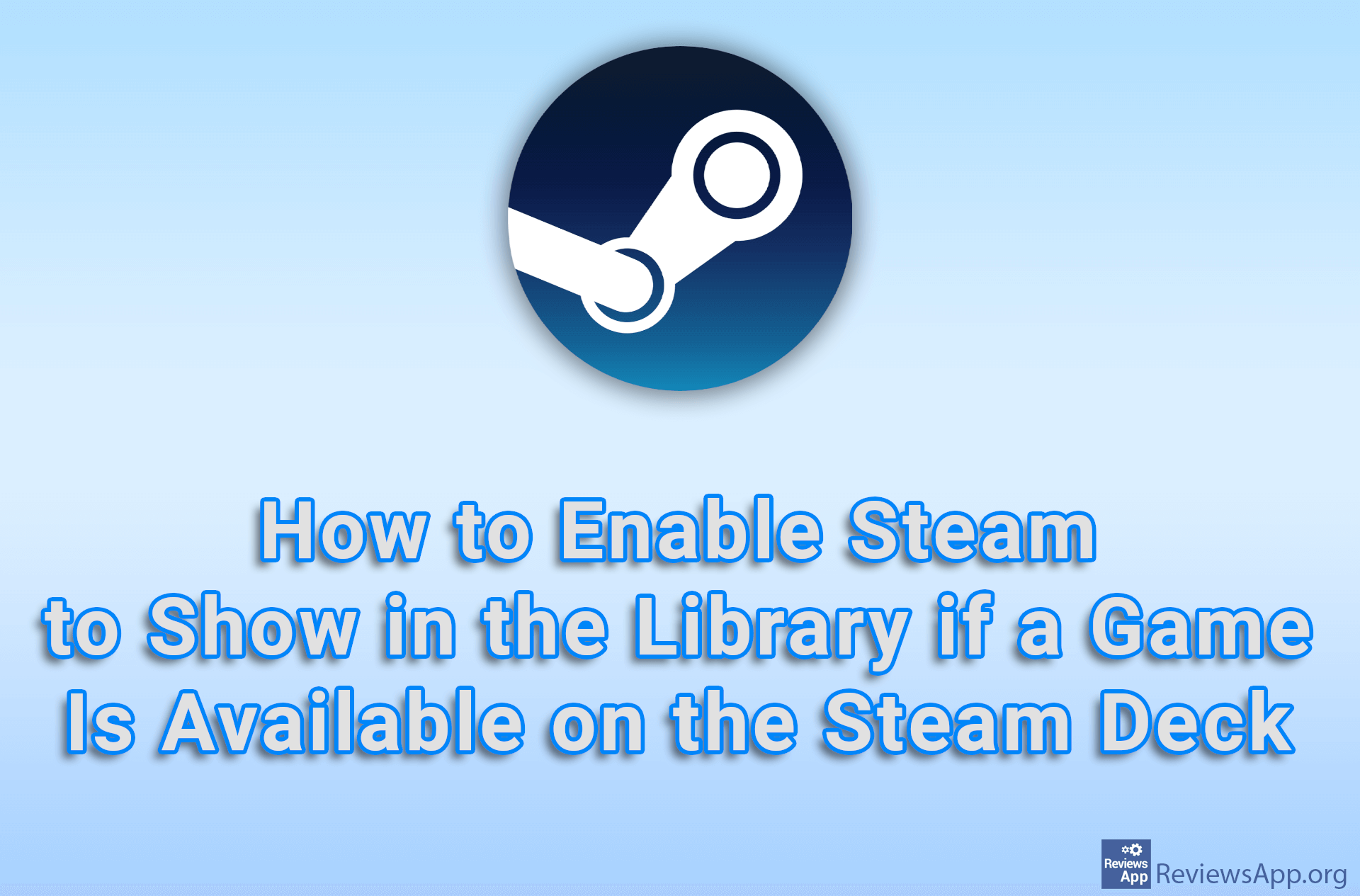How to Change the Language of Video Games in Battle.net
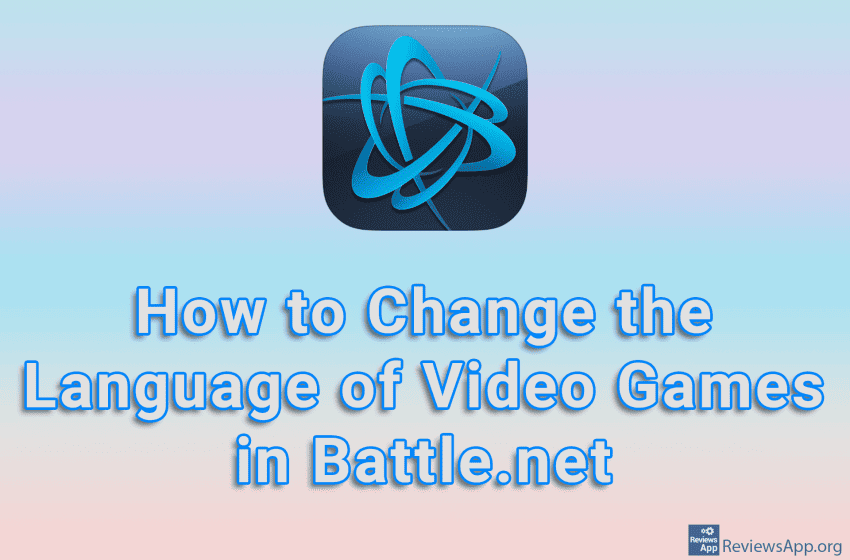
When playing video games, it’s often necessary to know the language the game is in, otherwise you won’t be able to follow the story or know what your next task is. For this reason, games often support multiple languages, and you are free to choose the language you want to use. It’s the same with Blizzard games, with the fact that here the language is changed in the Battle.net settings, instead of directly from the game.
Check out our video tutorial where we show you how to change the language of video games in Battle.net using Windows 10.
Video Transcript:
- How to Change the Language of Video Games in Battle.net
- Tap like in the video
- Tap on Settings
- Tap on Game Settings
- Tap on the game in which you want to change the language
- Open the drop-down list under TEXT & SPOKEN LANGUAGE
- Choose the language you want to use
- Tap on OK