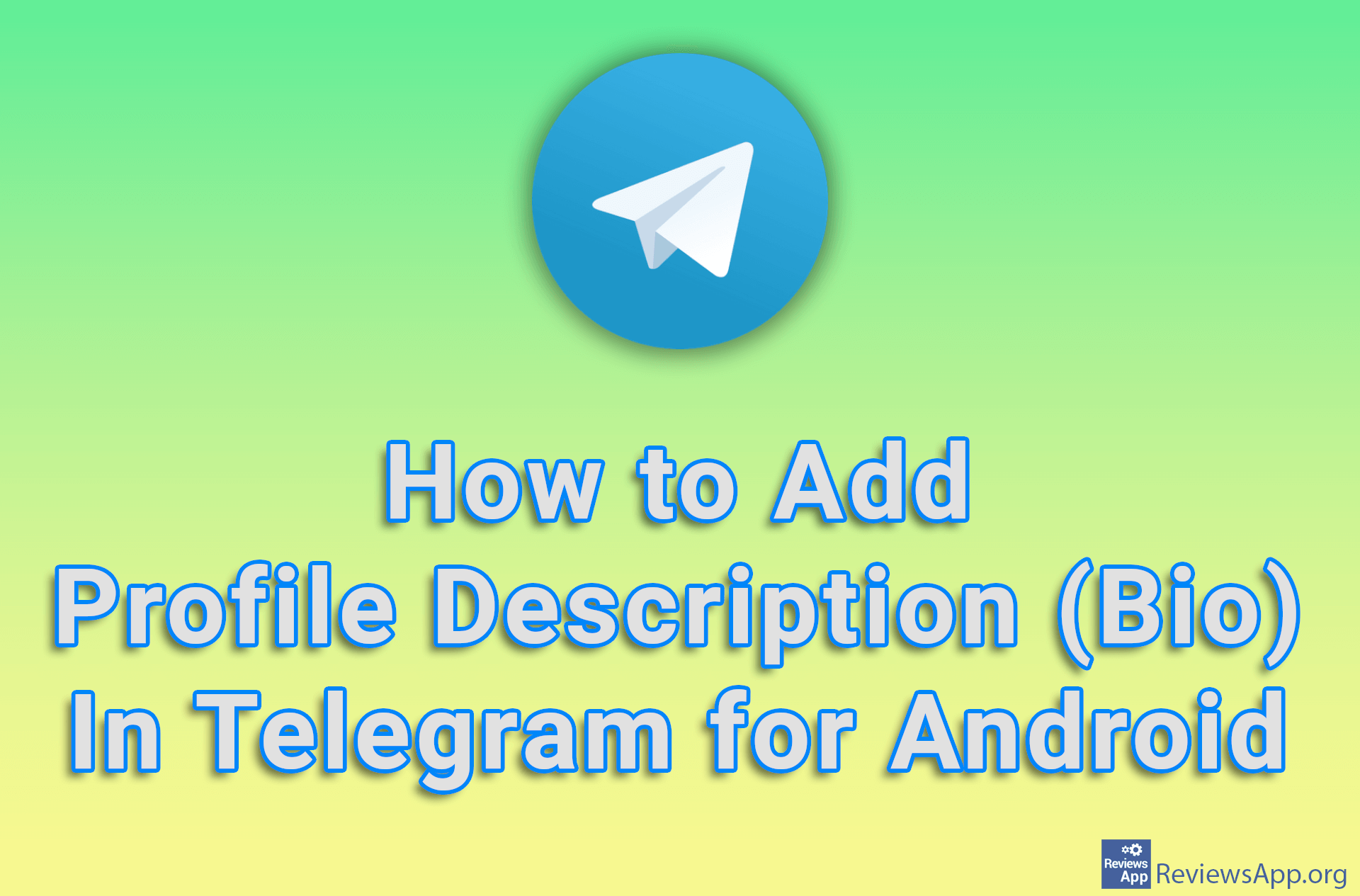How to Change the Profile Picture on Discord
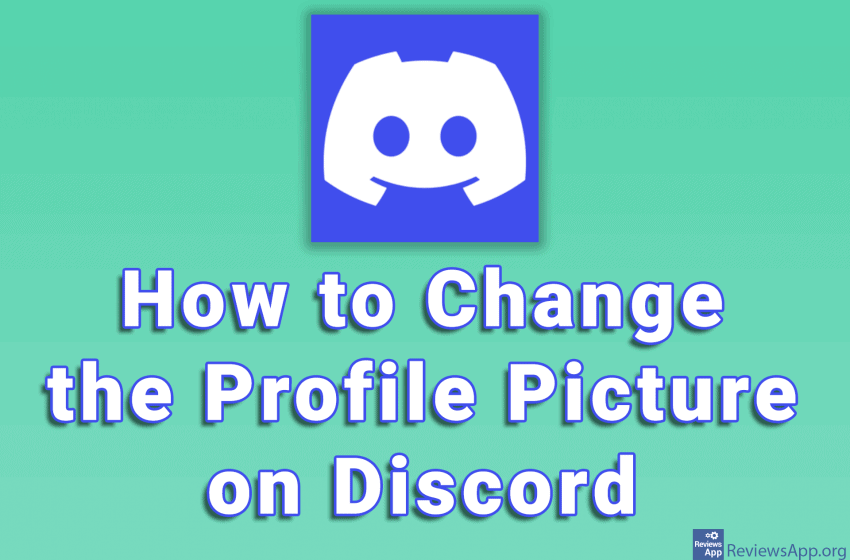
The Discord profile picture is a public face that we show to the community. A good picture can say a lot about a person, and if you have a picture that you don’t like, you can easily change it.
Before we move on to the tutorial, you should keep in mind a few rules when choosing which picture to use. First, the image can be any size, but if it is larger than 128×128 pixels, you will have to crop it. The good news is that you can do this inside Discord, so you don’t have to use another program.
Then, the allowed formats are PNG, JPG, and GIF. If you try to upload an image in another format, the program will not allow it. Lastly, not all types of images are allowed. Images with pornographic or offensive content are prohibited and if you use them it may lead to a ban from the platform.
Watch our video where we show you how to change your profile picture in Discord using Windows 10.
Video transcript:
- How to change the profile picture on Discord
- Click on the gear icon
- Click on Edit Profile
- Click on CHANGE AVATAR
- Select the image you want to use and click on Open
- Adjust which part of the image you want to show and click on Apply
- Click on Save Changes