How to Change Your Profile Picture on Google
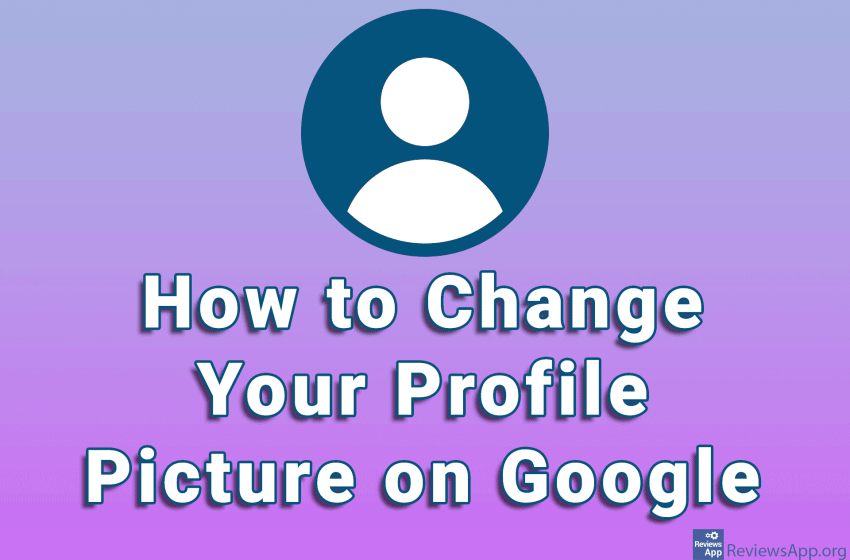
Your Google profile picture appears in various places. When you email someone using Gmail or leave a review on Google reviews, your Google profile picture will appear. Google Docs, Chrome, and other Google services also use your profile picture.
If you don’t have a profile picture on Google or don’t like the one you’re using, we suggest you change it. Watch our video where we show you how to change your profile picture on Google using Google Chrome and Windows 10.
Video transcript:
- How to Change Your Profile Picture on Google
- Go to www.google.com
- Click on the icon in the upper right corner of the screen
- Click on the camera icon
- Here you can click on Add profile photo or on the icon like in the video
- Click on Upload
- Click on Choose photo to upload
- Select the image you want to use and click on Open
- Adjust which part of the image you want to show and click Save as profile picture
- Click on Got it



