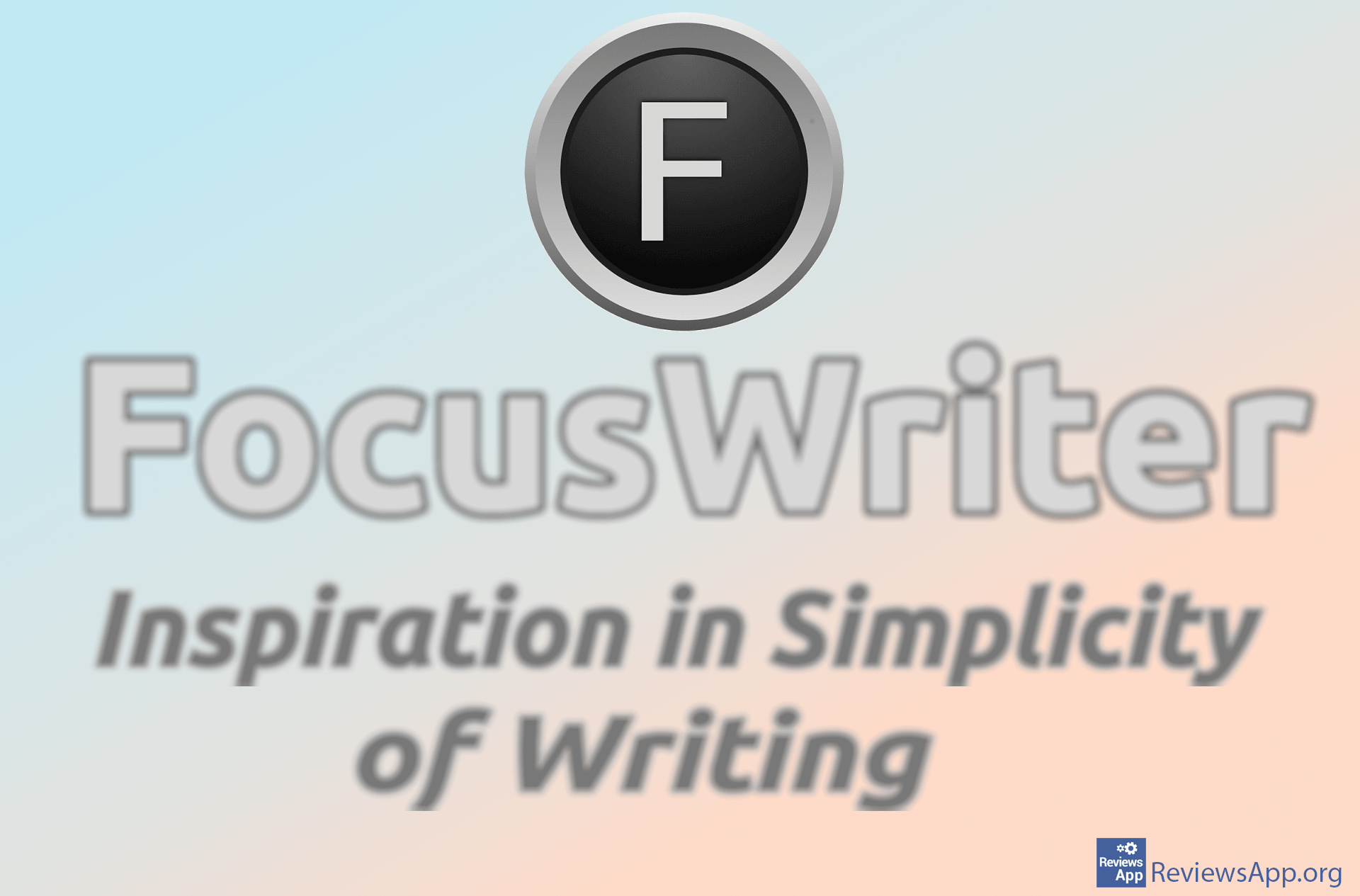How to Count the Number of Words and Characters in Microsoft Word
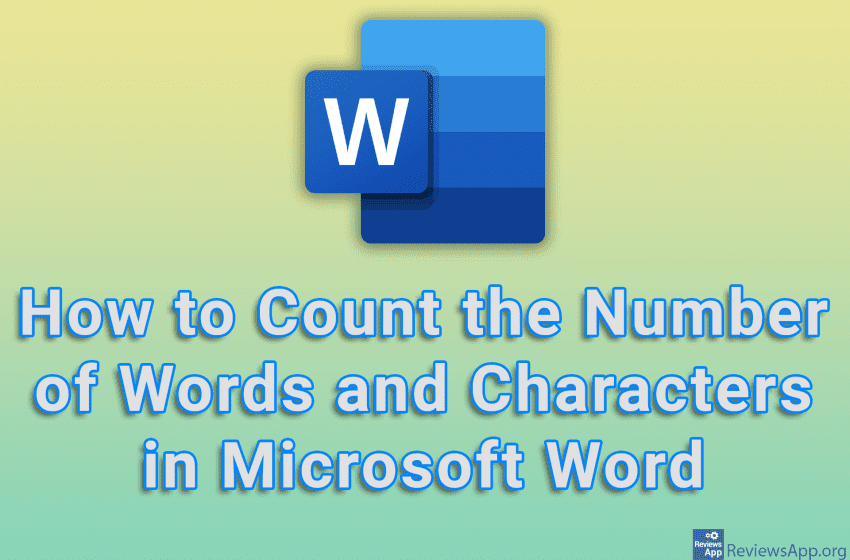
Depending on what you’re working on in Microsoft Word, such as an essay for a school assignment or you have a certain word count you need to achieve in your text, you’ll surely occasionally need to count the number of words or characters in a document. You can easily do this directly from Word.
Watch our video tutorial where we show you how to count the number of words and characters in Microsoft Word, using Windows 10.
Video Transcript:
- How to Count the Number of Words and Characters in Microsoft Word
- Right-click on the status bar at the bottom of the screen
- Turn on the options: Word Count and Character Count
- Now you can see the number of words and characters in the status bar.
- If you want to see the number of words or characters for only a certain part of the text, mark that text and you can see the number of words and characters in the status bar.
- If you want to see more information, click on the number of words or characters in the status bar