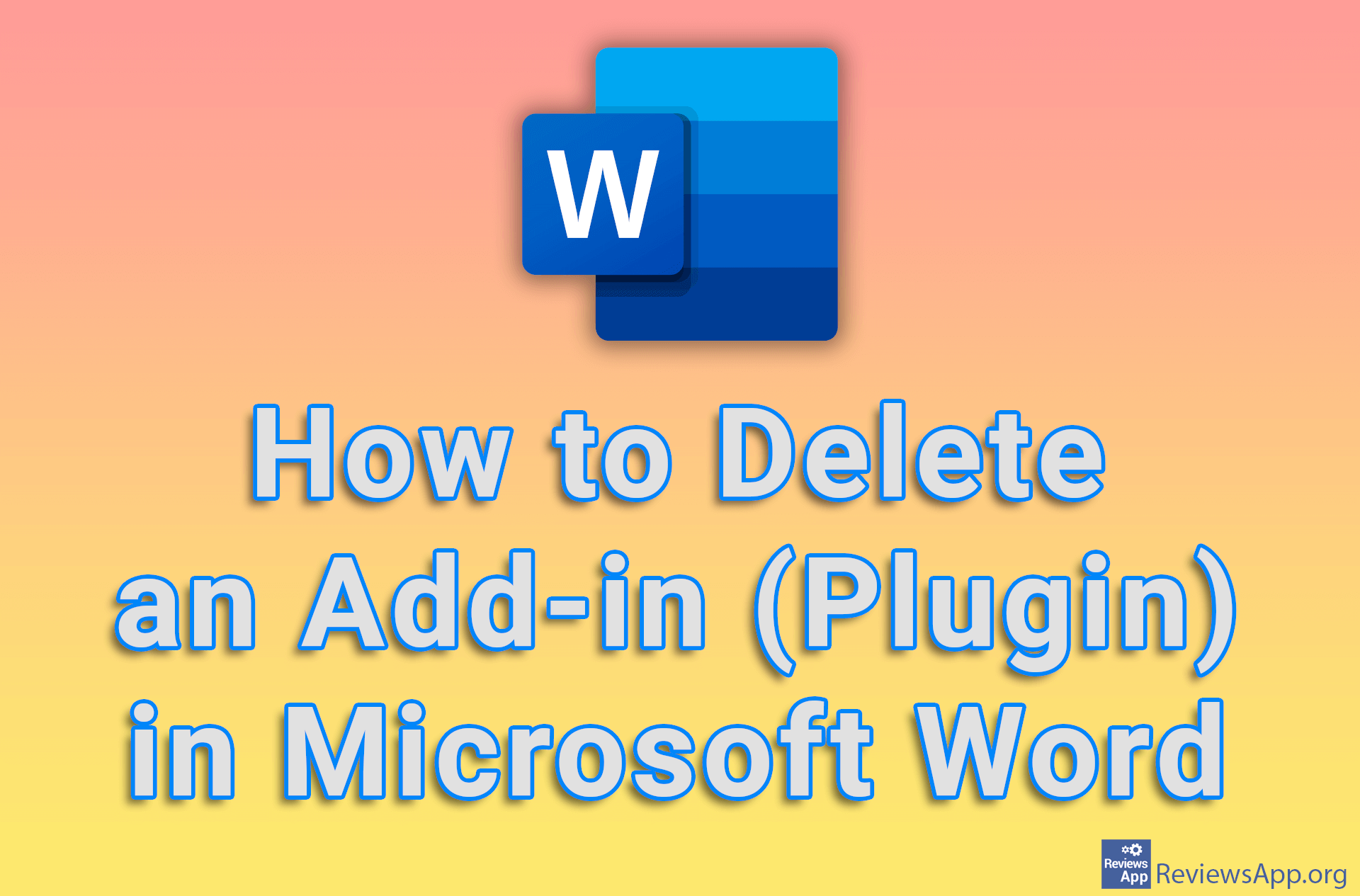How to Create a Photo Album in PowerPoint
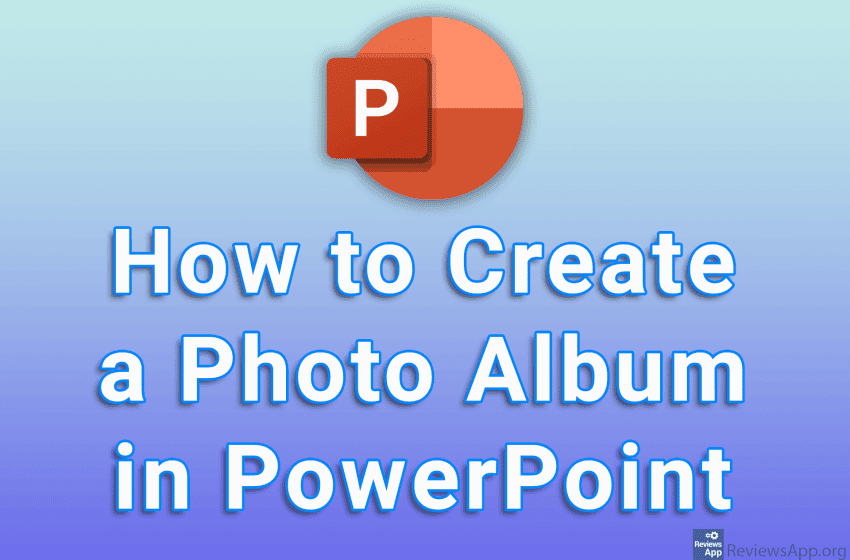
Slideshows don’t have to be used only for business presentations. With Microsoft PowerPoint, you can create a photo album in which you can then add captions, as well as visual and sound effects, and in this way make viewing your vacation photos more memorable and fun.
Watch our video tutorial where we show you how to create a photo album in PowerPoint, using Windows 10.
Video Transcript:
- How to Create a Photo Album in PowerPoint
- Click on Insert
- Click on Photo Album, and then on New Photo Album…
- Click on File/Disk…
- Go to the folder that contains the images you want to add
- You can add images one by one, but you can also add multiple images at once. To add multiple images, hold CTRL on your keyboard and click on all the images you want to add.
- Click on Insert
- Click on Create