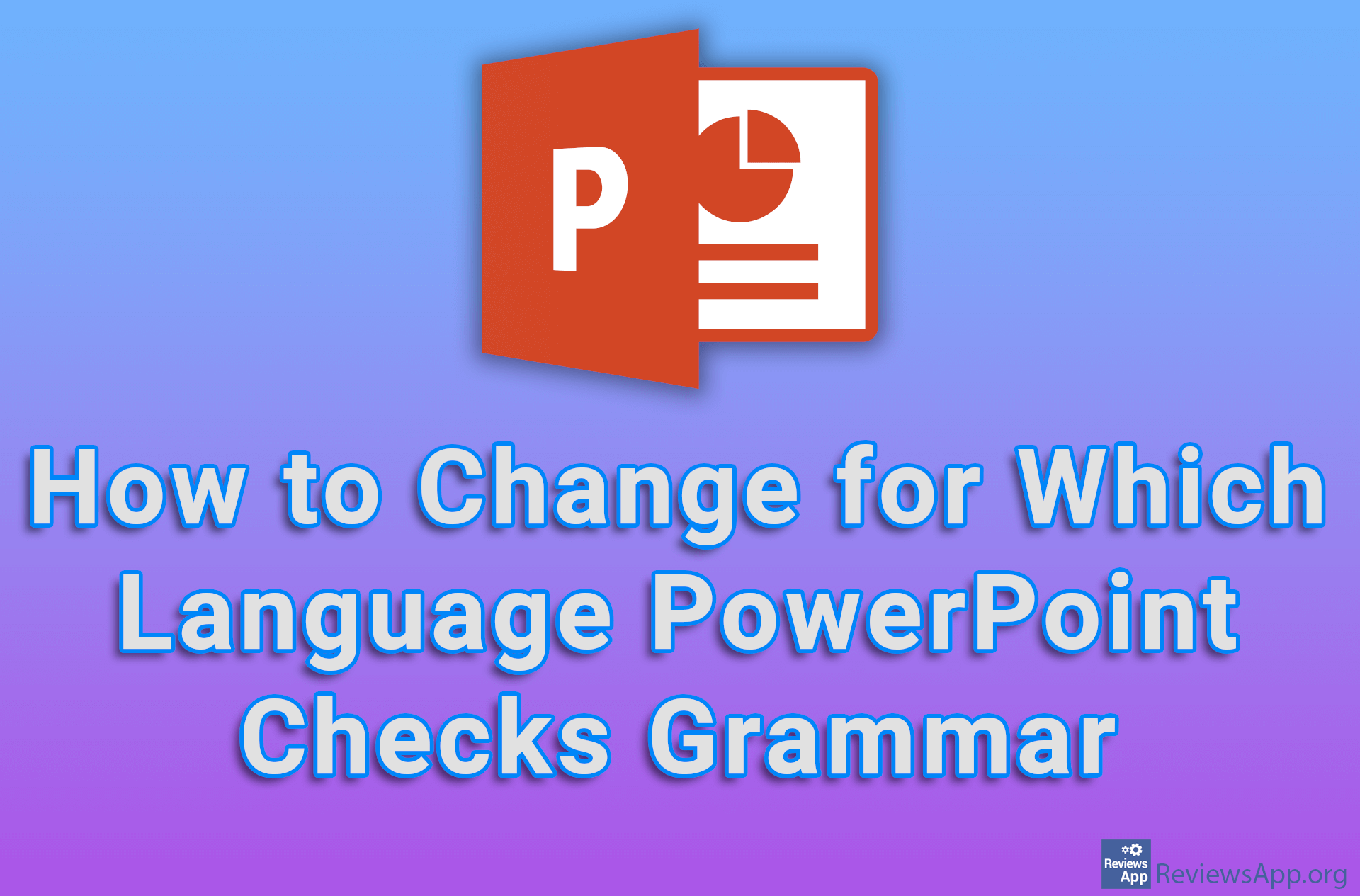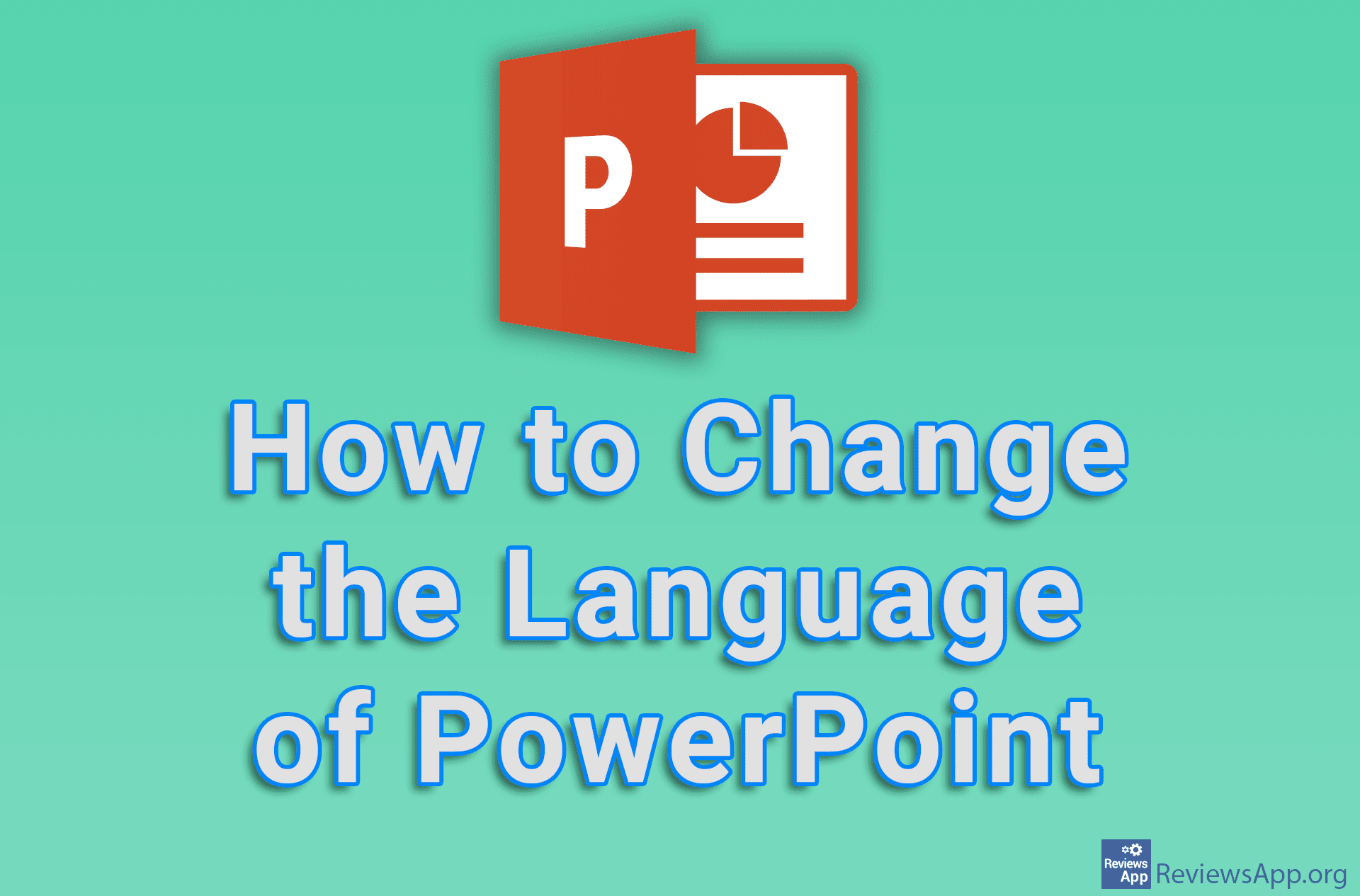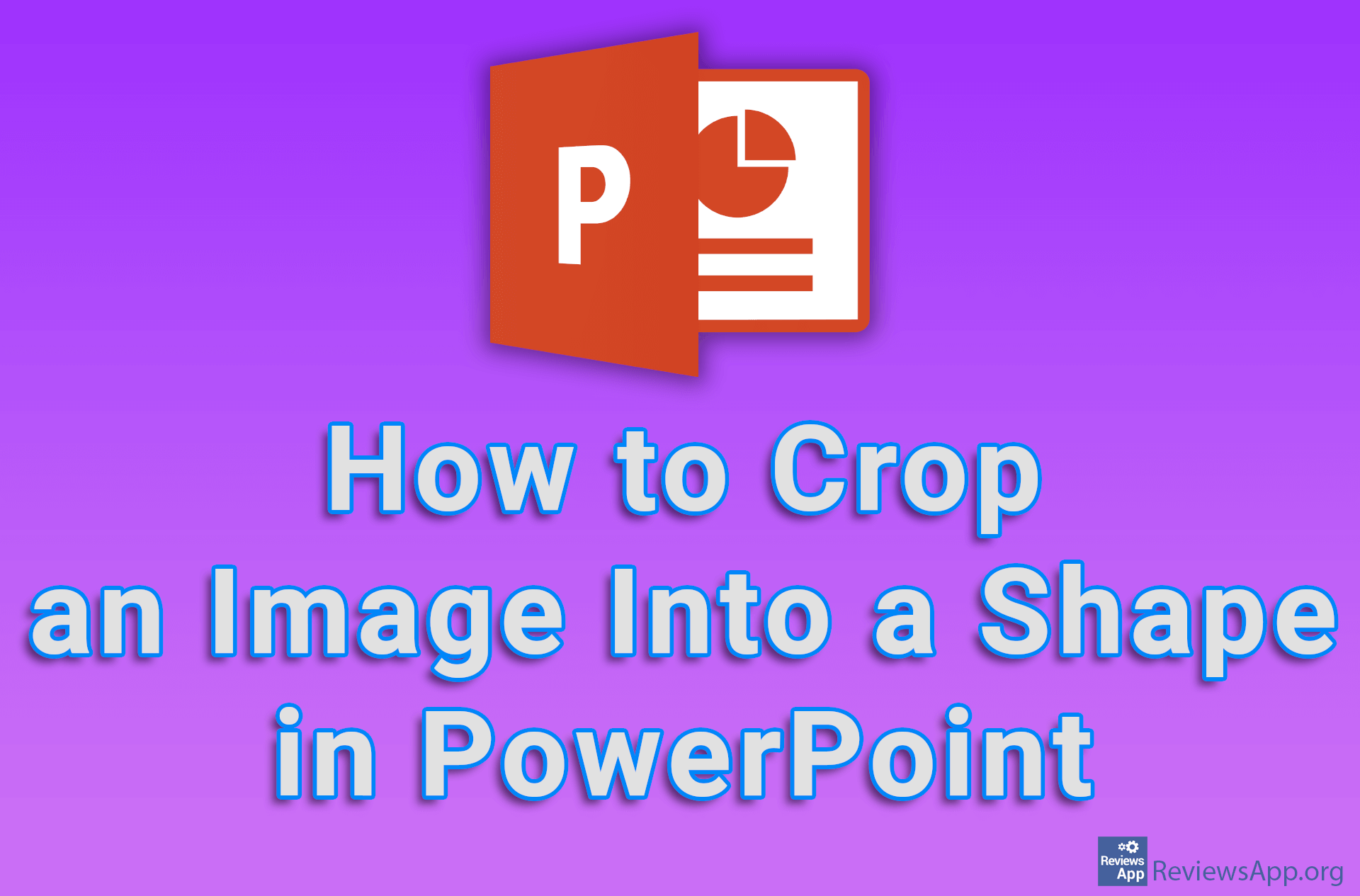How to Number Slides in PowerPoint
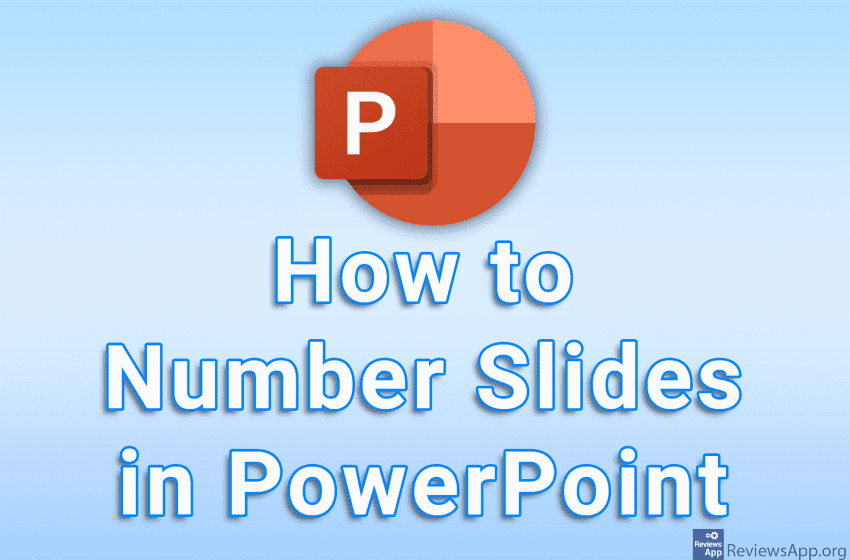
When giving a PowerPoint presentation, it’s easy to lose track of which slide you’re currently on, especially if it’s a large presentation and you often have to go back to previous slides. The solution is to number the slides. That way you always know which slide you are currently on.
Watch our video tutorial where we show you how to number slides in PowerPoint using Windows 10.
Video Transcript:
- How to Number Slides in PowerPoint
- Click on Insert
- Click on Header & Footer
- Turn on the option: Slide number
- Click on Apply if you want to number only the active slide. If you want all slides to be numbered, click on Apply to All