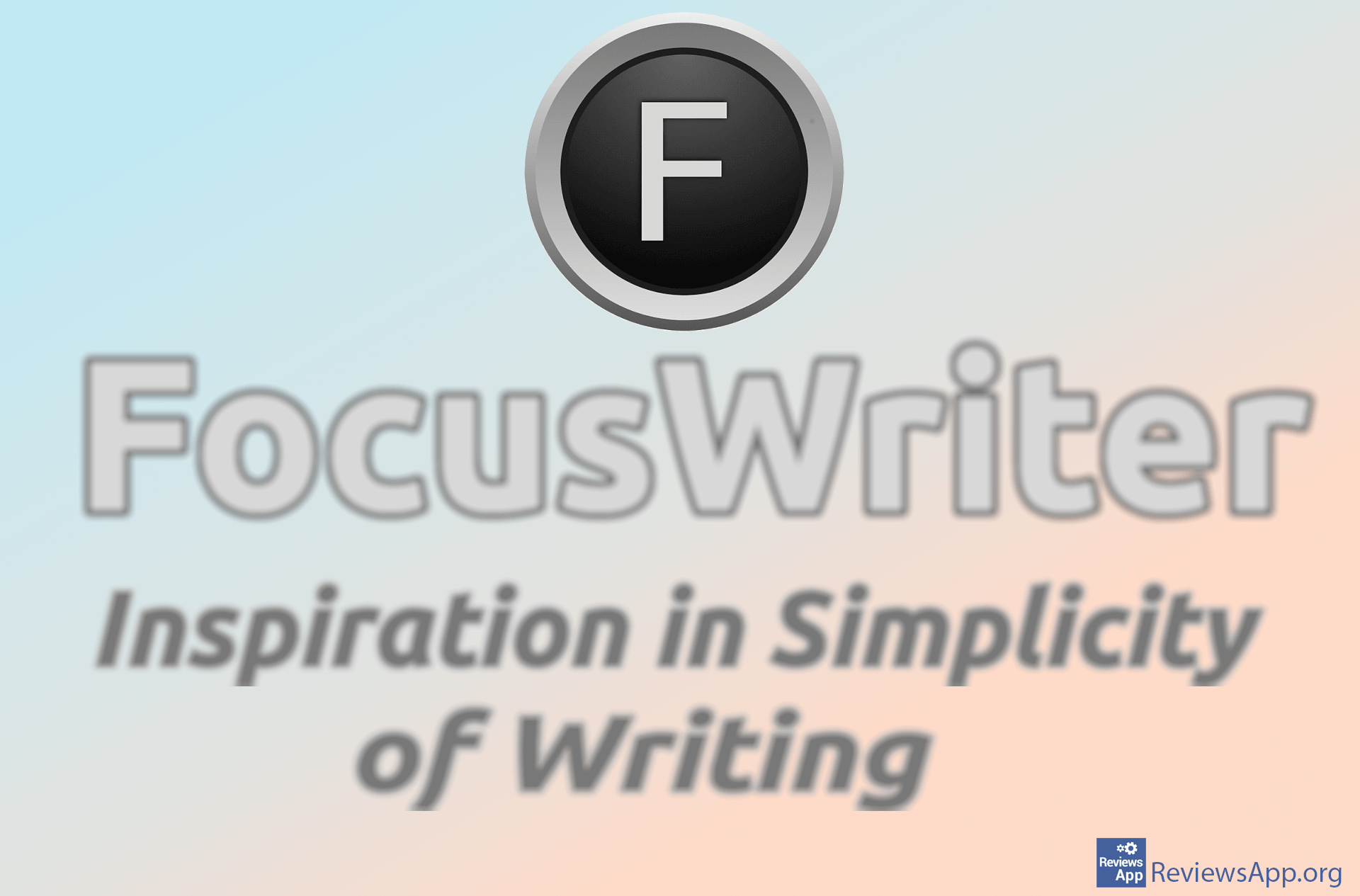How to Password Protect a Word Document
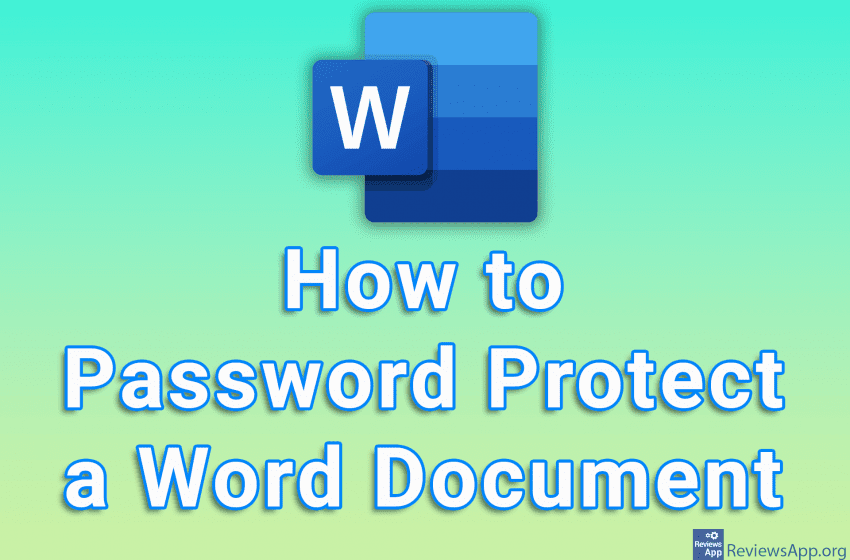
If you have a Word document that contains sensitive information that is not for prying eyes, one way to protect that information is to set a password on the document. Once you set a password, as you might guess, before the content of the document can be displayed, you will need to enter the password first.
Watch our video tutorial where we show you how to password protect a Word document using Windows 10.
Video Transcript:
- How to Password Protect a Word Document
- Click on File
- Click on Info
- Click on Protect Document
- Click on Encrypt with Password
- Enter the password you want to use, then click on OK
- Repeat the password, then click on OK