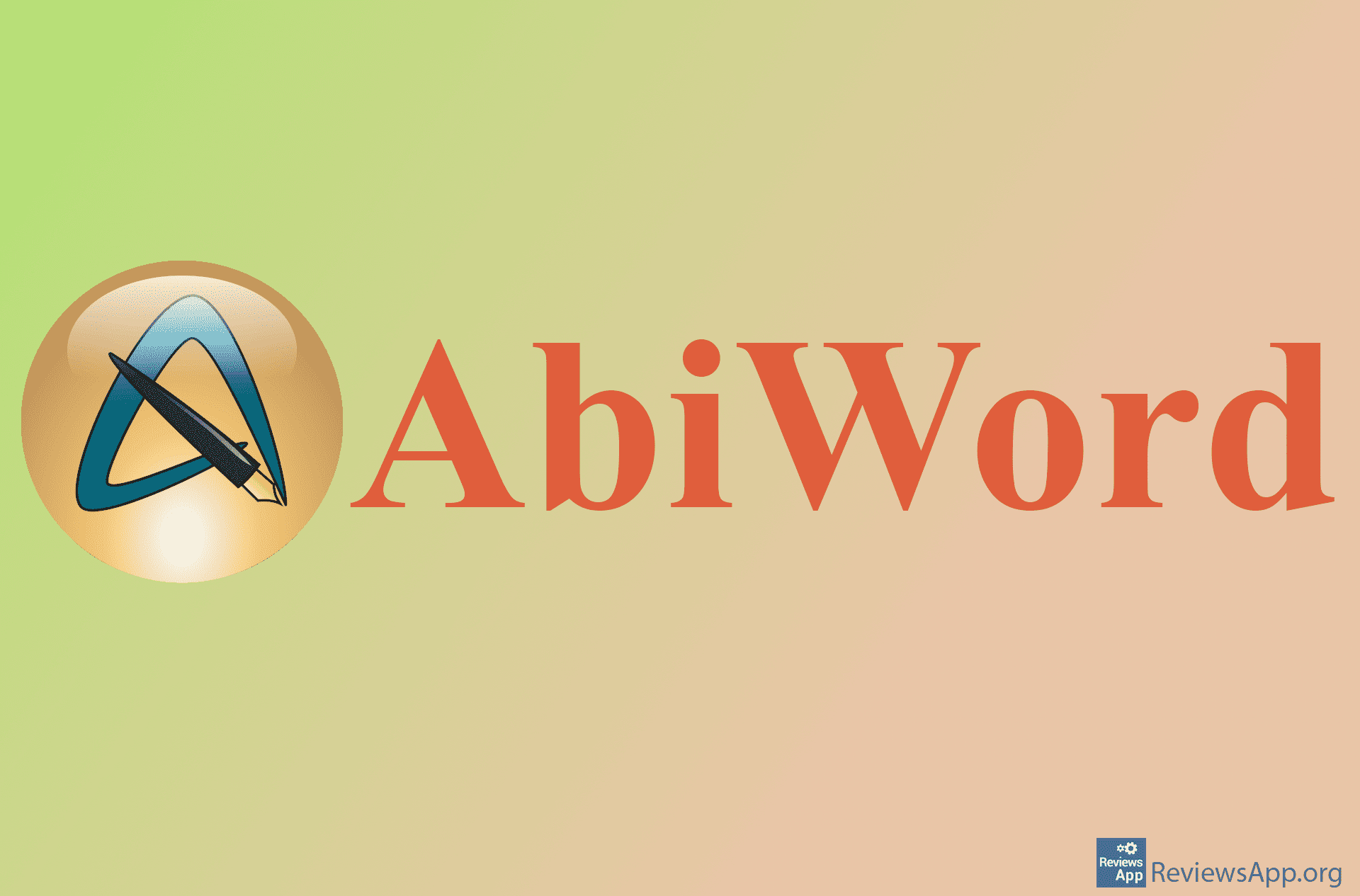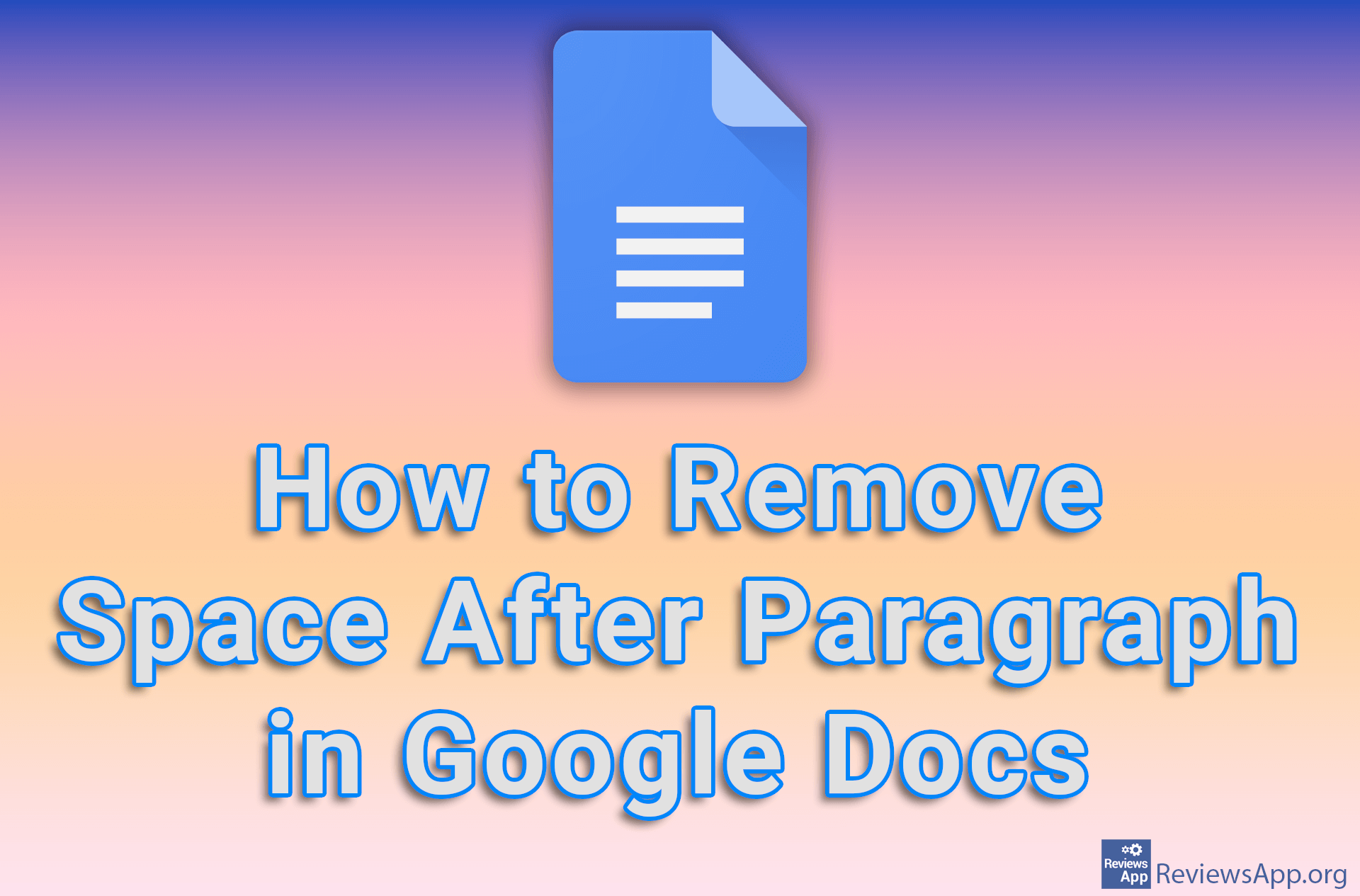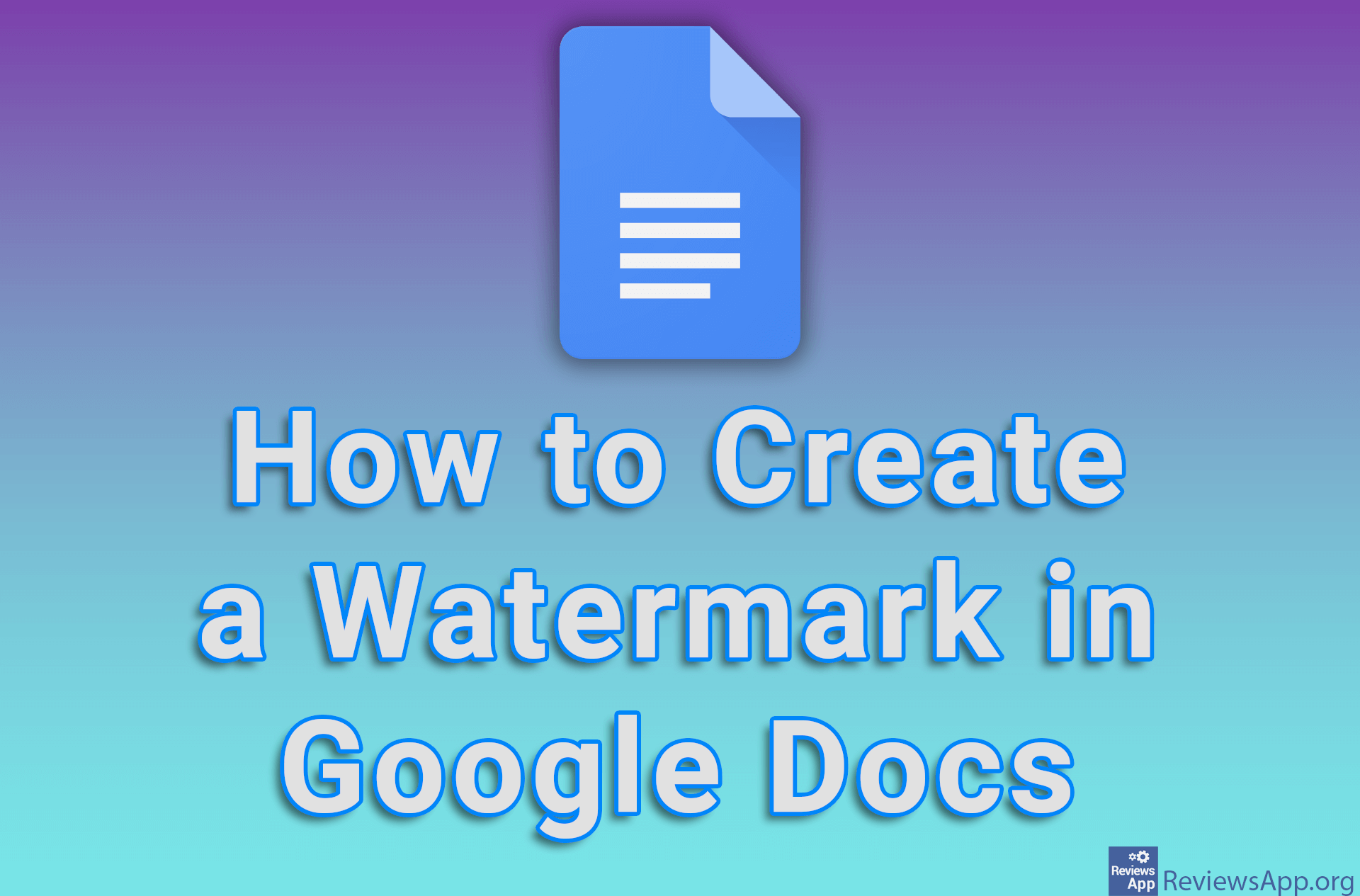How to Remove Text Formatting In Google Docs
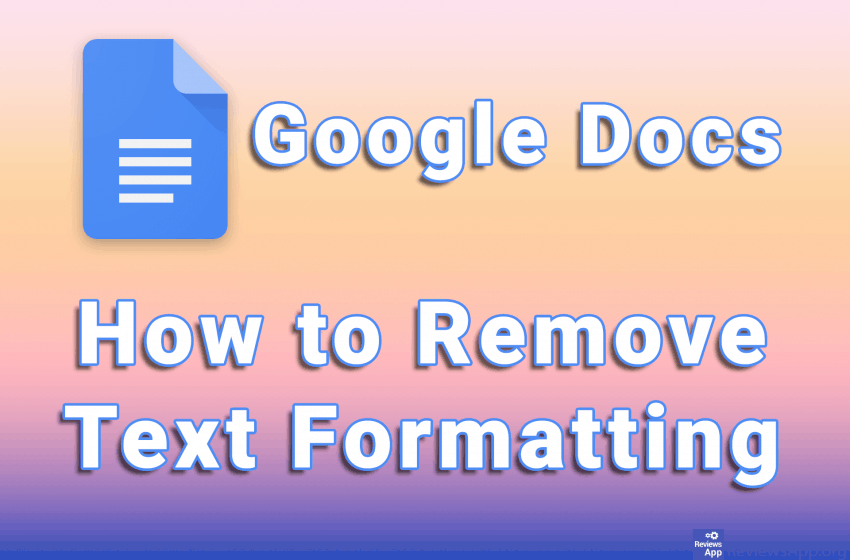
Formatting text helps us better highlight some of its parts. However, this should not be overdone. When a paragraph or the whole text has a different font, color, and font size, reading can be difficult.
In Google Docs, there is a handy option to remove all formatting from the document. This option can be used to remove formatting from all or parts of the document.
Watch our video where we show you how to remove text formatting in Google Docs using Windows 10.
Video transcript:
- To remove formatting from text, use the mouse cursour to select the text you want
- Click the Clear Formating button or press CTRL + \ on the keyboard
- In the same way you can remove formatting from the whole document. Use the mouse to select the entire document or press CTRL + A on the keyboard
- Click the Clear Formating button or press CTRL + \ on the keyboard