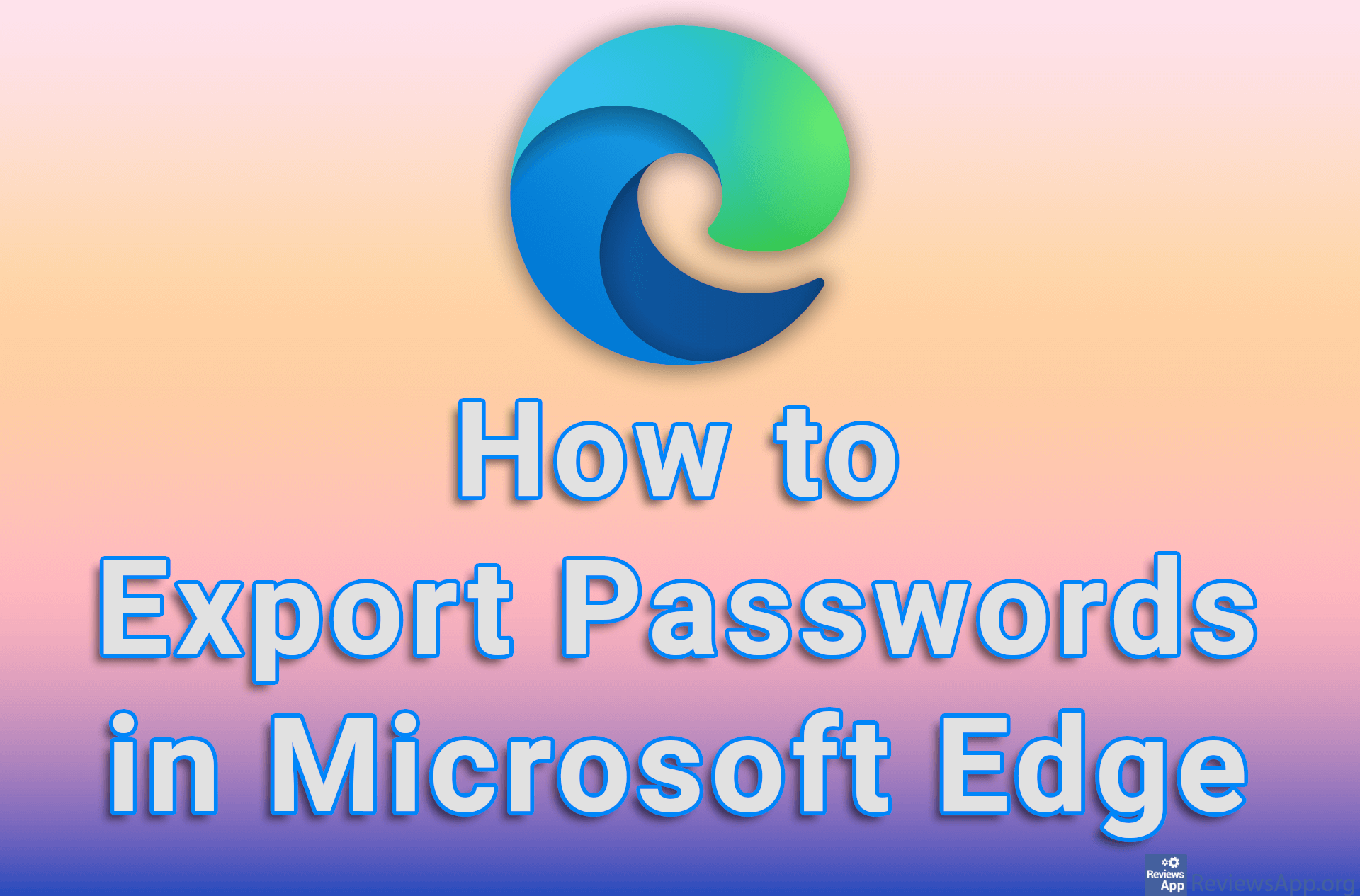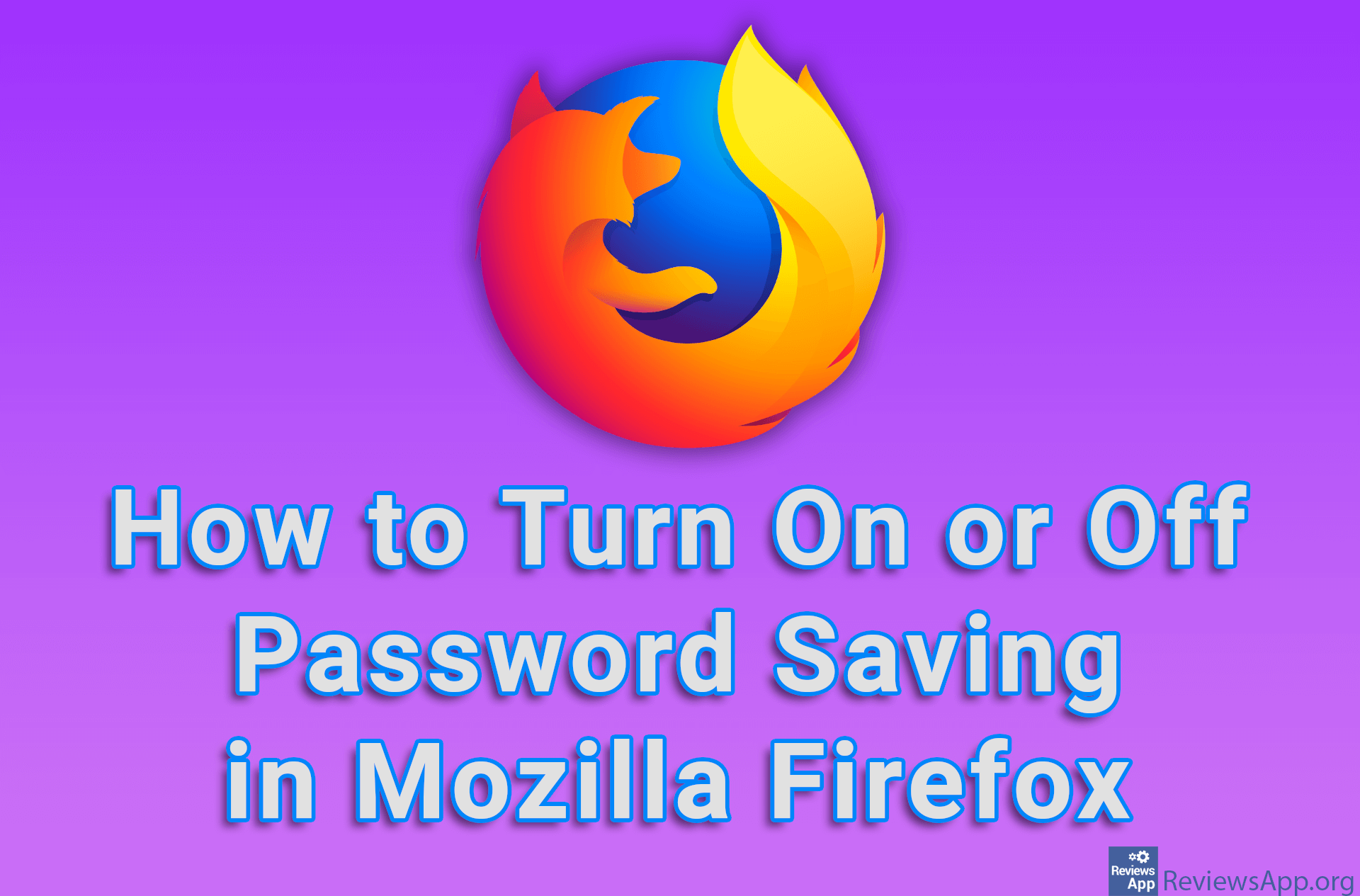How to see the WiFi password for the network you are connected to on Android
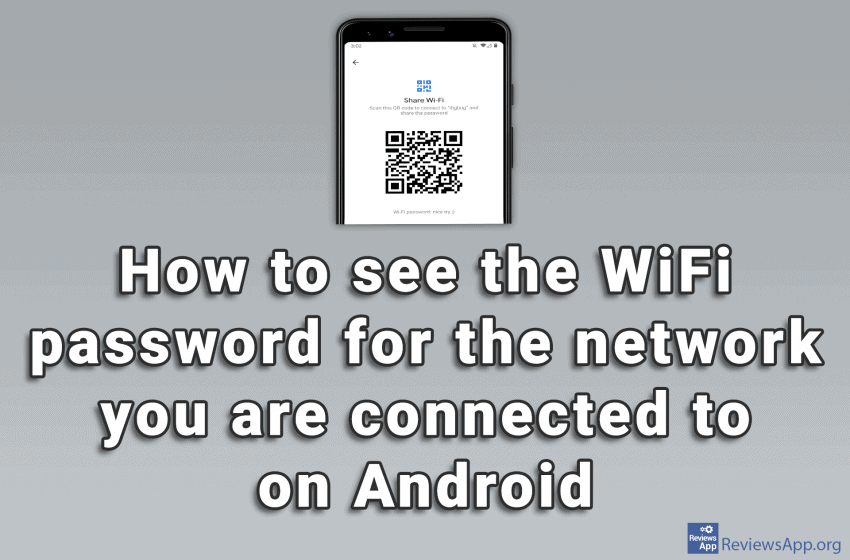
We’ve already written about how to share Wi-Fi if you forgot the password for it on Android, but what we haven’t shown there is how to see what the password is for the Wi-Fi. To do this, we need to install the QR & Barcode Reader application, which you can download HERE.
The process is very simple, and we made a video tutorial in which we show you how to see the WiFi password for any network you are connected to on Android.
Video transcript:
- We will first install the application we need to see the WiFi password. Open the Play Store.
- In the search box, type qr & barcode reader
- Tap on the first result obtained
- Tap Install
- Wait for the installation to complete
- Exit the Play Store and open Settings
- Tap on Wi-Fi
- Tap on the network you are connected to
- Take a screenshot
- Open the QR & Barcode Reader app
- Tap SCAN IMAGE
- Select the image we created
- Tap the check mark icon in the upper right corner of the screen
- You can see your WiFi password here