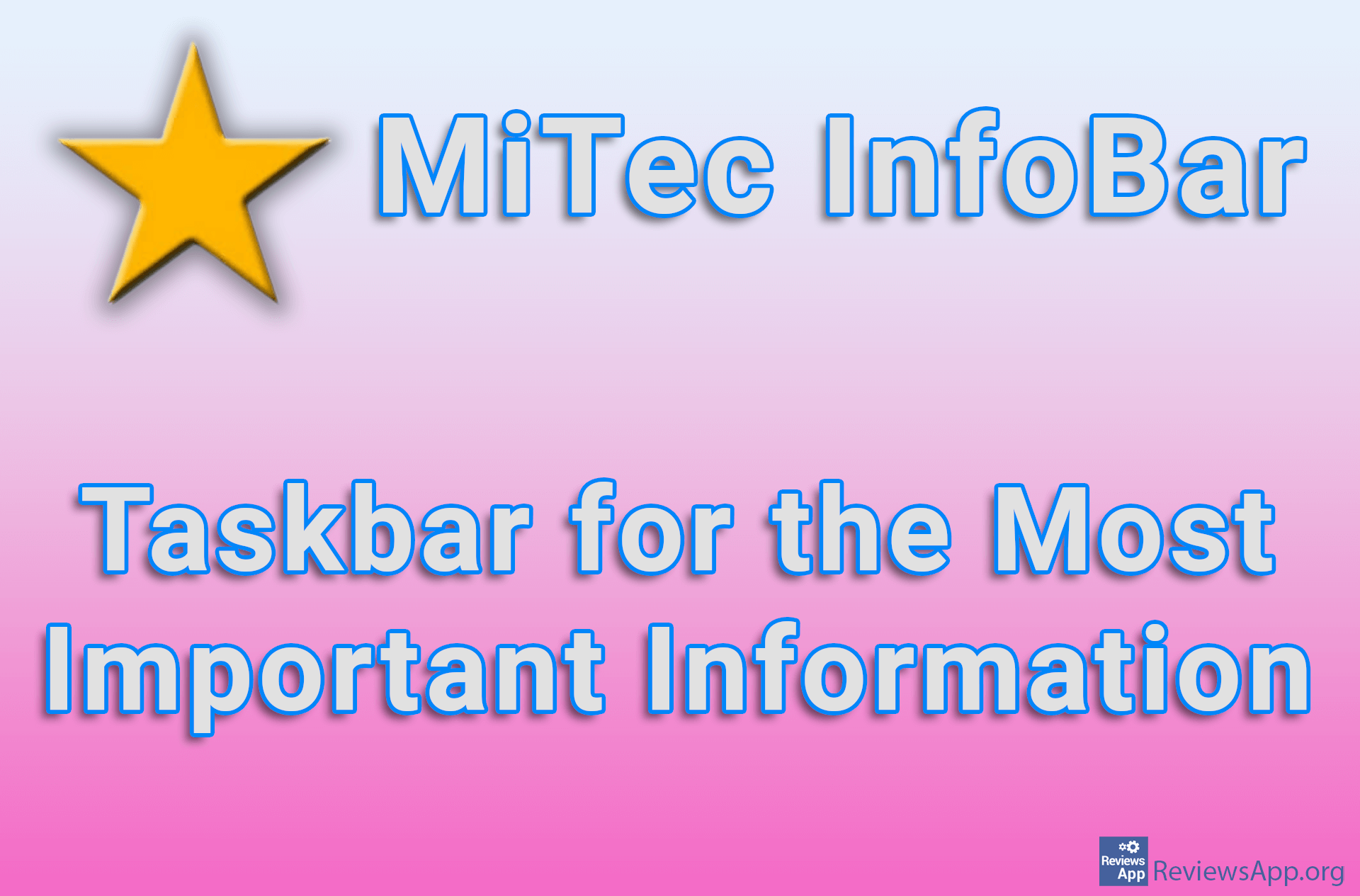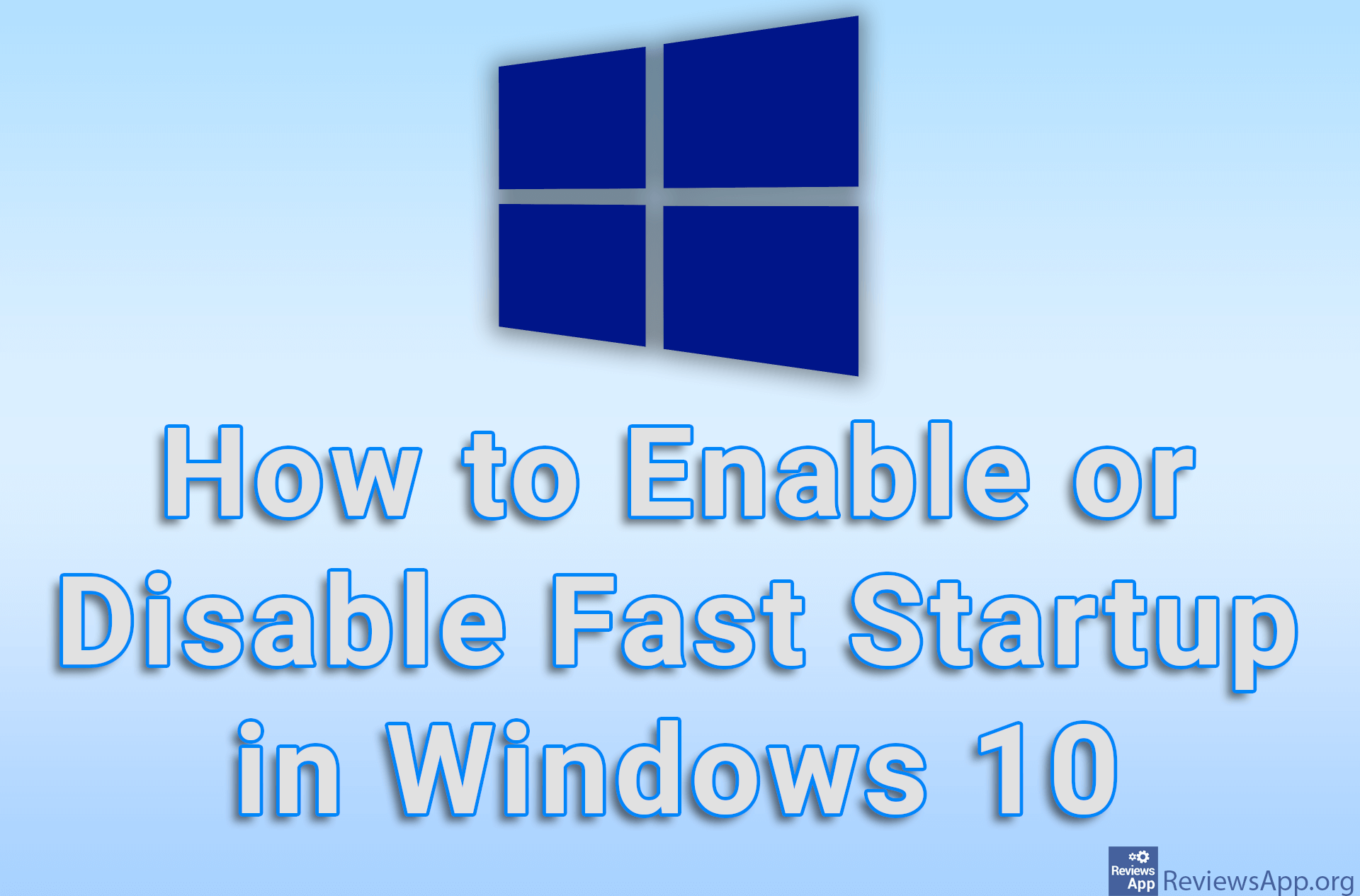How to show seconds on system clock in Windows 10
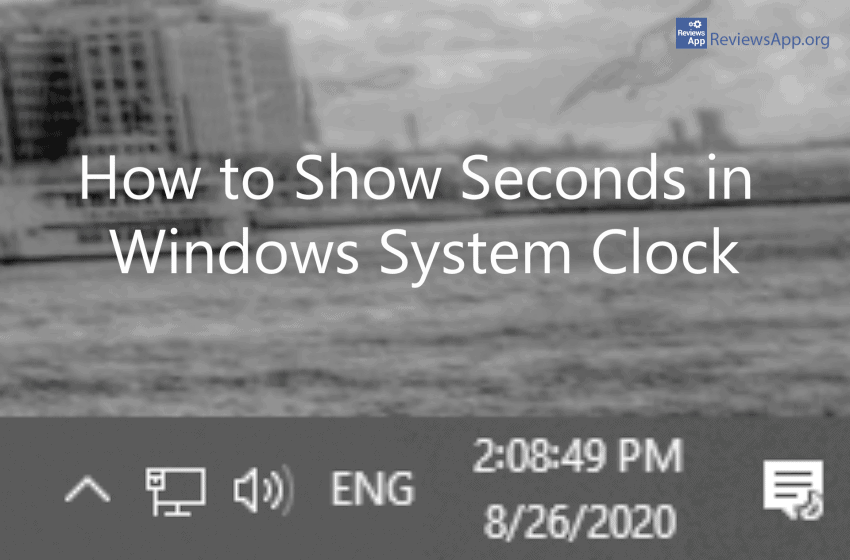
Did you know that you can show seconds in the Windows system clock? For some reason, the only way to do this is by tinkering with registries. We show you how to do this in our next video.
Video transcript:
- Type in regedit and press enter
- Open HKEY_CURRENT_USER
- Open Software
- Open Microsoft
- Open Windows
- Open CurrentVersion
- Open Explorer
- Click on Advanced
- Click on Edit
- Go to New then click on DWORD (32-bit) Value
- Rename to ShowSecondsInSystemClock
- Double click and in Value data type 1 and click OK
- Restart your PC