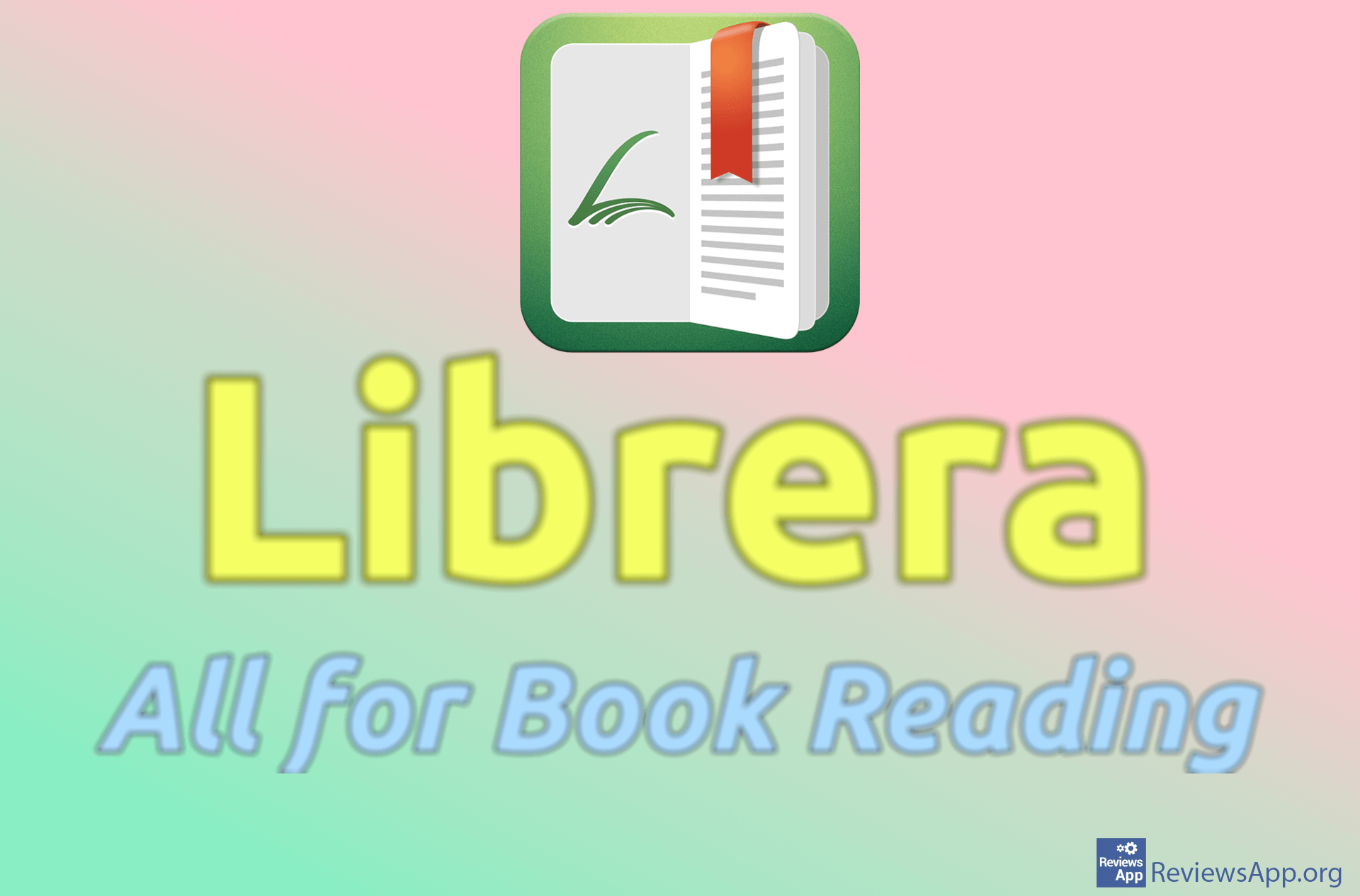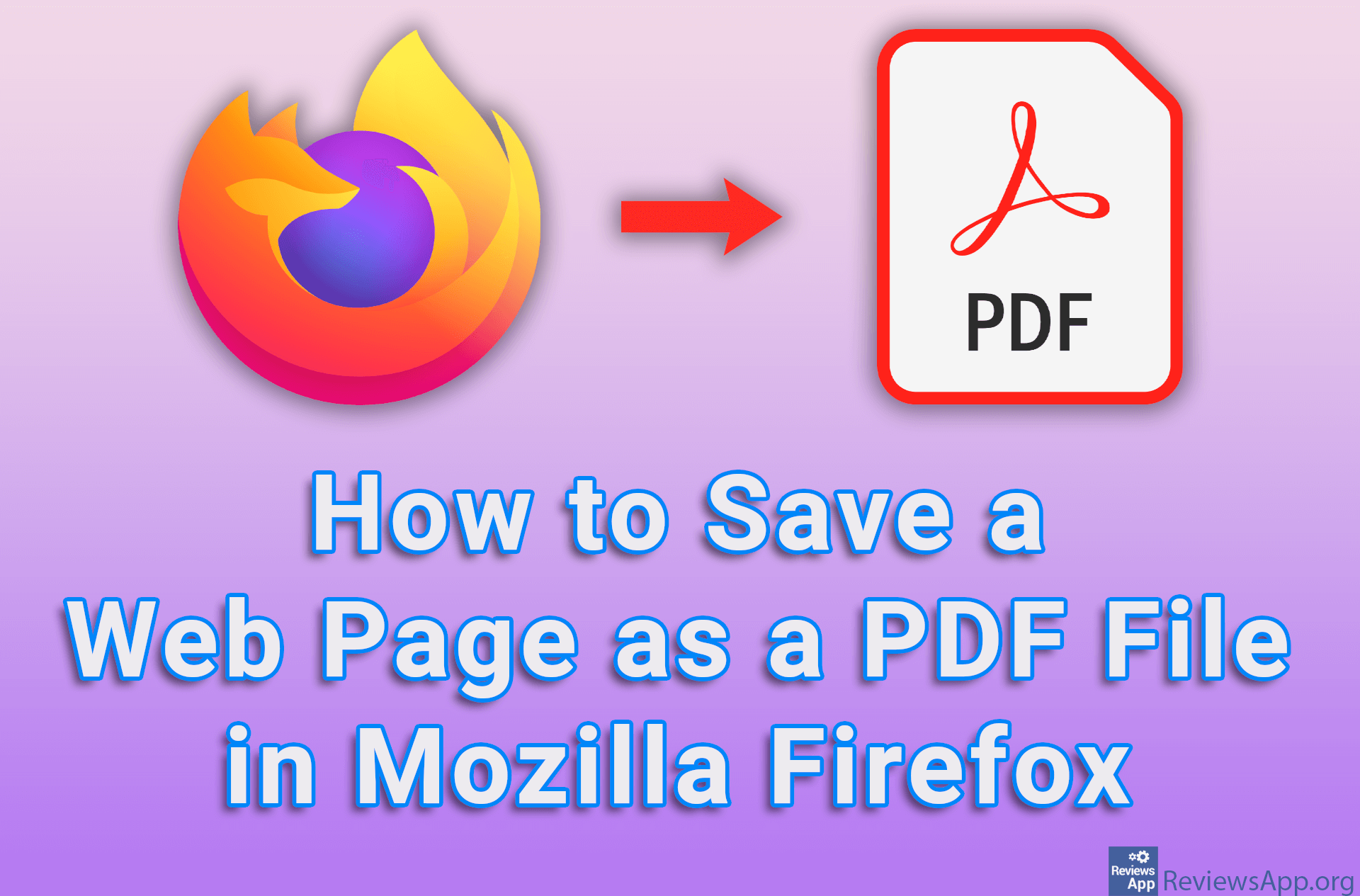How to Split a PDF Document
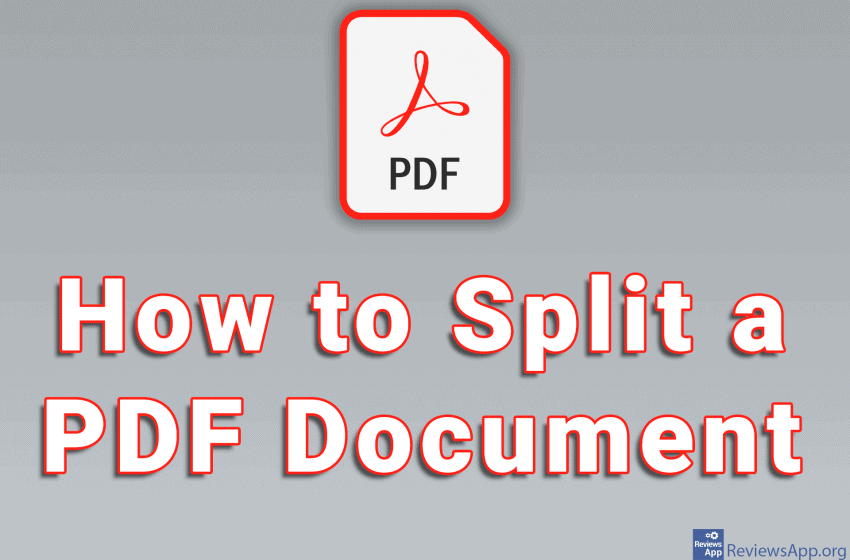
If you have a large PDF document that you want to split into several smaller documents, you can easily do so using one of the many free online services. One such service, which we liked the most, is iLovePDF. The reason for this is because it is very easy to use, contains an excellent user interface, and offers options that will satisfy even the most demanding users.
We have already shown you how to merge and share PDF files with the help of PDF Merger & Splitter in Windows 10, but in this case, you need to install an additional program. This way, there is no need to install any programs, all you need is an internet browser and an internet connection. Watch our video where we show you how to split a PDF document using iLovePDF, Google Chrome and Windows 10.
Video transcript:
- How to Split a PDF Document
- In the search box of the search engine, type split pdf files
- Click on the first result obtained
- Click on Select PDF file
- Select the PDF file you want to split and click on Open
- We can split a PDF file in several ways. The first way is Custom ranges.
- Select from which to which page of the document the file should be split and you will get a new file containing only those pages.
- Another way is Fixed ranges
- Here, select how many pages each file should contain and you will get files where each contains the selected number of pages, except for the last file that will have the remaining number of pages
- The PDF file can be split in two more ways. Click on Extract pages
- The first option is Extract all pages. With this option, each page of the document will be split into a separate file.
- Another option is Select pages. Here we can choose exactly which pages each file should contain.
- In the Pages to extract field, enter the page to which the first file will be divided, put a comma and enter to which page the next file will be split, and so on
- You can also click on the page to which the file will be split
- When you finish splitting the file click on Split PDF
- Click on Download split PDF