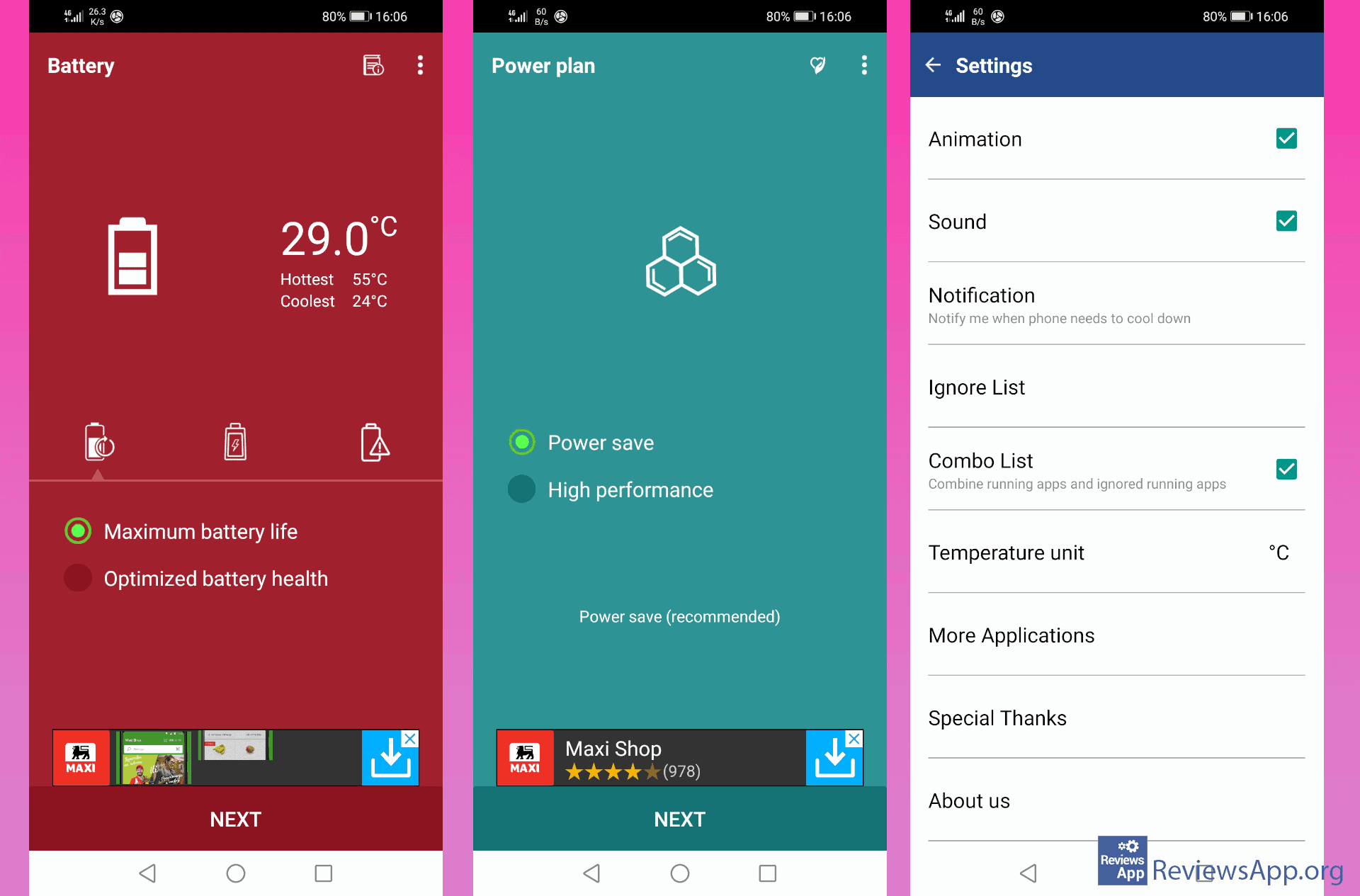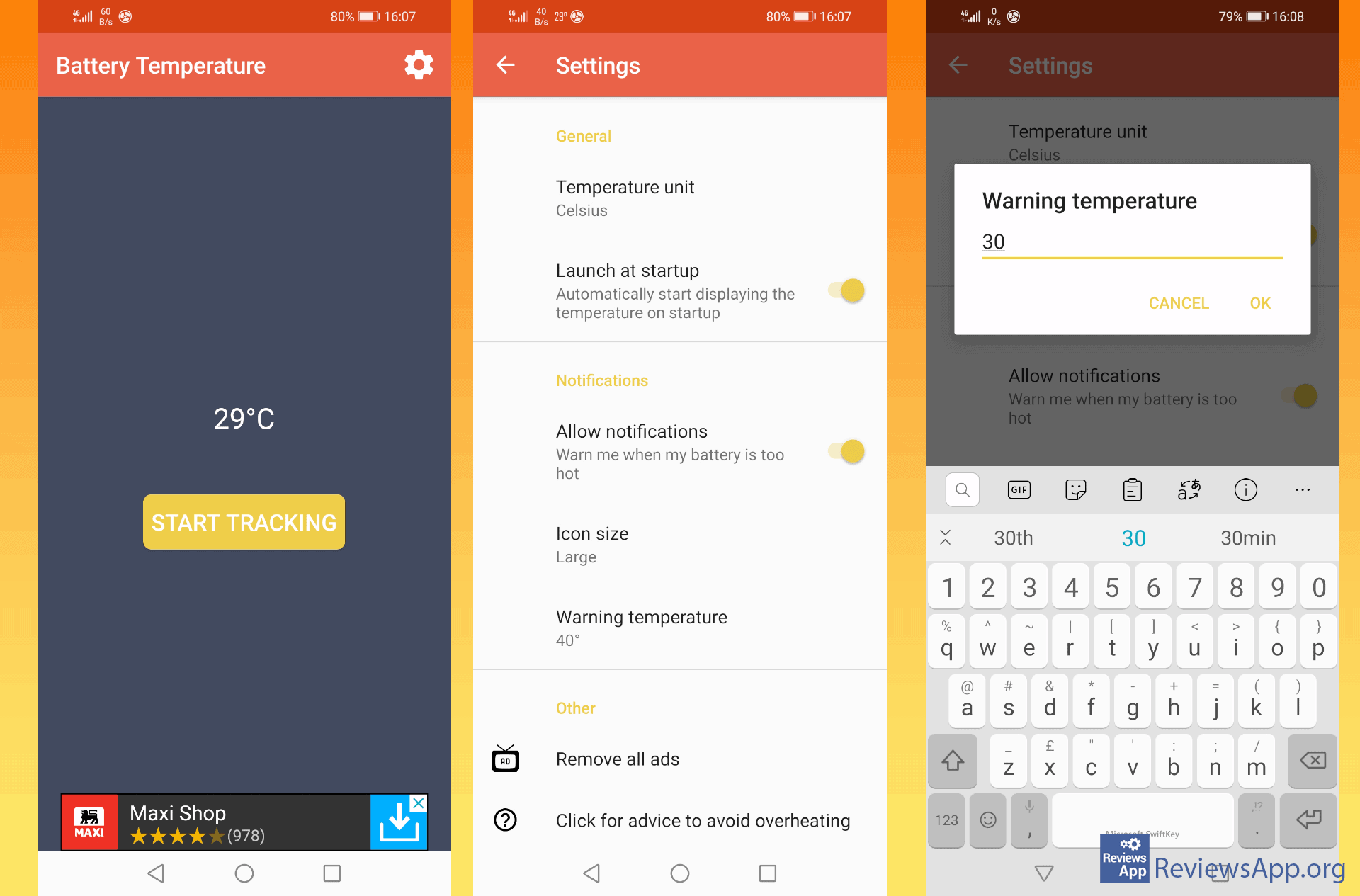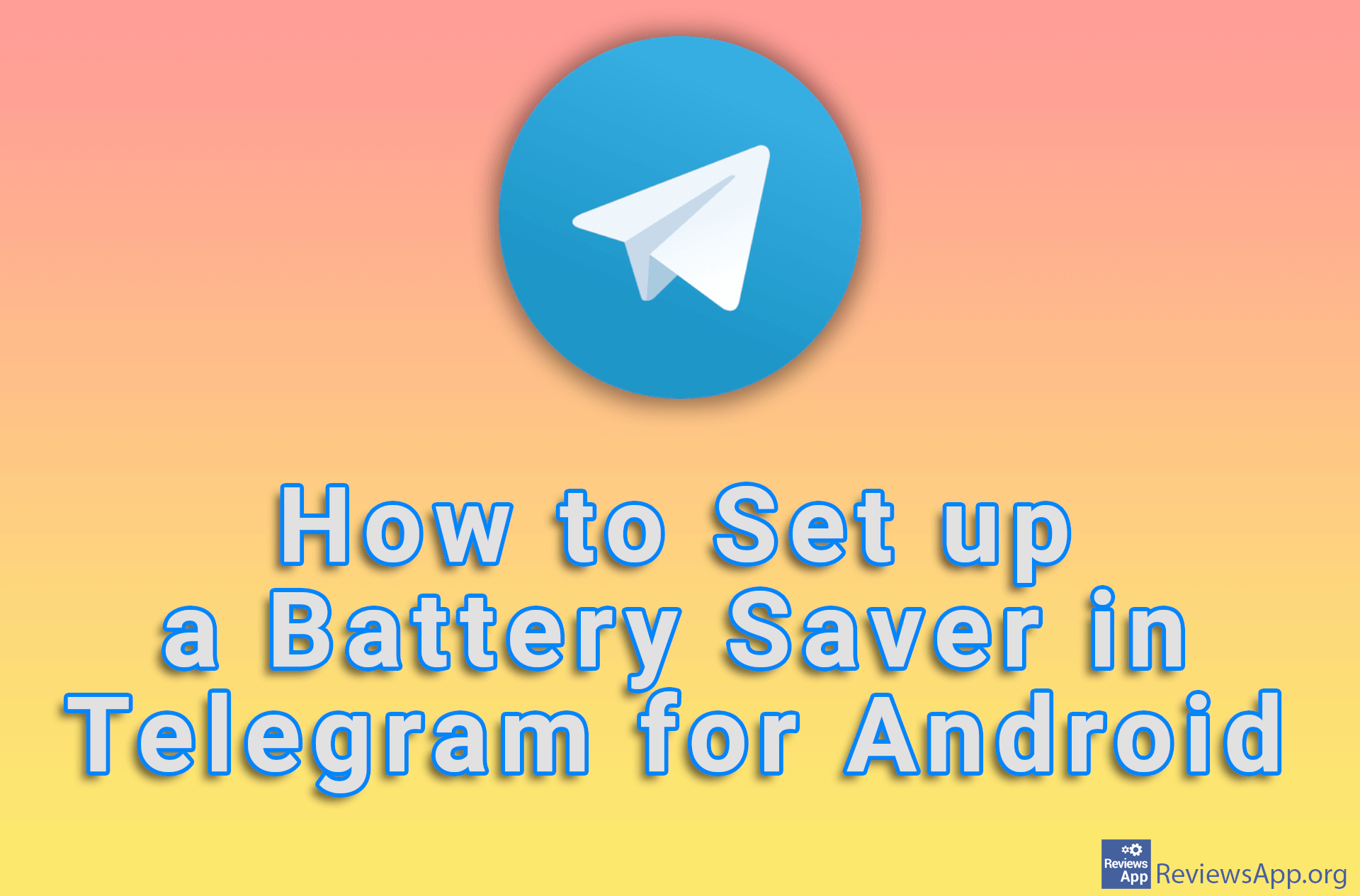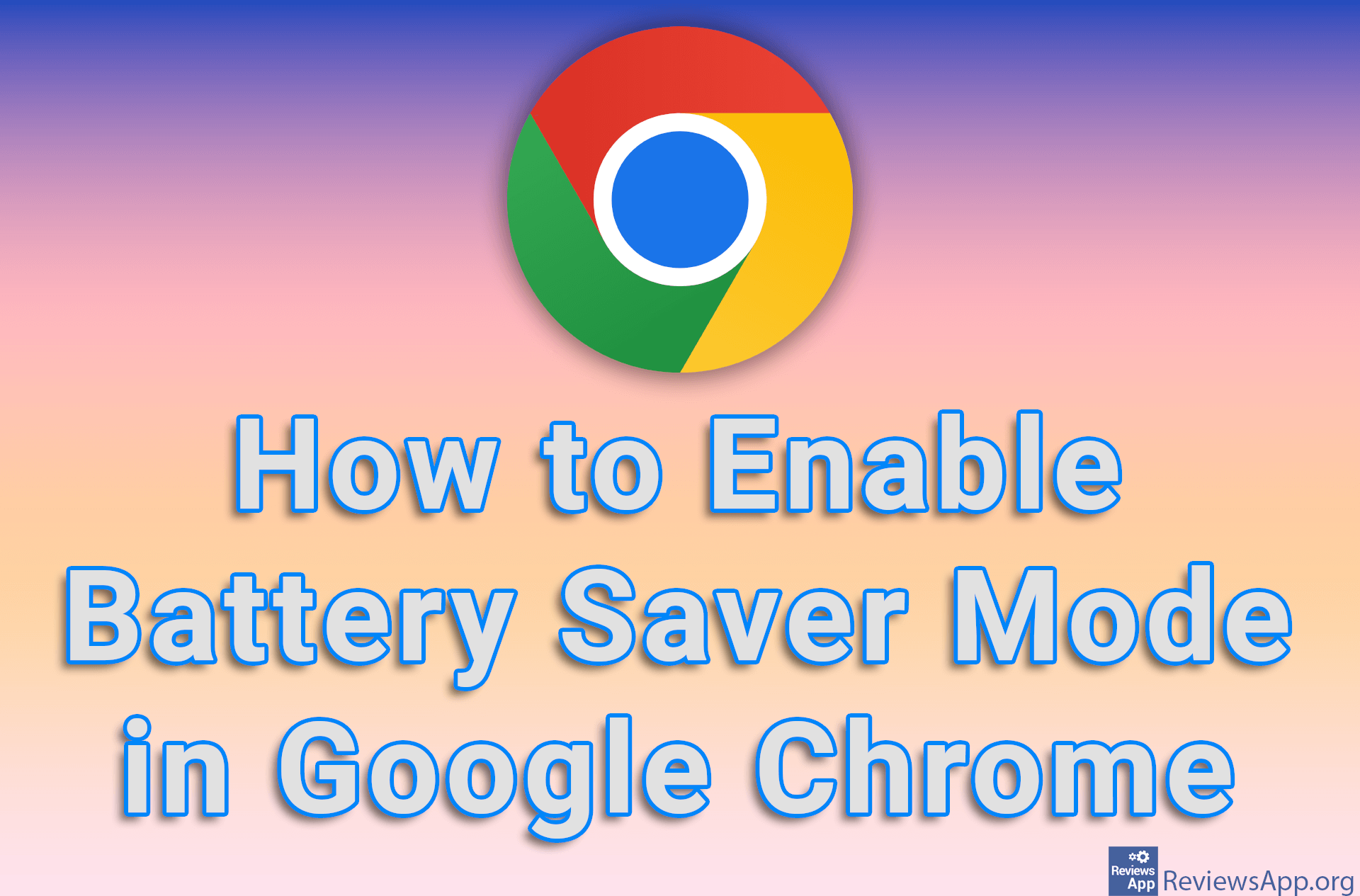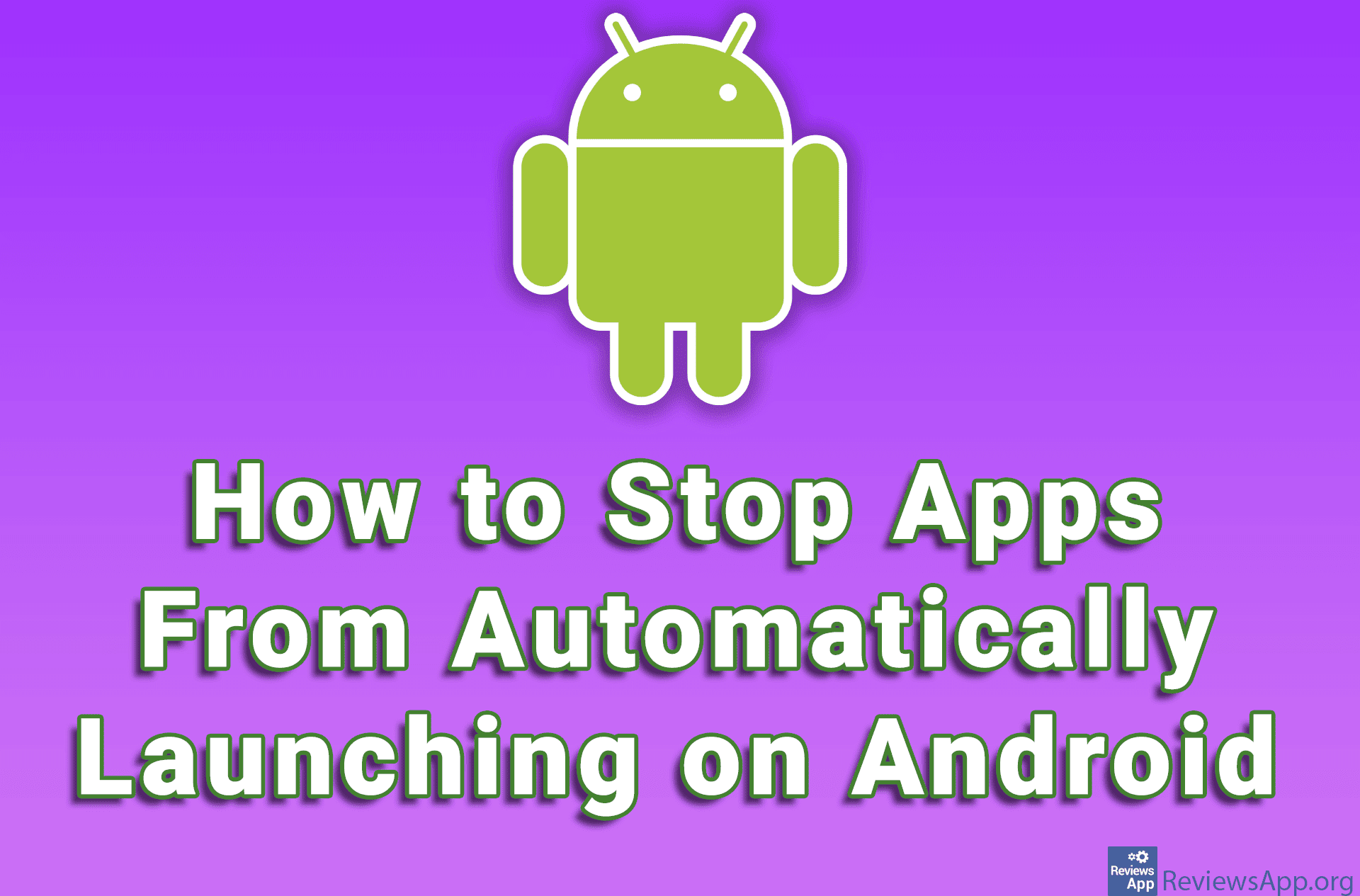How to Stop Android Phone from Overheating
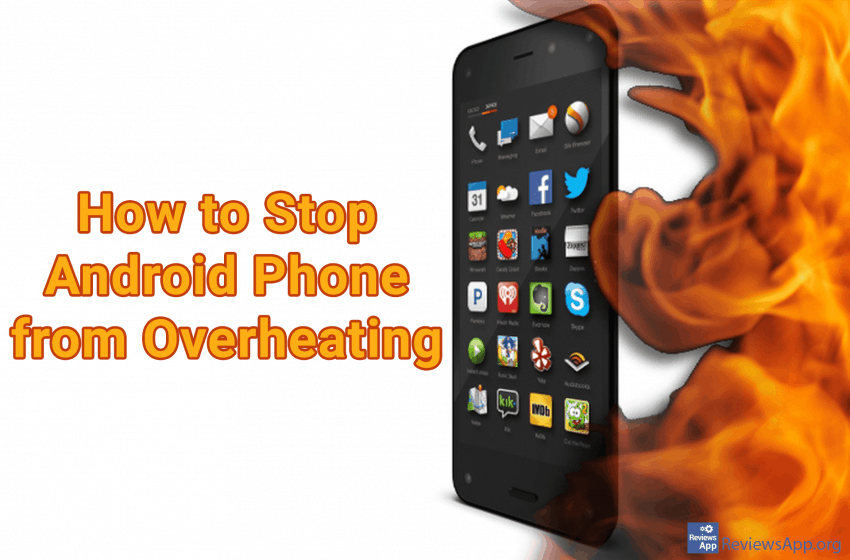
If your mobile phone overheats, the device may be damaged, the battery life may be reduced, or, in the worst case, the battery may leak and the phone may stop working completely. Overheating can occur for several reasons, and the main reason is high air temperatures, especially in summer.
Does Android worry about overheating the phone
You are probably wondering why then there is no mechanism within the Android operating system that would prevent this from happening. The answer is that it exists, but it does not work exactly as we expect and is called “thermal shutdown”.
Thermal shutdown occurs when the phone’s operating system starts to encounter problems with the operation of the device, which are caused by heat damage. When this happens, the phone automatically shuts down to prevent further damage to the device.
In other words, when a thermal shutdown occurs, the phone is already damaged and Android is just trying to stop further damage, in order to save the data inside the phone. This does not prevent damage, and if you leave your phone outside where it is exposed to the sun, the battery will continue to “bake” even when the device is turned off.
How apps cool down a mobile phone on Android
The operating temperature of the Android phone is between 20 and 30 degrees Celsius. If the temperature exceeds the upper limit, the chance of damage increases drastically. When charging the battery, the temperature of the device also rises, and the chance of damage increases.
That is why it is recommended not to leave the phone on the charger overnight. When you sleep and don’t pay attention to your phone, if there is a problem, you can’t react. It is immediately clear to all of us that this is completely useless advice. The best time to charge the phone is at night when we are at home and do not use it.
Phone temperature control apps help us by shutting down unnecessary apps, optimizing power consumption, alerting us with notifications or alarms when the temperature exceeds a certain limit, and allowing us to fine-tune all of this as we see fit.
We will present you with three applications, which, in our opinion, do this job best, and at the same time are free.
Cooling Master – Phone Cooler – CPU Heat Minimizer
Cooling Master – Phone Cooler – CPU Heat Minimizer is a free application for Android, which is considered the best on the market. This is not surprising given the plethora of useful options, beautiful user interface, and ease of use.
As the name suggests, Cooling Master monitors the processor and the applications that use it the most, but are not currently in use, and thus unnecessarily heat up the device. These applications are then automatically “put to sleep” or completely shut down, which leads to a decrease in temperature. It is interesting that this reduces battery consumption, which is a great bonus.
Of course, cooling can also be done manually, and on certain occasions, when the temperature jumps sharply, the application will notify you with an alarm. You can customize the alarm sound as well as the animation that will be displayed on the phone screen. All of this aims to create an alarm that is difficult or impossible to ignore.
Cooling Master will also allow you to monitor battery temperature, CPU usage and give you tips on how to save your phone from overheating.
Download Cooling Master – Phone Cooler – CPU Heat Minimizer HERE.
Cooling Master – Phone Cooler Free, CPU Better
Cooling Master – Phone Cooler Free, CPU Better is the second application we present to you. It starts with the same name as the previous one and is free, but these are not the only similarities. It works mostly in the same way, it monitors inactive applications that heat up the phone, automatically turns them off, and when the temperature rises sharply, it notifies you with an alarm.
The thing that sets it apart is the focus on tracking phone resource consumption. In addition to CPU usage data, you will get detailed information about phone memory, RAM memory, battery temperature, and more. The goal of this is that if you already have overheating problems, you can use this information to identify when and which applications are causing the overheating.
The main drawback of Cooling Master – Phone Cooler Free, CPU Better application is advertisements, which will bombard you from all sides. We especially didn’t like the fact that when the application issued an overheating warning before we could tap the cooling button, an ad popped up. It is clear to us that the company wants to make money, but isn’t this one case when an advertisement can wait?
Download Cooling Master – Phone Cooler Free, CPU Better HERE.
Battery Temperature
Battery Temperature is a free application for Android, which, again, works the same as the previous two. Unfortunately, we don’t have too many options when cooling the phone. Alarm and automatic shutdown of unused applications are the only solutions. What sets it apart is the ease of use and focus on battery temperature.
The user interface is simple and very easy to handle. The thing we especially liked is the feature that allows the temperature to always be visible on the screen, in the corner next to the clock. You can also adjust and the size of the notifications, making them harder to ignore. Device damage information and tips on how to avoid this are also available.
Download Battery Temperature HERE.
Avoid overheating your Android phone
By monitoring the temperature of your Android phone and getting a warning before the heat starts to damage it, you can improve battery life and save your phone and the data on it.
It is also important to understand why your phone overheats and how you can stop it from happening. Prevention is always better than cure.