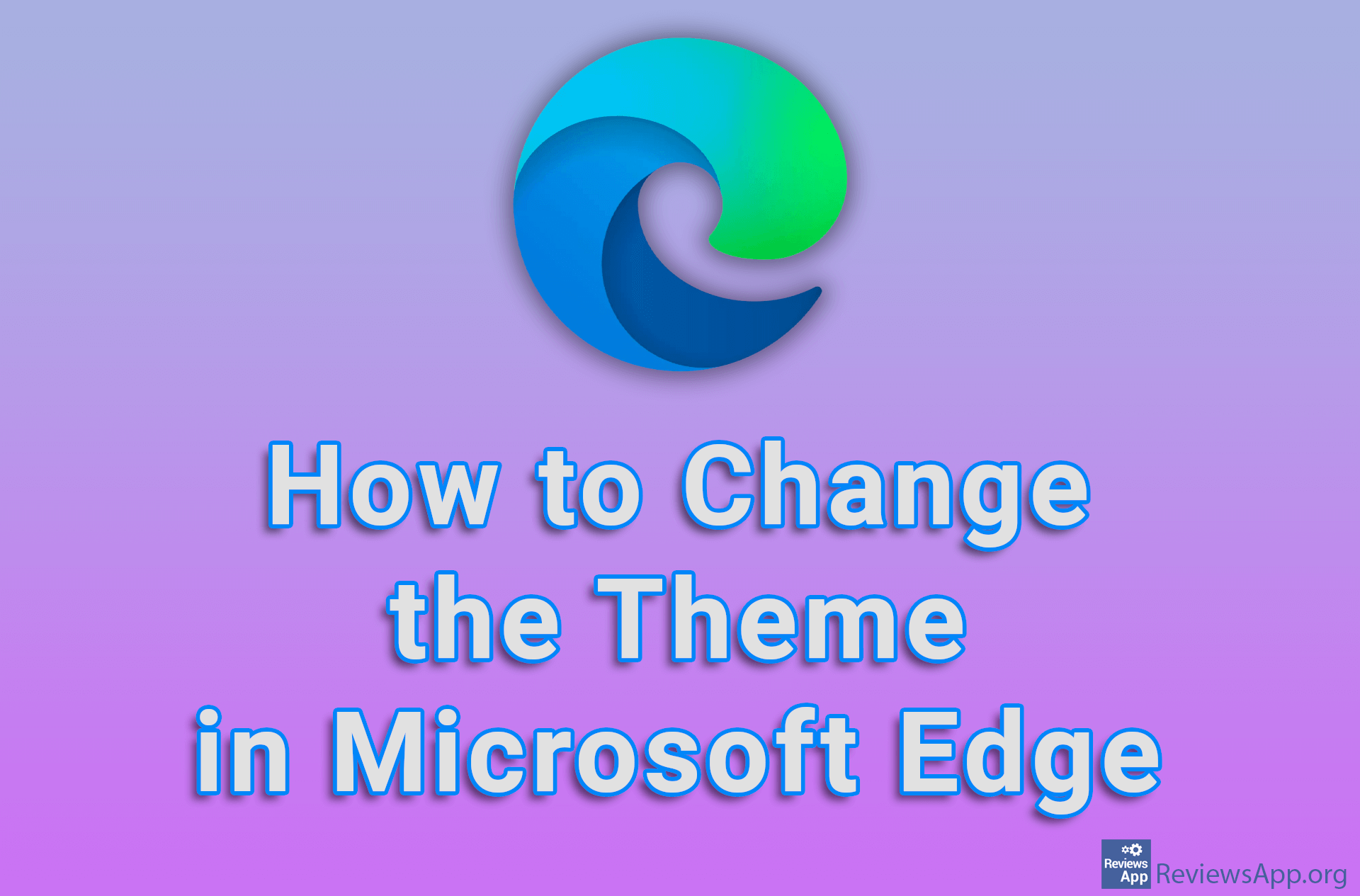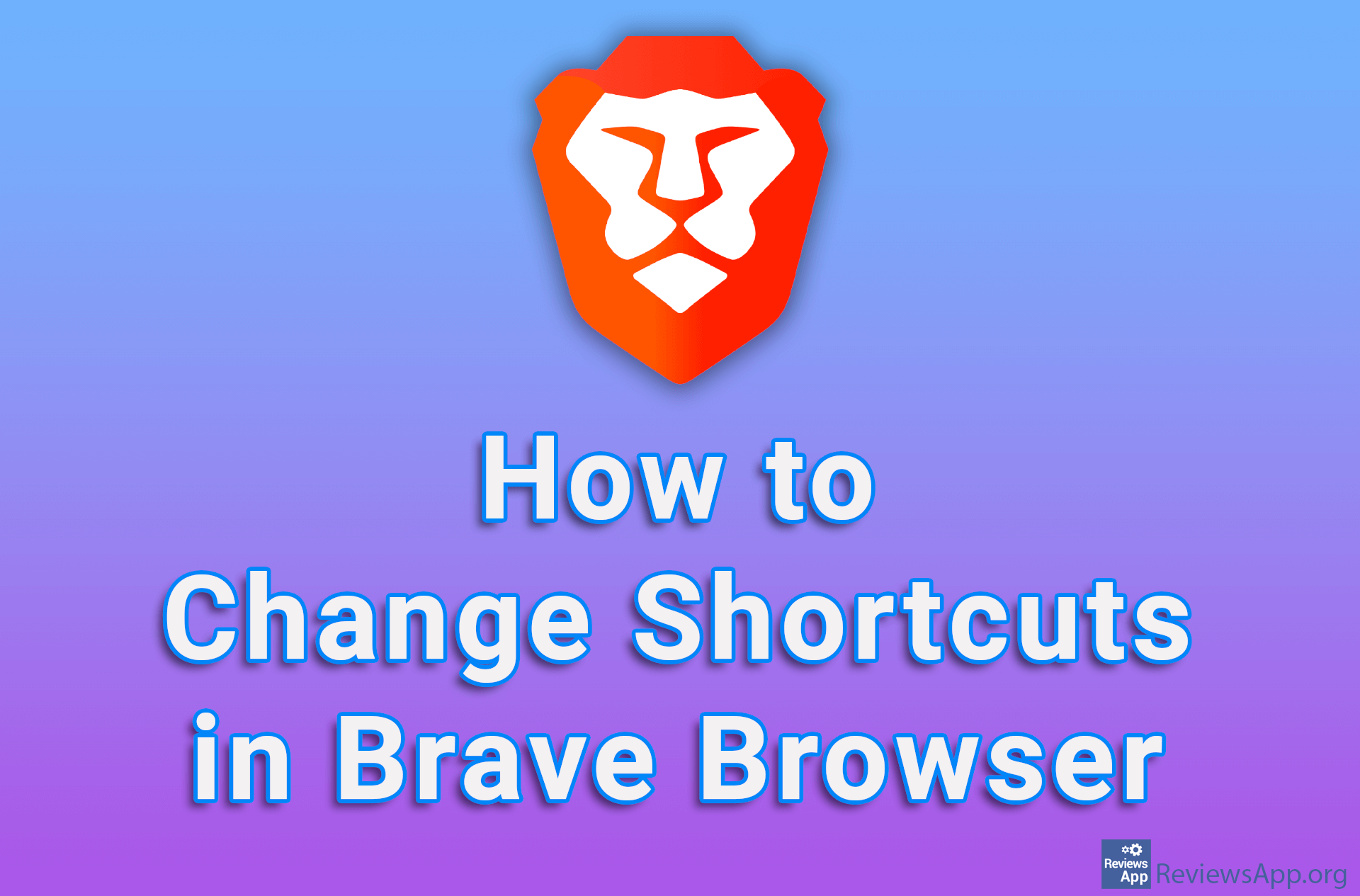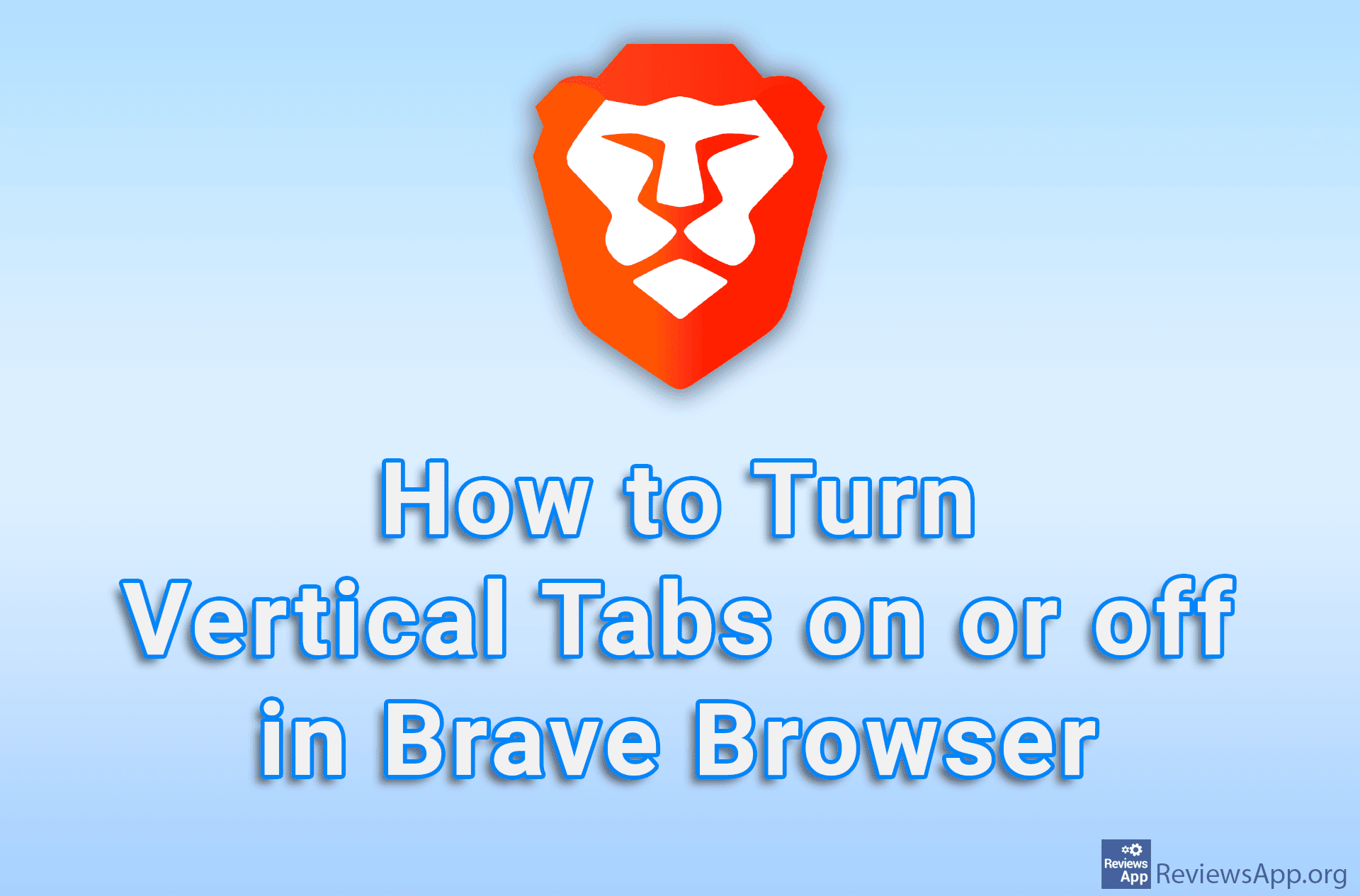How to Turn On or Change the Screen Saver in Windows 10
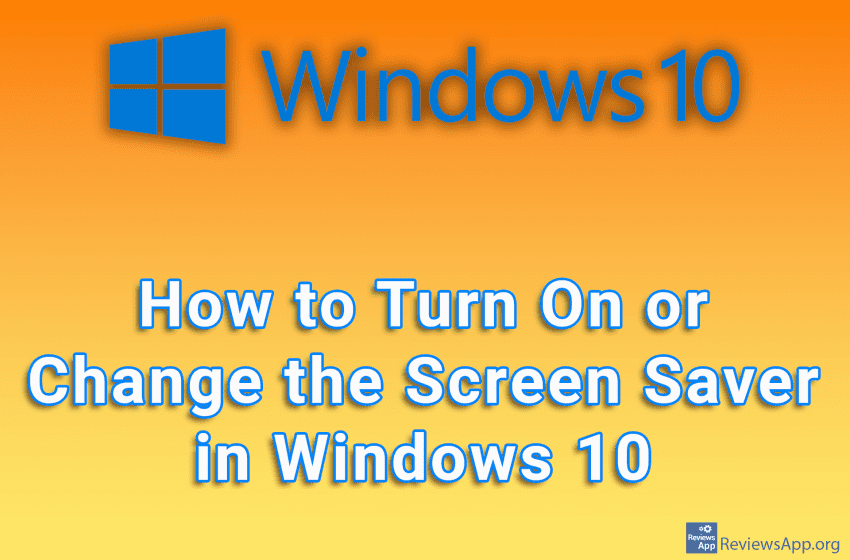
On old CRT monitors, if the same image is displayed for a long time, it can happen that the image remains outlined on the screen and can be seen even when the screen is turned off. However, this is not the case on modern monitors, which is why the screen saver is turned off by default. However, if you want to use a screen saver, this option can be easily turned on.
Watch our video tutorial where we show you how to turn on or change the screen saver in Windows 10.
Video Transcript:
- How to Turn On or Change the Screen Saver in Windows 10
- In the search field, type change screen saver and click on the first result obtained
- Open the drop-down list under Screen saver and select the screen saver you want to use
- In the field next to Wait, choose after how many minutes the screen saver will activate
- If you want the Login screen to appear when you stop the Screen Saver, turn on the option On resume…
- Click on Apply, and then on OK