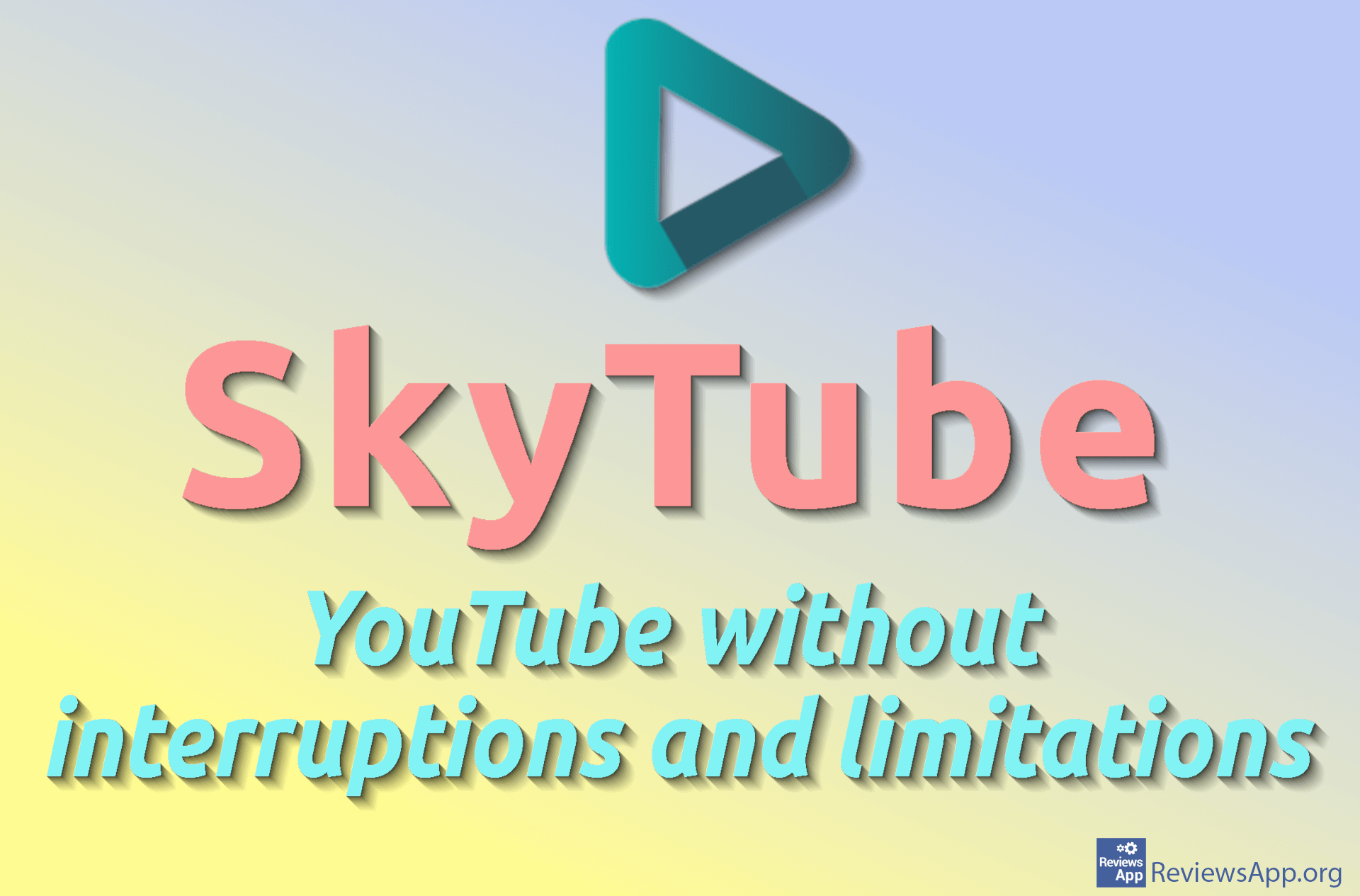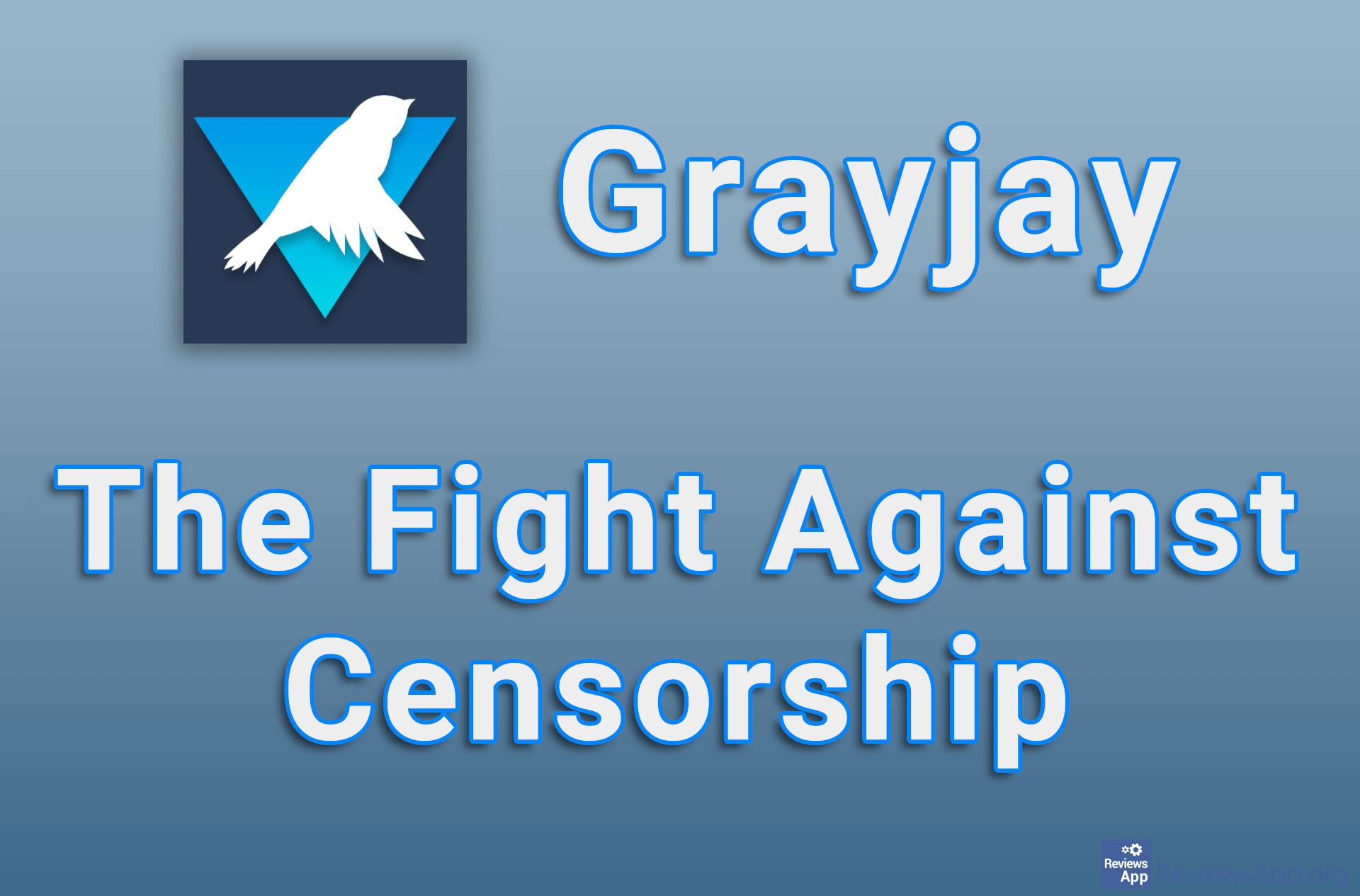Instructions on How to Edit a Video in CupCut for Android
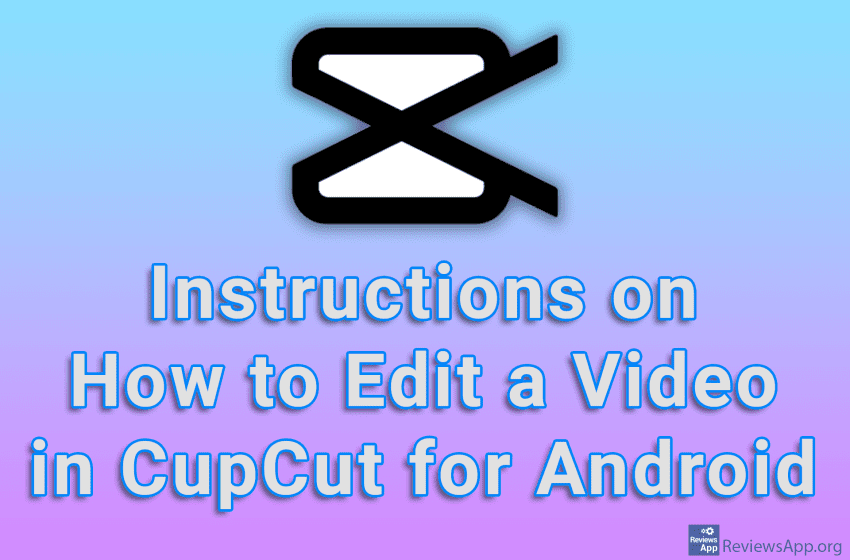
CapCut is a free video editing app from Bytedance, which owns TikTok. We recently published a review of CupCut and praised it as one of the best free video editing options out there, and that’s still our opinion. For this reason, we decided to create tutorials where we show some of the most used options in this great application.
Check out our video tutorials where we walk you through instructions on how to edit a video in CupCut for Android.
Table of content:
- How to Cut a Video in CupCut for Android
- How to Merge Two Videos in CupCut for Android
- How to Add Transitions Between Videos in CupCut for Android
How to Cut a Video in CupCut for Android
Video Transcript:
- How to Cut a Video in CupCut for Android
- Tap on New project
- Select the video you want to cut
- Tap on Add
- Place the vertical line where you want to cut the video
- Tap on Edit
- Tap on Split
- Move the vertical line to the part you want to delete, then tap on Edit
- Tap on Delete
How to Merge Two Videos in CupCut for Android
Video Transcript:
- How to Merge Two Videos in CupCut for Android
- Tap on New project
- Select the first video
- Tap on Add
- CapCut adds an ad section to the end of the video, but we can remove this. Before we add second video, we’ll delete this first. Rewind to the end of the video.
- Tap on the added section
- Tap on Delete
- Now we will add the second video. Tap on the plus sign.
- Select second video
- Tap on Add
How to Add Transitions Between Videos in CupCut for Android
Video Transcript:
- How to Add Transitions Between Videos in CupCut for Android
- First, we’ll add two videos, after which we’ll insert a transition between them
- Tap on the icon with the sign I like in the video
- Choose the transition effect you want. Some effects are only available in the paid version.
- Choose how long the transition will last
- Tap on the check mark icon