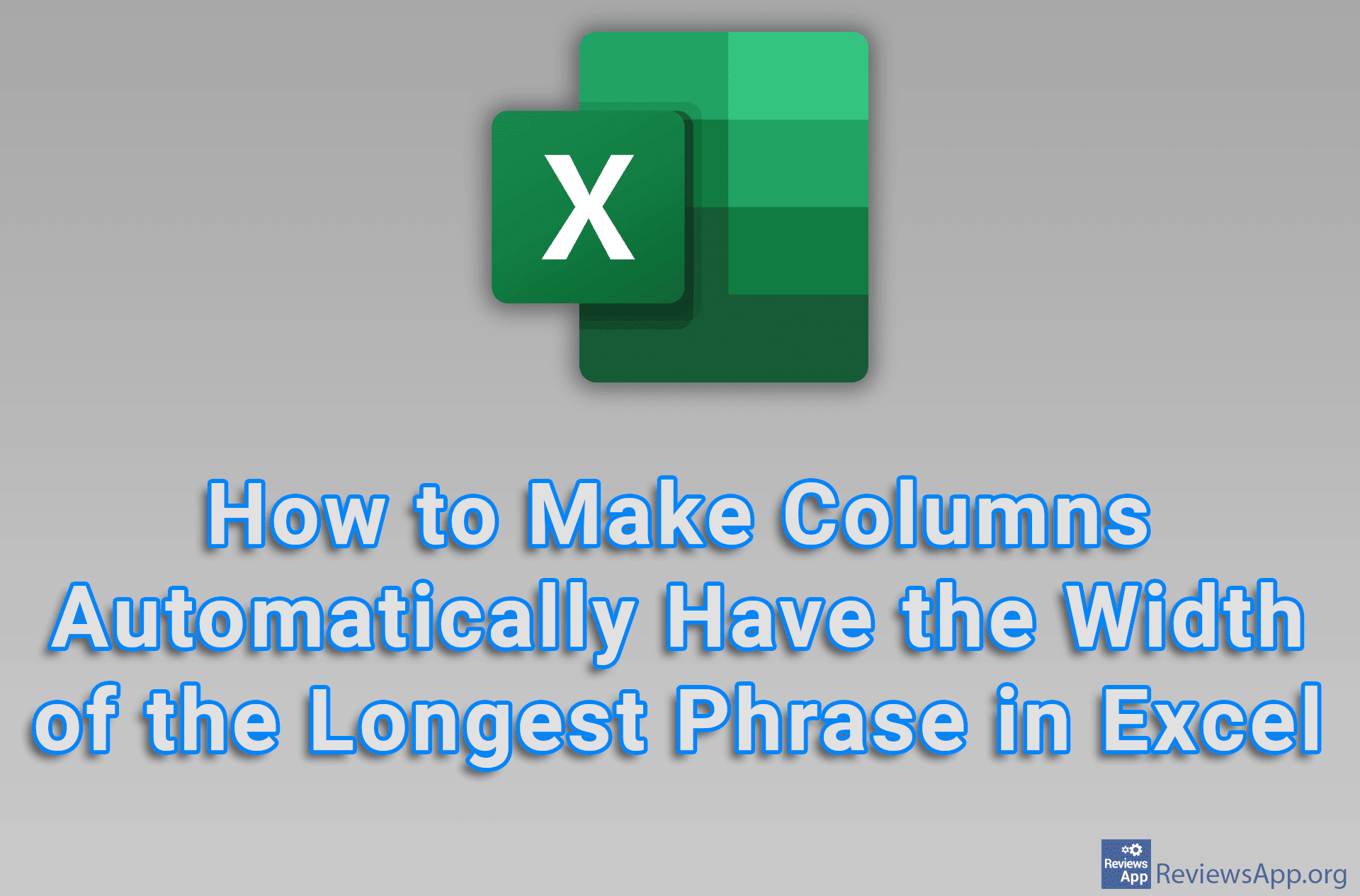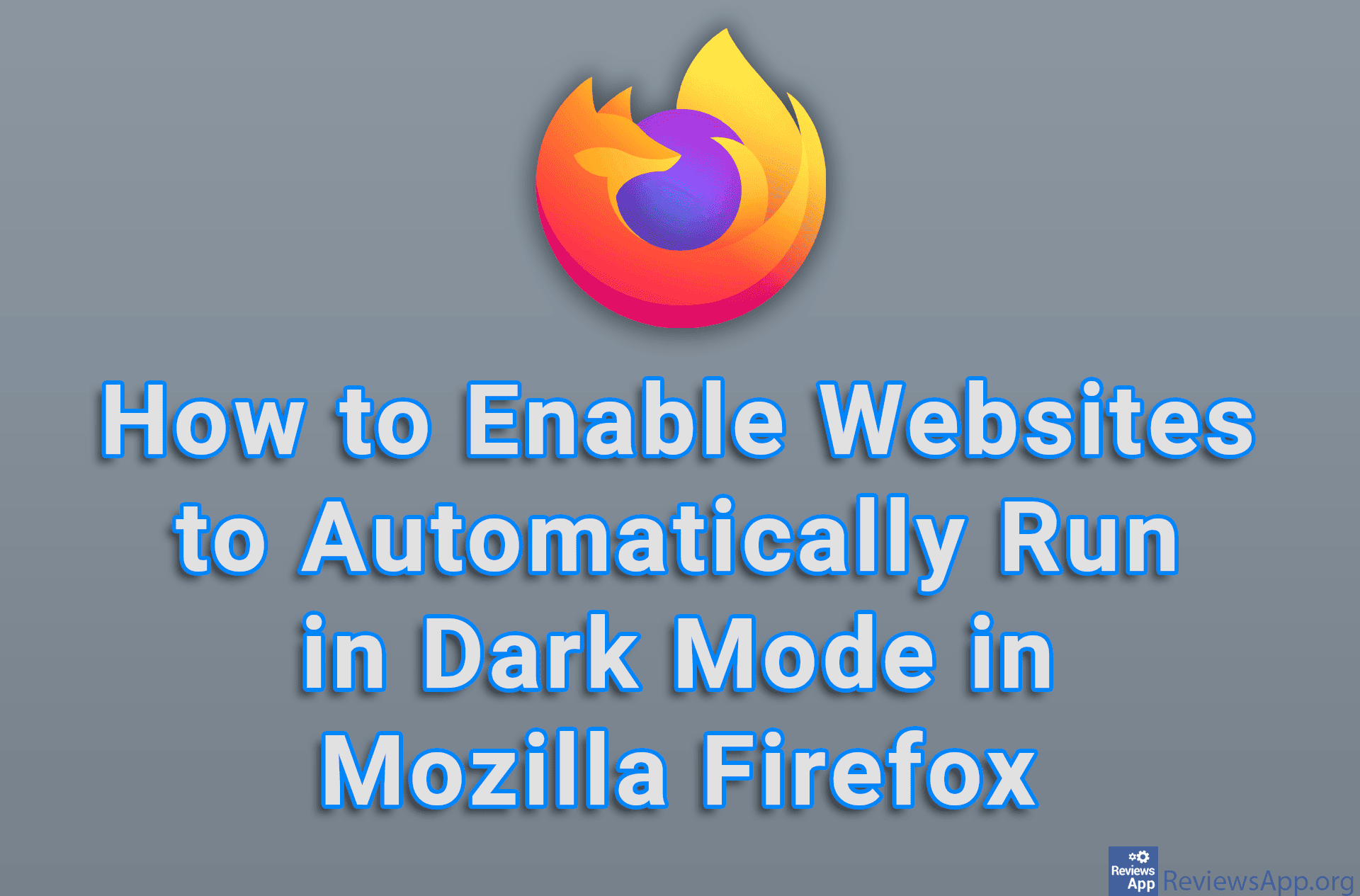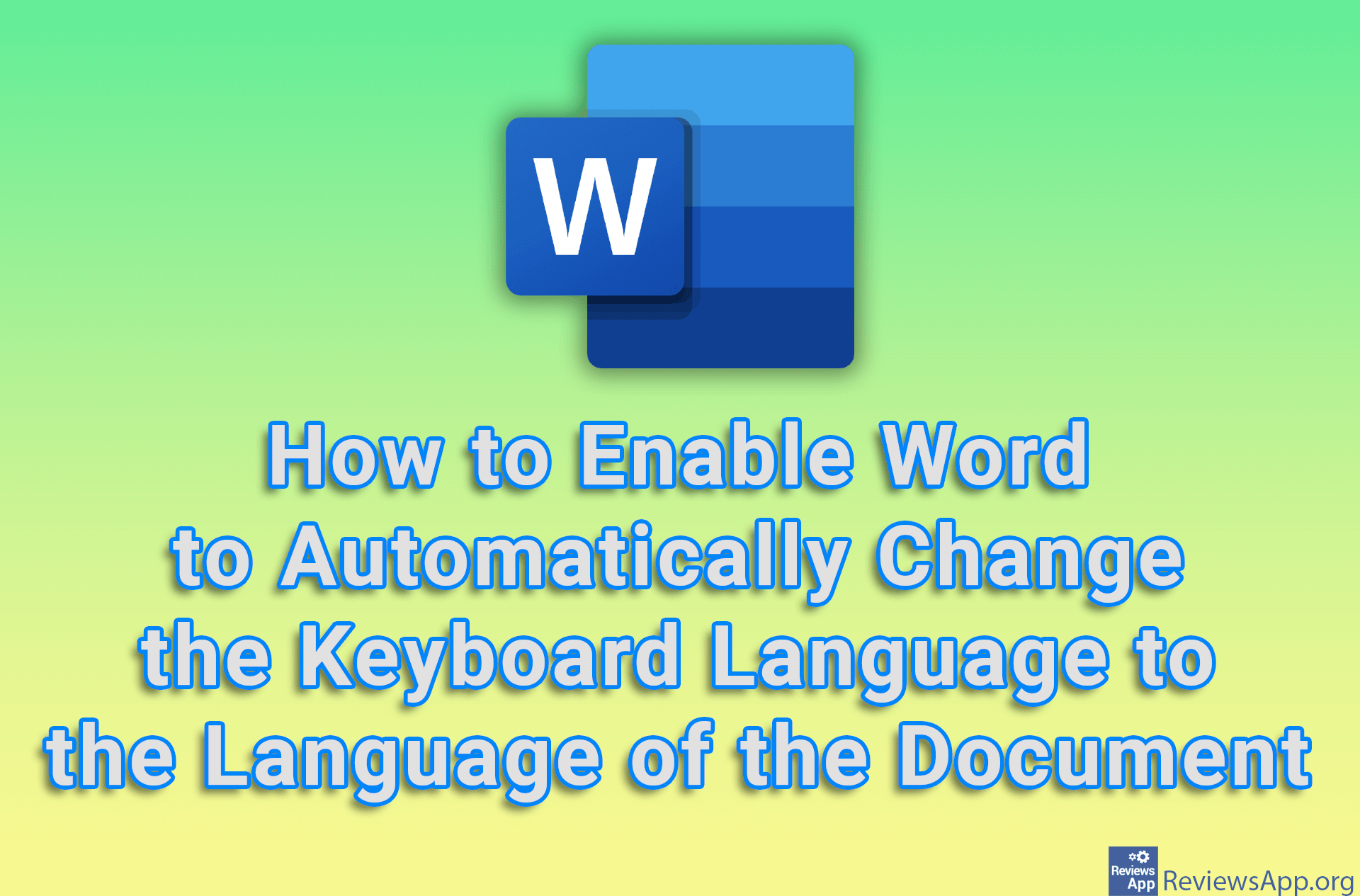Set any program to start automatically when you start Windows 10
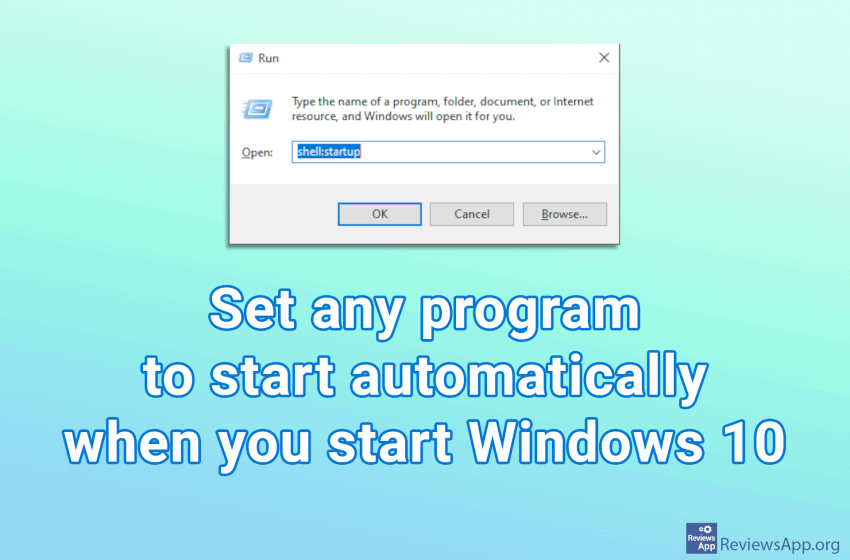
When you turn on your computer, certain programs will start automatically when Windows starts. This is good because there are programs we use often so we want them to always be on, for example, Skype or Viber.
Some programs, in their settings, have an option that tells them to start along with Windows, however, this is not always the case and you will often come across programs that do not have this option.
Fortunately, this is not a big problem, because it is possible to set each program to run together with Windows, regardless of whether it has this option in the settings or not.
Watch our video where we show you how to set any program to start automatically when you start Windows 10.
Video transcript:
- Open the folder where the program you want to run with Windows is installed. If you have a shortcut, right-click on the shortcut, then click on Open file location
- In the Windows search box, type run
- Click on the first result obtained
- Type shell:startup and click OK
- In the folder where the program is located, right-click on the highlighted file and click Copy
- Open the Startup folder, right-click on the white area, then click Paste