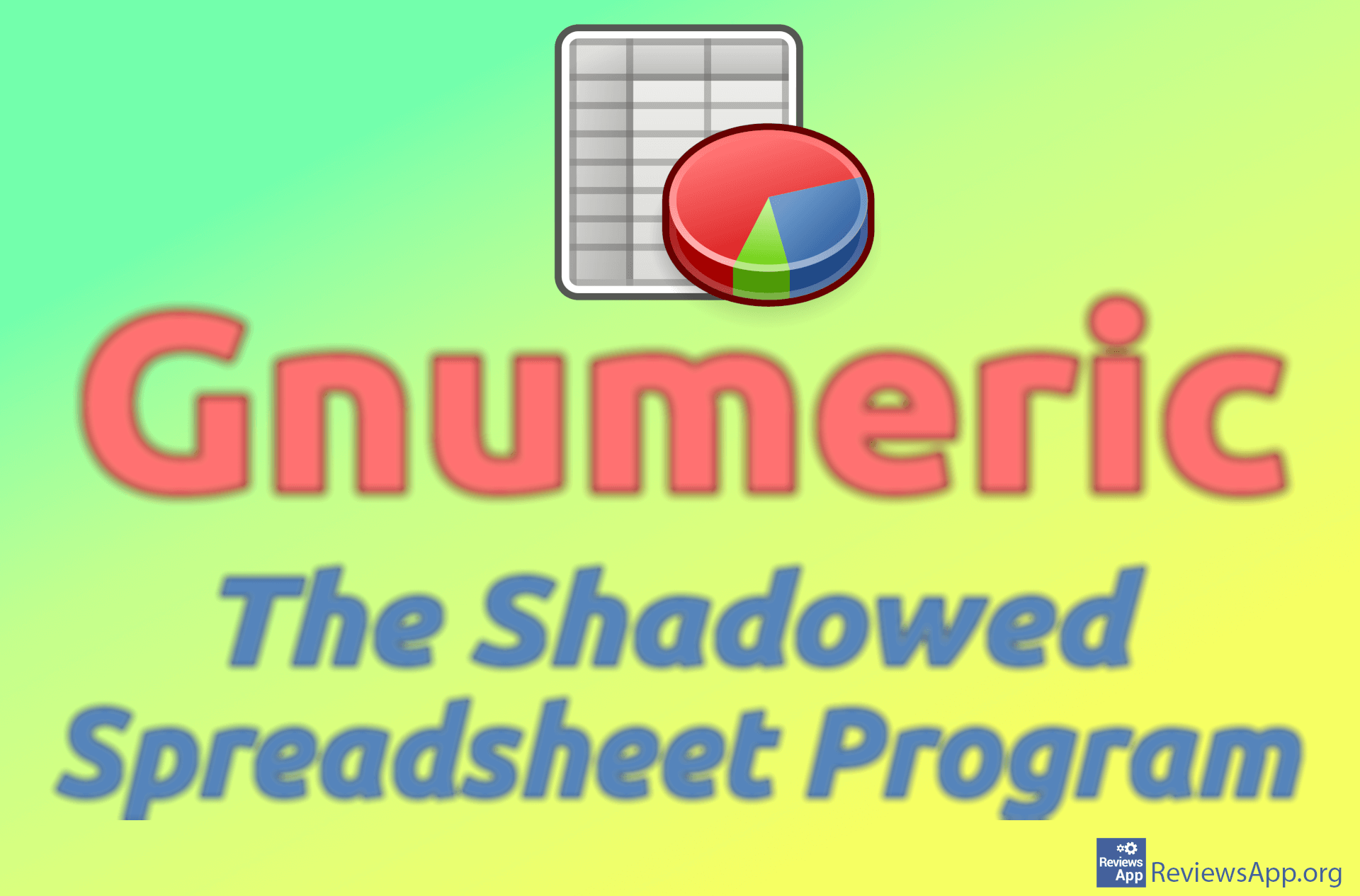How to Remove Cell Formatting in Microsoft Excel
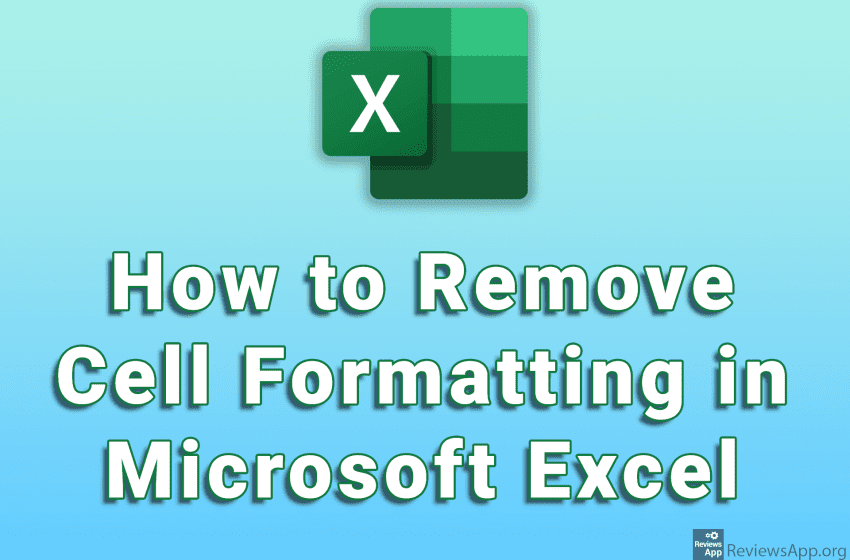
When you copy or import a spreadsheet into Microsoft Excel, all table cell formatting will also be copied. If you want to remove the formatting of an individual cell or an entire table, the good news is that this is possible in just a few clicks.
Watch our video where we show you how to remove cell formatting in Microsoft Excel using Windows 10.
Video transcript:
- How to Remove Cell Formatting in Microsoft Excel
- Click the cell from which you want to remove formatting
- Click on Clear
- Click on Clear Formats
- In the same way, we can remove the formatting from the whole table. Click on any cell in the table and press Ctrl + A on the keyboard to select the whole table.
- Click on Clear
- Click on Clear Formats