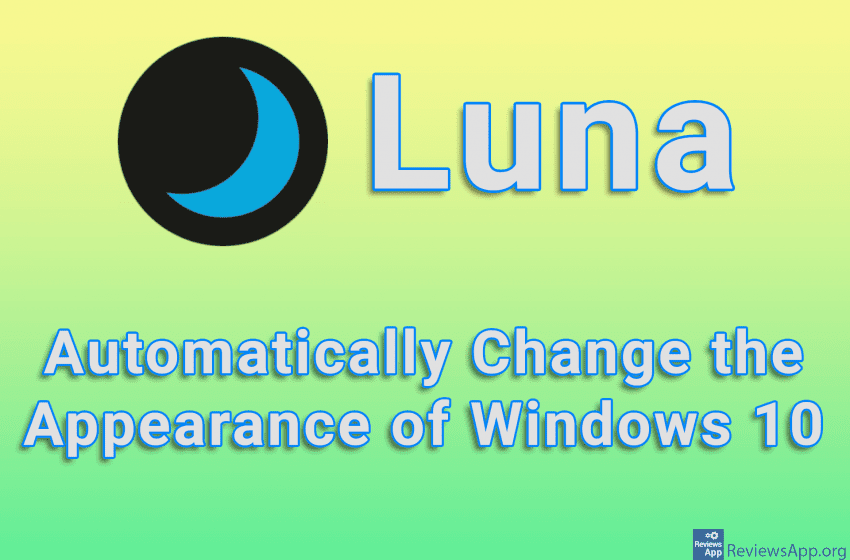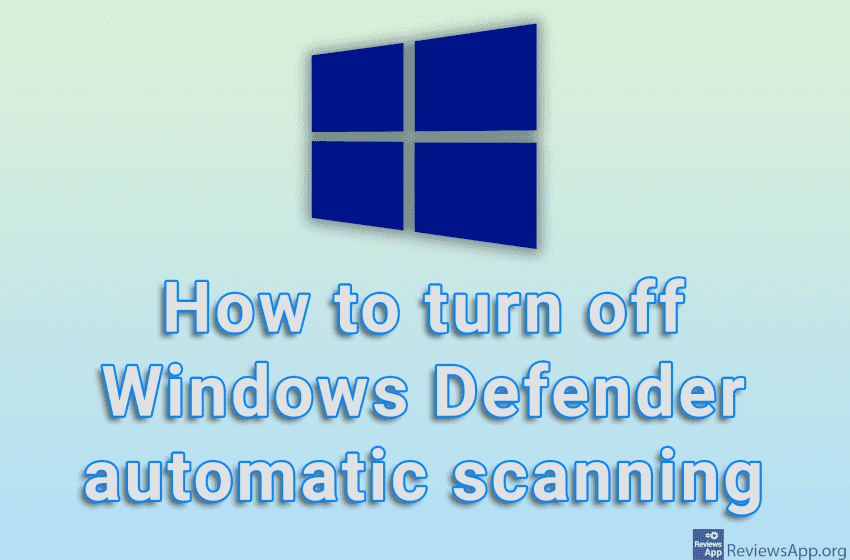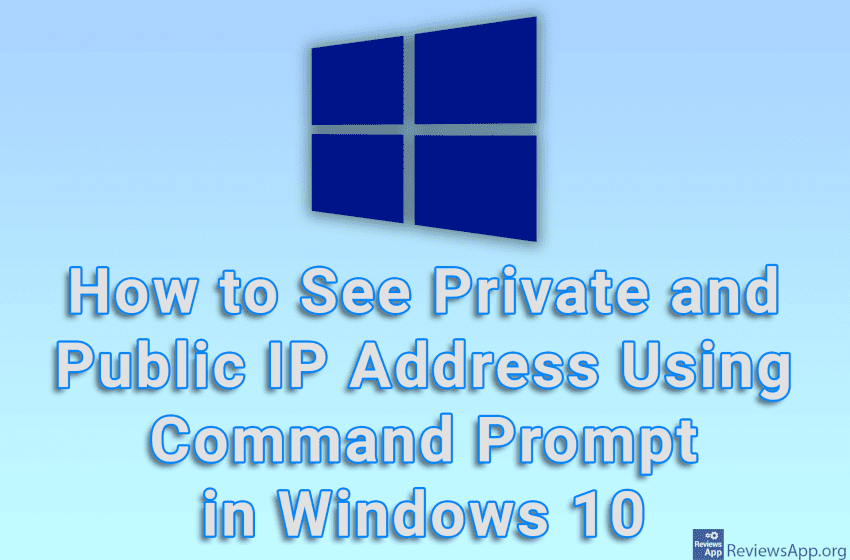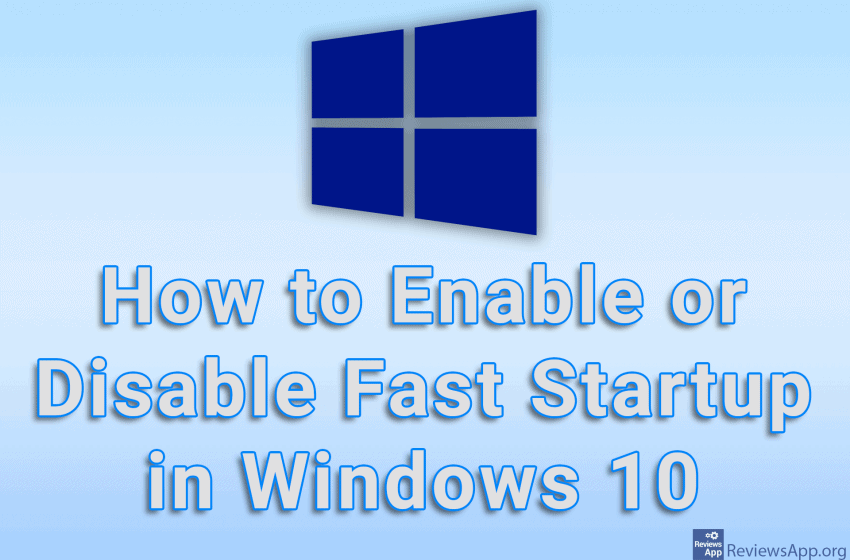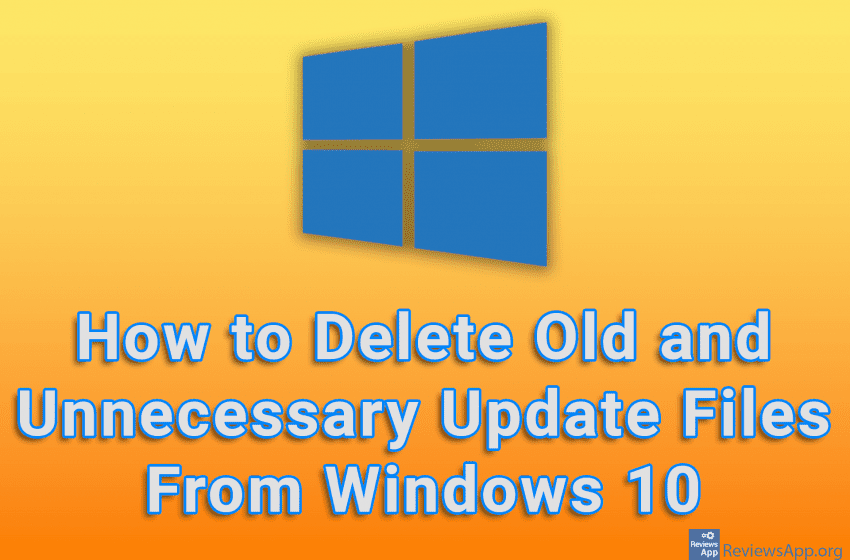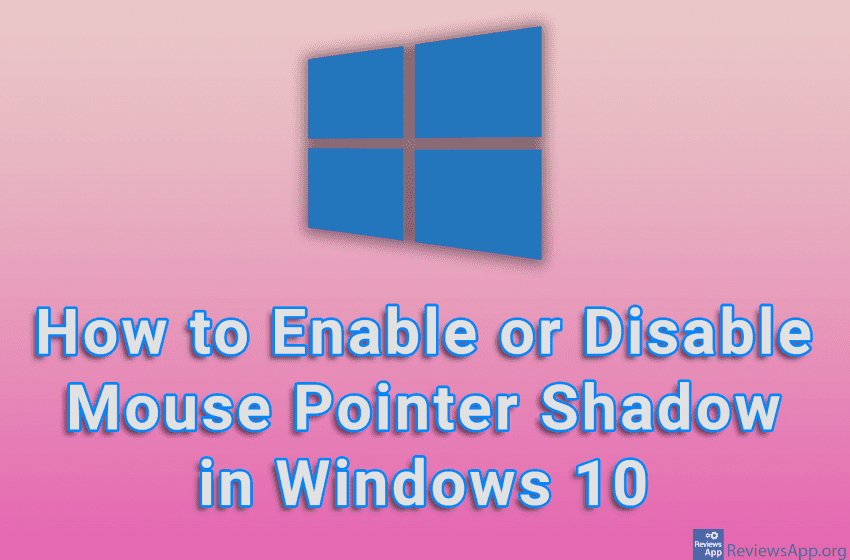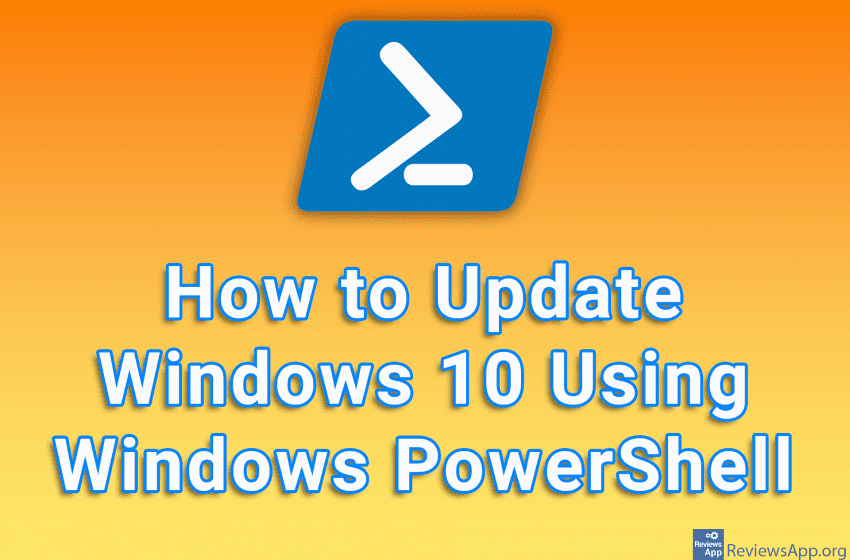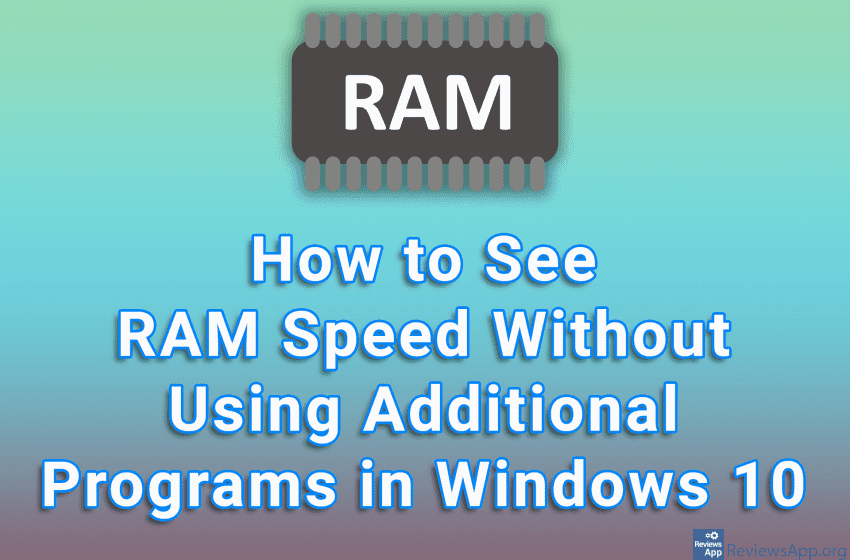If you like to switch between light and dark themes in Windows, you probably lack an option that would automatically do this at certain times of the day, for example, light theme in the morning and dark in the evening. Luna is a free program for Windows 10 that will allow you to automatically change […]Read More
Tags : Windows 10
Windows Defender will periodically automatically scan your system and notify you if it finds anything. However, even though this is set to scan only when you are not using the computer, it often happens that the scan starts and after that, you start using the computer while the scan is running. This can cause the […]Read More
A private IP address is the IP address your computer receives from your router’s DHCP server. This address is not displayed publicly on the Internet, it is only visible on the local network. This address changes every time you restart your computer unless your router and computer are set to use static IP addresses, in […]Read More
Fast Startup is an option in Windows 10 that, when turned on, will make your computer start up faster. This option works because when you shut down your computer, Windows saves information about the kernel, drivers, and the current state of the system in a separate file, from where all this is read the next […]Read More
There are times when you need to hide all the icons from your desktop. Whether it’s for privacy or because you’re sharing your screen with colleagues during a meeting at work, there are a number of ways you can hide desktop icons in Windows 10, and we’re going to show you probably the quickest and […]Read More
When Windows 10 is updated, the files used during installation remain on your computer. These files are not necessary for the proper functioning of Windows, and over time they accumulate and can take up several gigabytes of space on the hard disk. That’s why it’s best to delete these files. Watch our video tutorial where […]Read More
If you want to increase the visibility of the mouse cursor in Windows 10, but do not want to change its color or increase its size, one solution is to turn on the shadow under the mouse cursor. In this way, the mouse will be more visible on the screen, especially when it is on […]Read More
Anytime you want to make certain changes to the Windows 10 registries, it’s a good idea to make a Backup beforehand. This way, if you make a mistake or something goes wrong, you can simply restore the Backup and solve the problem. Backing up your registry in Windows 10 is a fairly simple process. Watch […]Read More
You can update Windows 10 in a number of ways, but one that will ensure you get all available updates immediately is by using Windows PowerShell. This process requires us to enter three commands in PowerShell, and you can copy these commands from the post so you don’t have to enter them manually. The commands […]Read More
You can get RAM speed data in a number of ways. The most popular way is by using a program like Speccy or System Information Viewer which allows you to get detailed information about the computer’s hardware components, including RAM memory data. However, you can see this data in Windows 10 without using additional programs. […]Read More