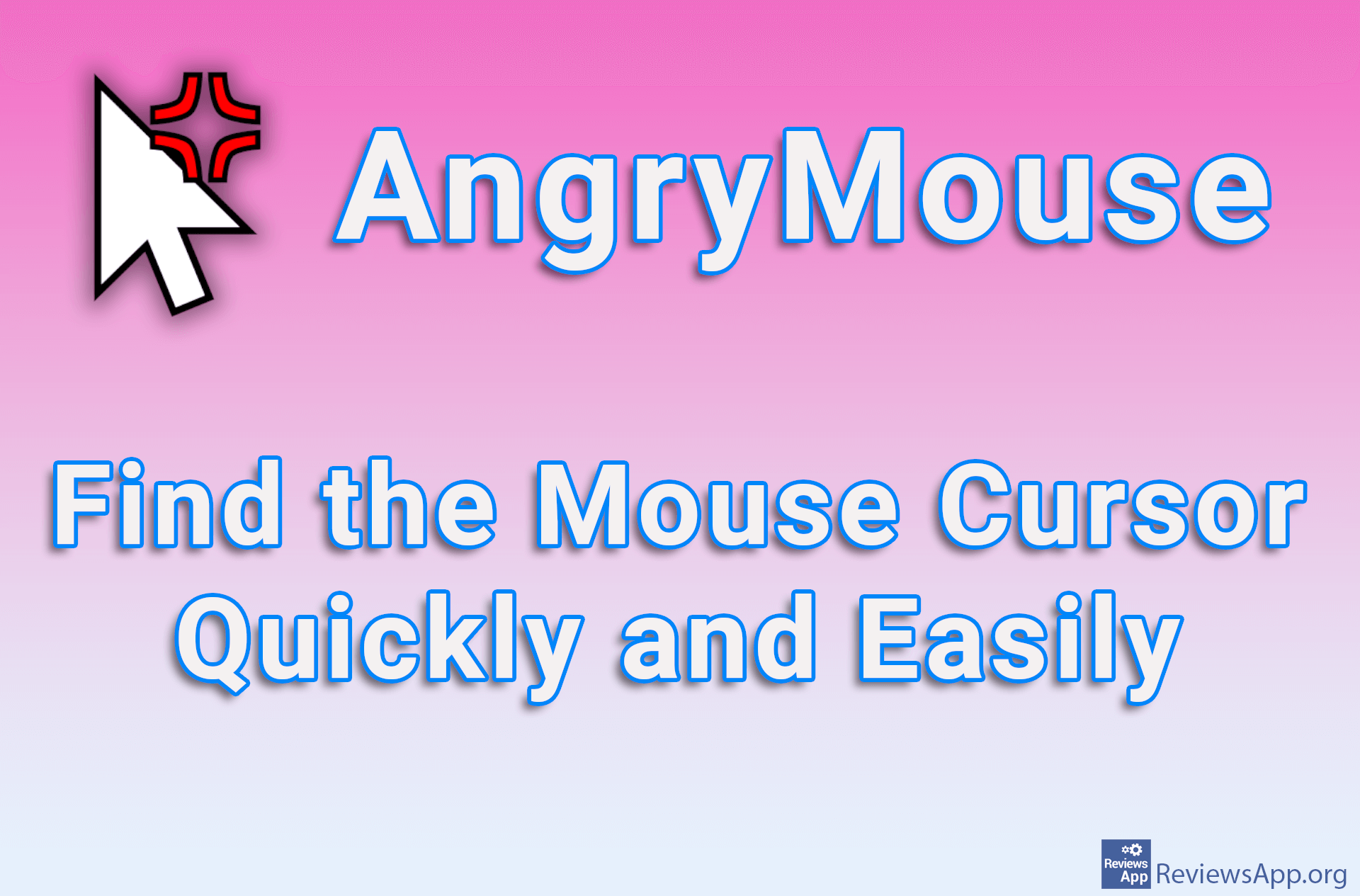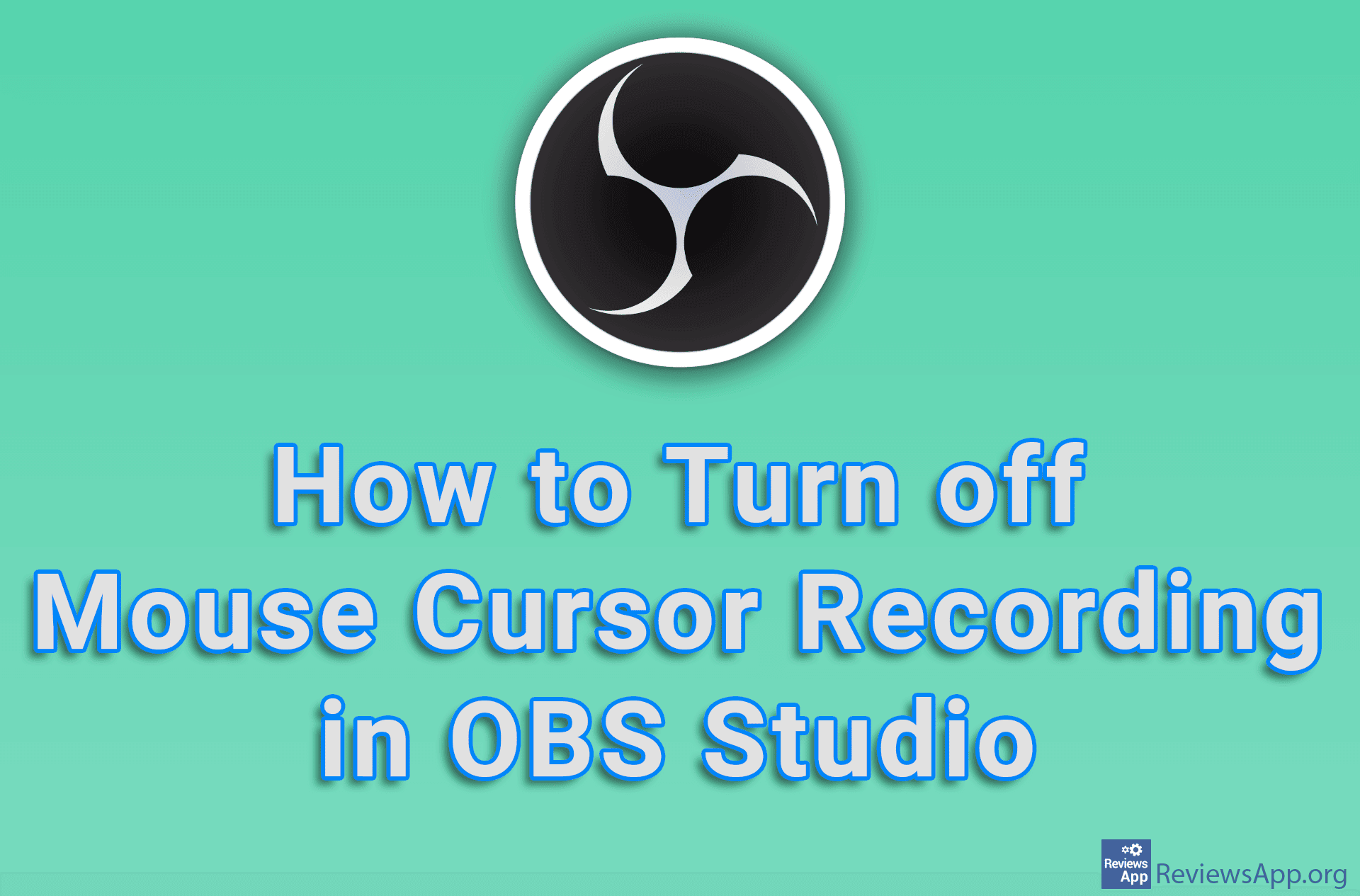How to Enable or Disable Mouse Pointer Shadow in Windows 10
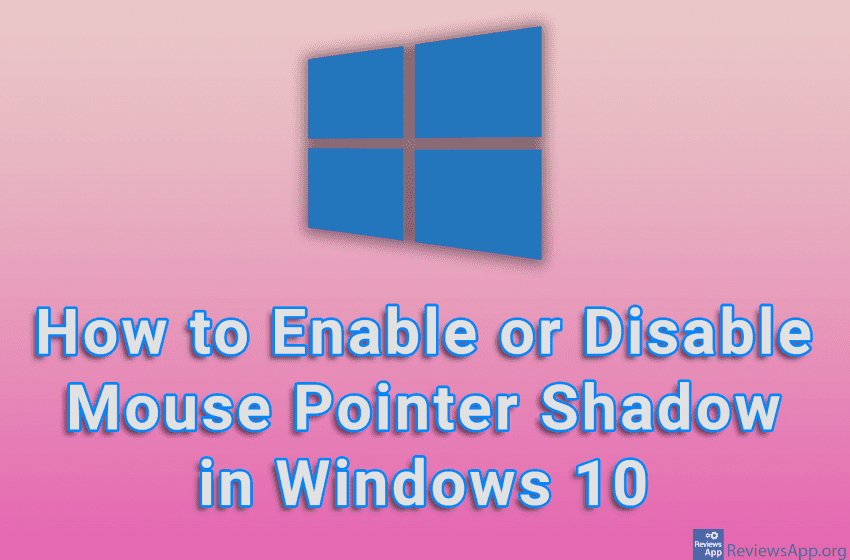
If you want to increase the visibility of the mouse cursor in Windows 10, but do not want to change its color or increase its size, one solution is to turn on the shadow under the mouse cursor. In this way, the mouse will be more visible on the screen, especially when it is on a bright background.
Watch our video tutorial where we show you how to enable or disable mouse pointer shadow in Windows 10.
Video Transcript:
- How to Enable or Disable Mouse Pointer Shadow in Windows 10
- In the search field, type advanced system settings and click on the first result
- In the Performance section, click on Settings…
- Turn on the option: Show shadows under mouse pointer
- Click on Apply and then on OK