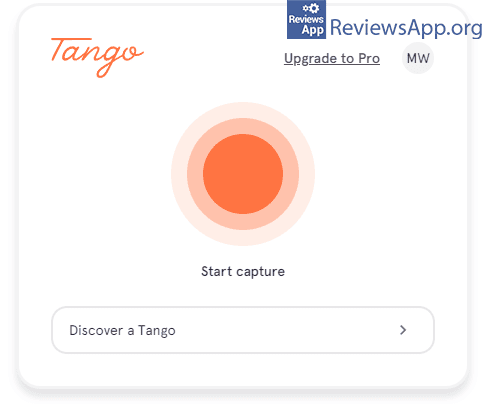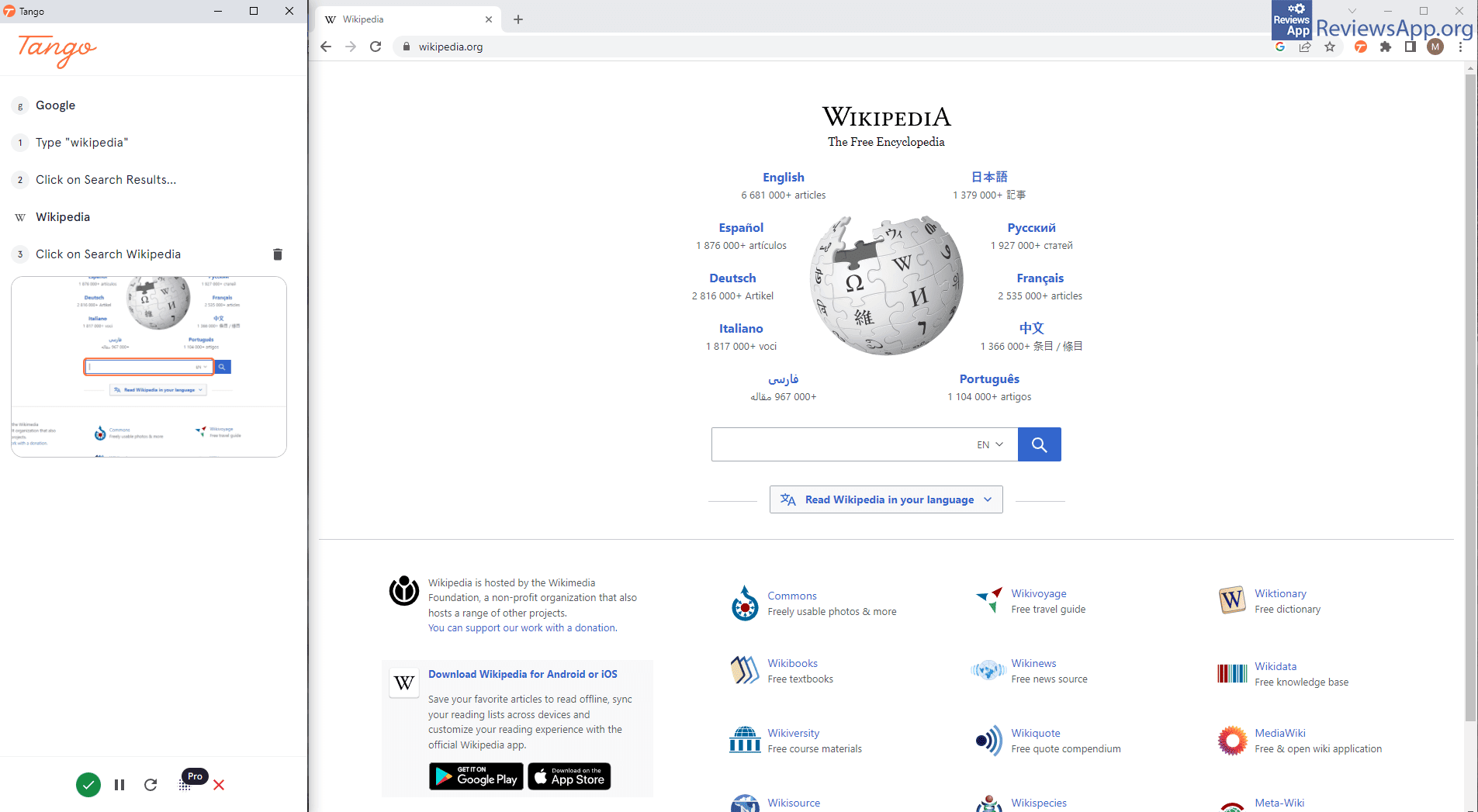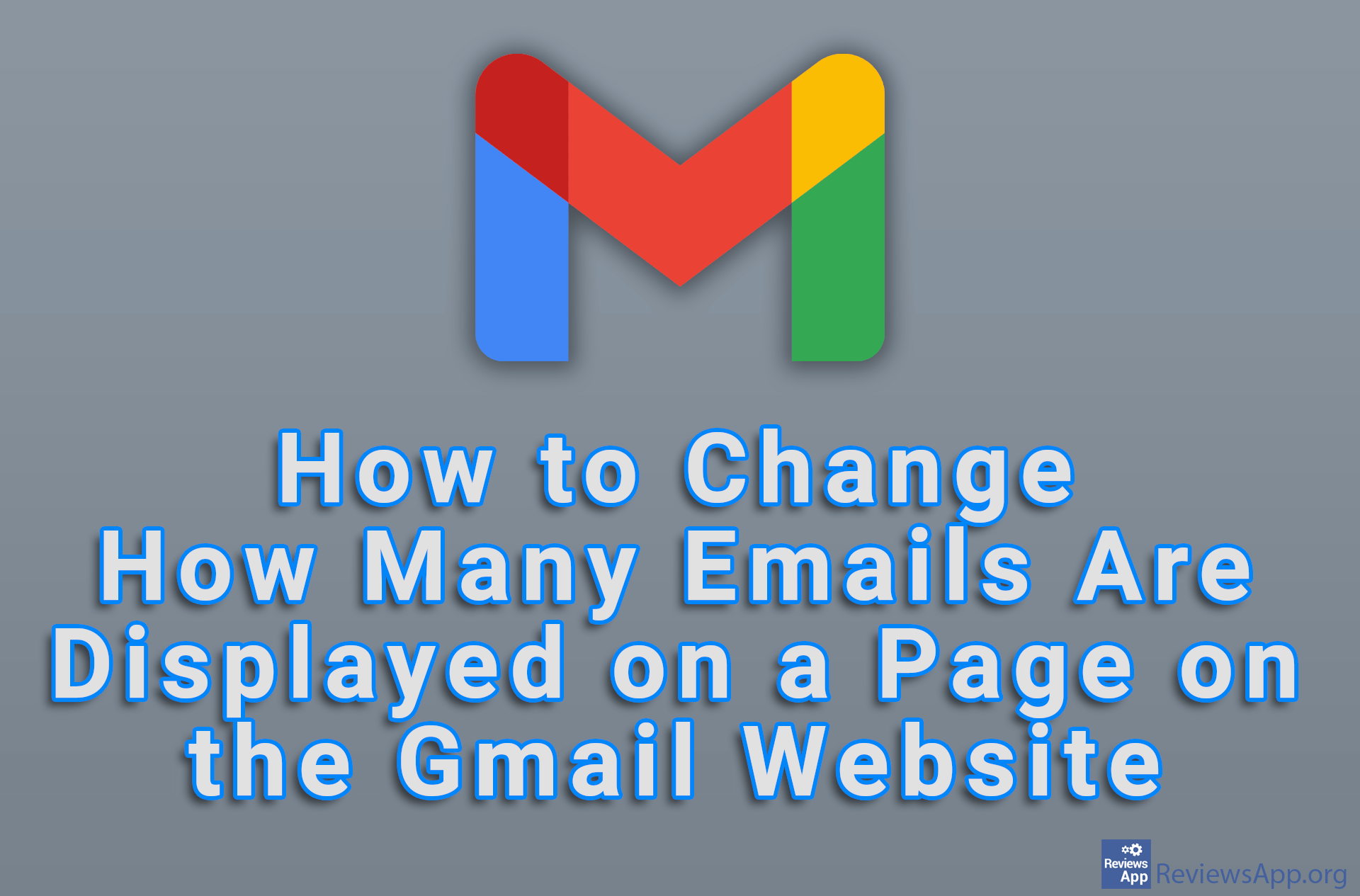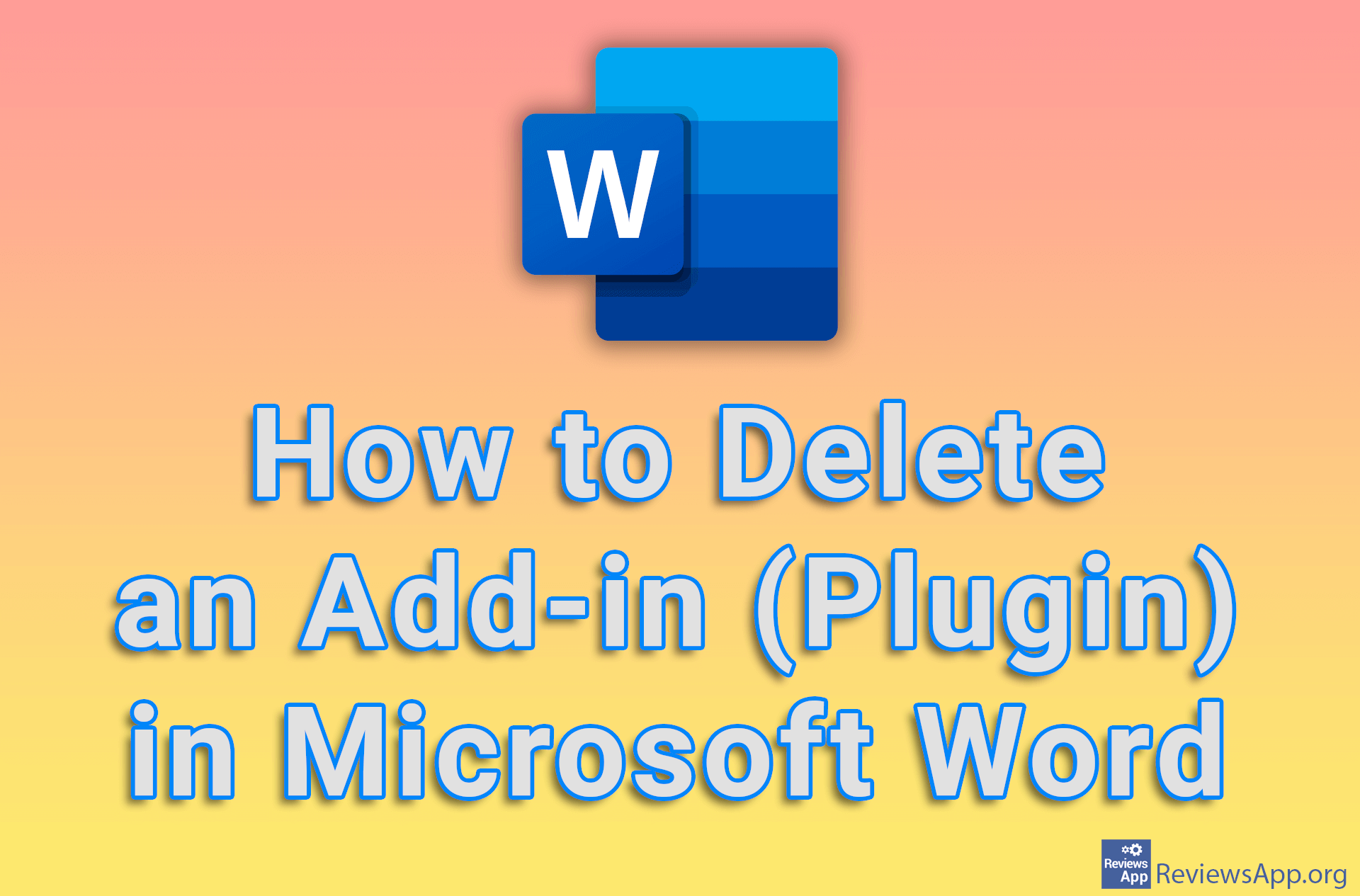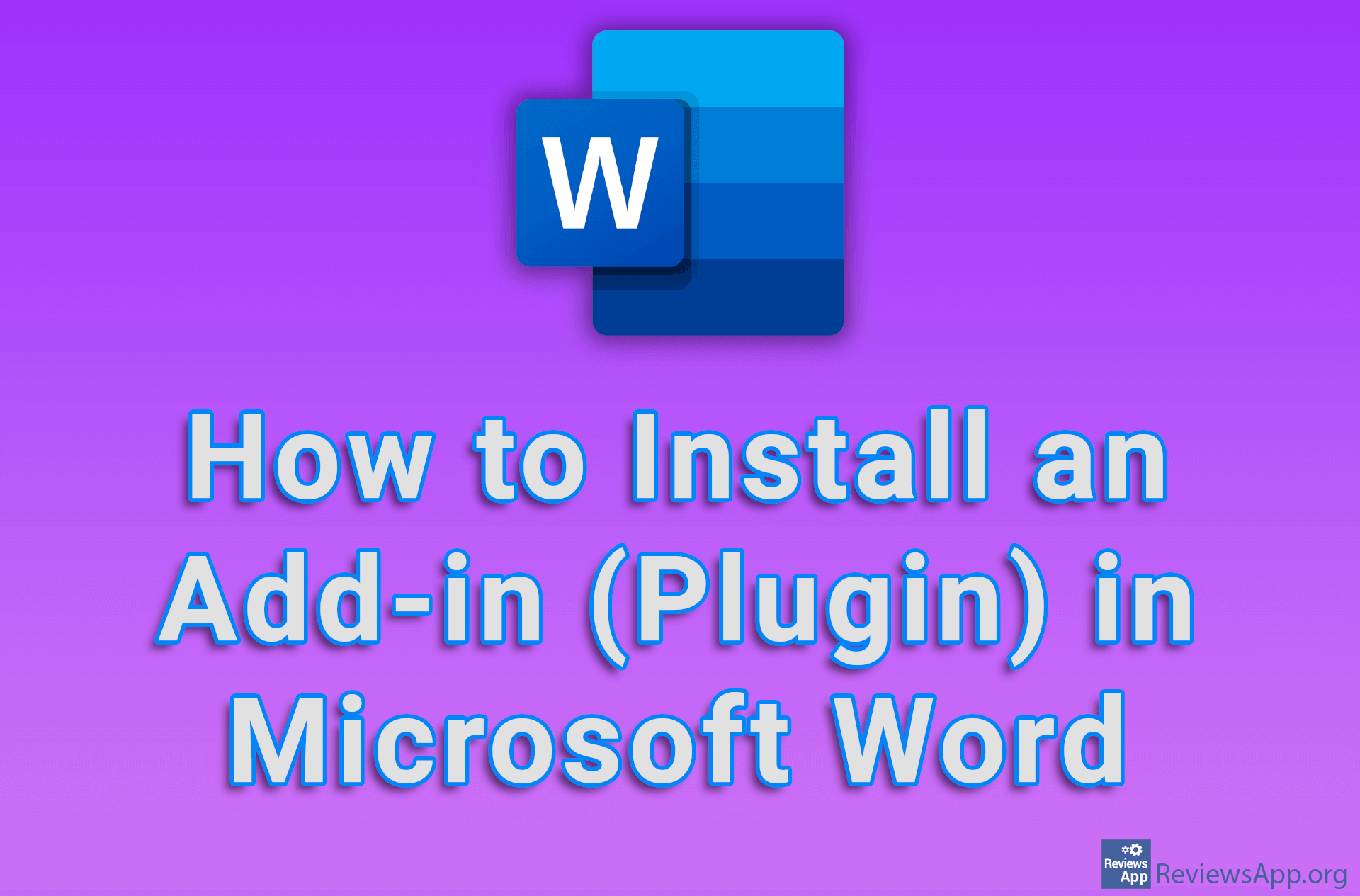Tango – The Fastest Way to Create a Tutorial
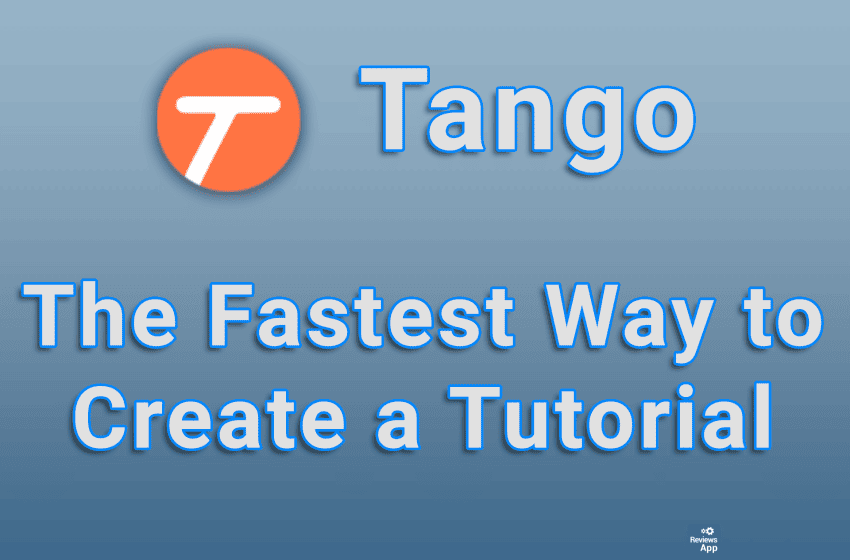
If you often need to explain one and the same thing to friends or colleagues, believe us that we sympathize with you. However, there is a simple solution, make a tutorial, and then when someone asks you for an explanation, just send them the tutorial, and the job is done.
Tango is a free plugin for Google Chrome that will allow you to quickly and easily create a tutorial, as well as to further edit that tutorial.
How Does Tango Work?
When you install Tango, its icon will appear in the upper right corner of the Internet browser, in the area reserved for plugin icons. Before you can start using the plugin, you will need to create a free account or log in with a Google account.
Tango is used for creating tutorials, and since it is a plugin for Chrome, you will only be able to create tutorials that show something inside this internet browser. Using it is extremely simple. Click on the plugin icon and a menu dominated by a large orange button will open. Click on this button to start recording.
Now the browser window will shrink, and a new window will appear on the left, in which everything you do in Chrome will be recorded. This works by the fact that every time you click somewhere or type something, a screenshot will be taken, and the screenshot will automatically mark where you clicked and a caption will appear that explains what you did. These captions will be in English, and the language cannot be changed. During “recording”, if you want to take a break, there is a button to temporarily stop the process, and when you finish, the editor will automatically open on the website of the plugin.
In this editor, you will be able to review what has been done, edit the tutorial, as well as download it. You can make changes either to the screenshots themselves or to the captions, and there is a tutorial on the plugin’s website that will introduce you to the editor’s options.
Tango Makes Creating Tutorials Quick and Easy
Tango is a great plugin and we have to admit that we were delighted that in most cases you won’t need to change anything in the tutorial. The biggest drawback is that it only supports English, so you will have to change the captions if you want the tutorial to be in any other language. However, this is not such a big criticism, and changing the captions is more than simple. During use, we did not encounter any problems or bugs, so Tango gets our recommendation.
Platform:
Google Chrome