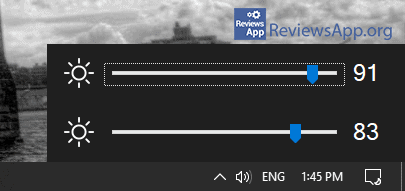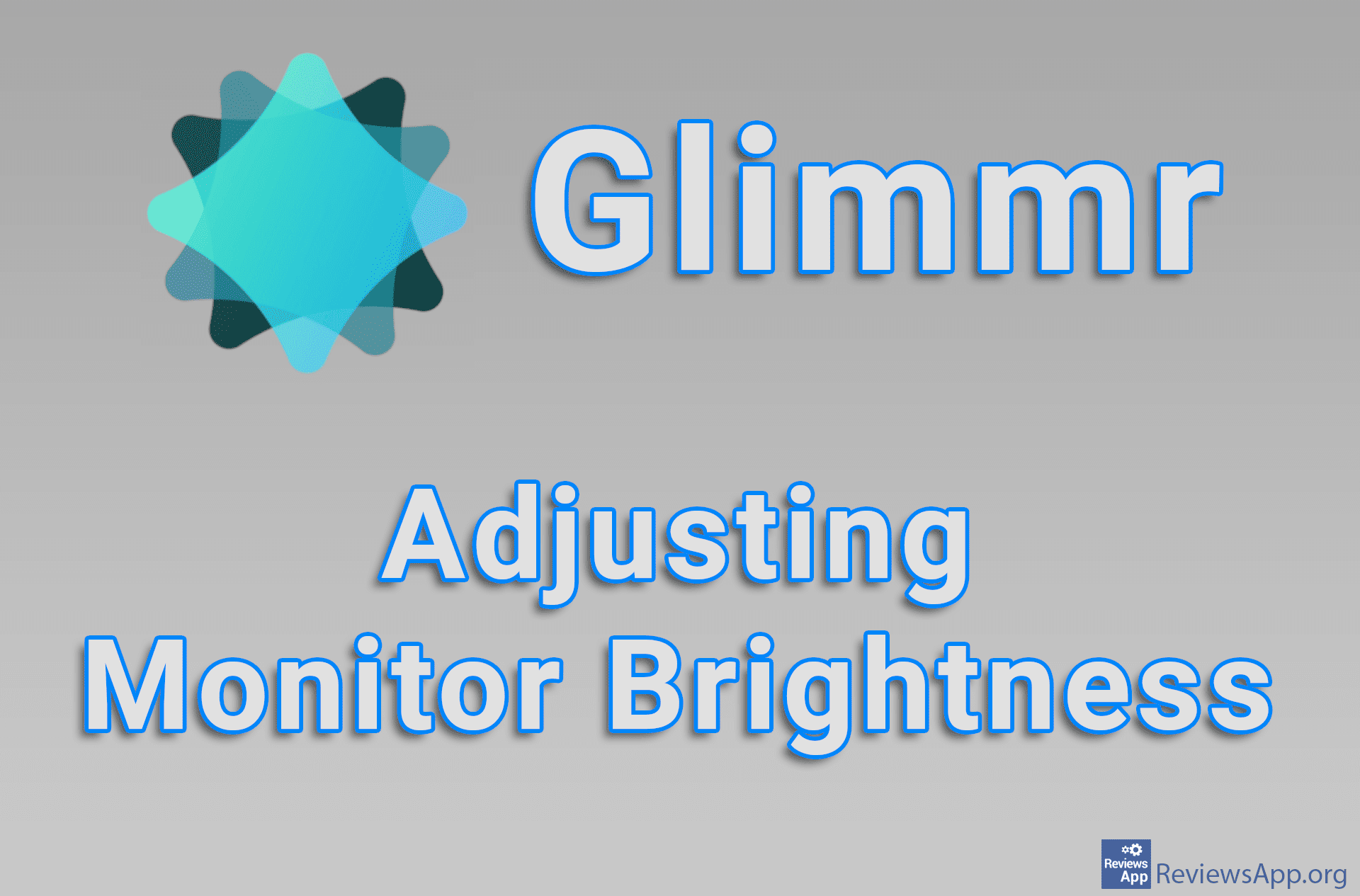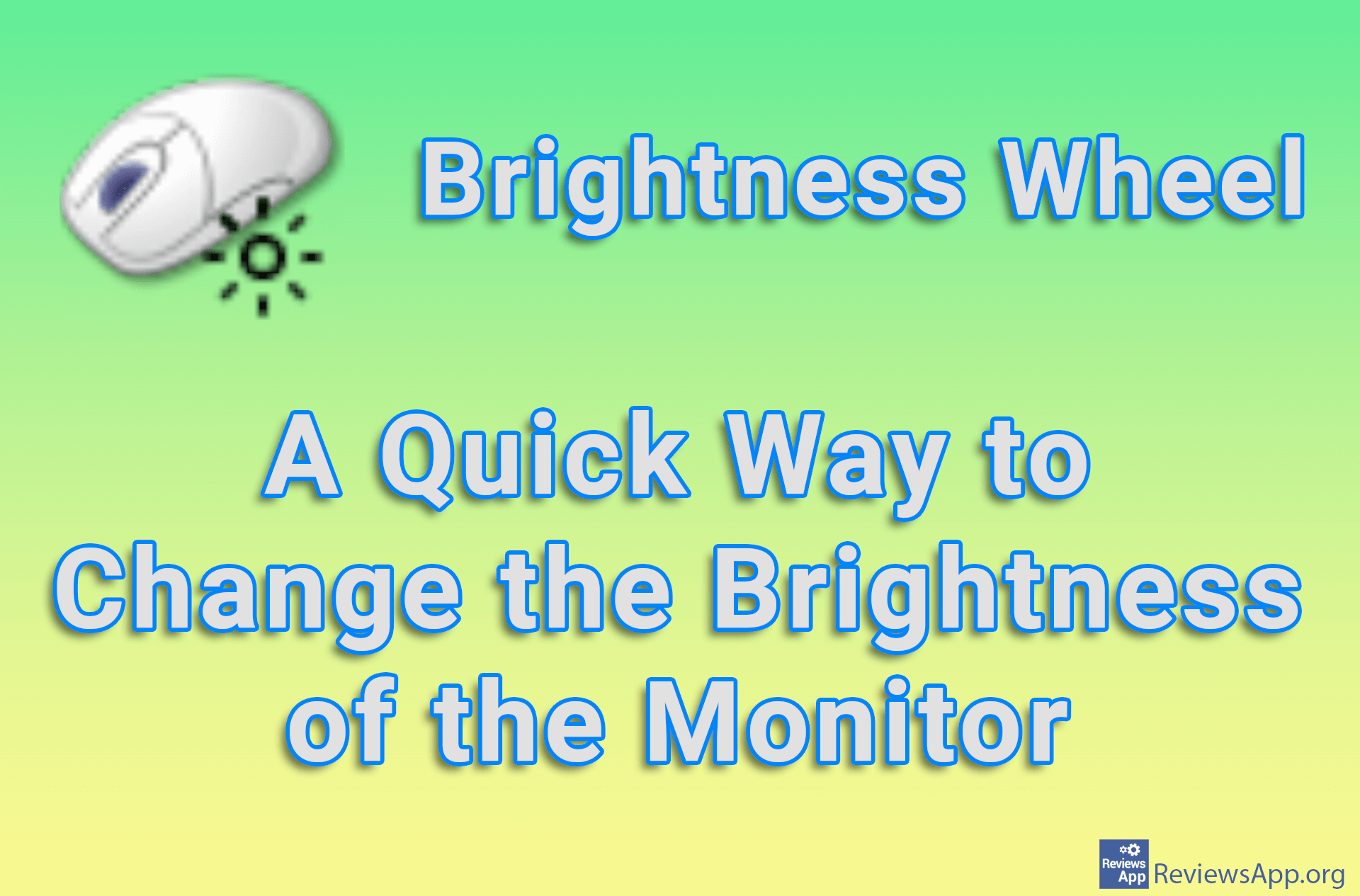Win10 Brightness Slider – A Slider for Adjusting the Brightness of the Monitor in Windows
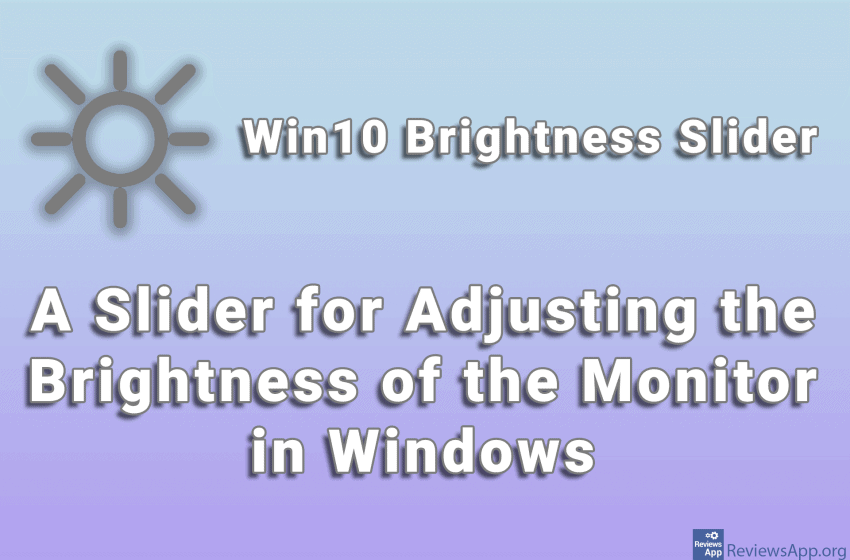
Some laptops and keyboards have special buttons on them for adjusting the brightness level of the monitor. These buttons are handy because they give us a quick and easy way to change the brightness of the monitor depending on the time of day or current needs.
If you do not have these buttons on your keyboard, one solution is to use the buttons on the monitor itself. These buttons are usually on the bottom or back of the monitor, so using them is quite inconvenient, especially if you change the brightness of the monitor often.
A much better solution is to use a program to control the brightness level of the monitor directly from the operating system. When it comes to such programs, our experience is that there are two types of users. The first are those who want to adjust the brightness for, say, morning, noon and evening, and have the program automatically changes the brightness depending on the time of day.
The second group includes those who want to “manually” change the brightness depending on current needs and for them, we have a phenomenal solution. Introducing Win10 Brightness Slider, a free program for Windows Vista, 7, 8, and 10, that gives us a convenient way to quickly adjust the brightness of our monitor.
What is Win10 Brightness Slider?
Win10 Brightness Slider is a portable program, which means it has no installation. All you have to do is download and run it. When you run it its icon will appear in the System Tray (lower right corner of the screen, next to the clock). When you click on this icon, a slider will appear, by moving which you increase or decrease the brightness level of the monitor.
If you have more than one monitor, all monitors will be detected automatically, and instead of one, you will have as many sliders as there are monitors. Each slider controls one monitor, and to find out which slider controls which monitor, just hover the mouse over the slider, and the name of the monitor that that slider controls will appear.
As for the settings, the only important options we have are to run the program together with Windows and to do the monitor detection again, if something went wrong the first time. The Win10 Brightness Slider looks phenomenal and fits perfectly into the design of Windows.
The two objections we have are that the program cannot be controlled using keyboard shortcuts, so you have to use a mouse. Another problem is that when you move the slider, the brightness change happens only after releasing the left mouse button. This can be inconvenient because you won’t know what change you made while moving the slider, but only when you release the click.
Conclusion
Win10 Brightness Slider is a small and simple program and we like it that way. There are many programs of this type, but for those who like to manually and often adjust the brightness of the monitor, simplicity is the most important item. We don’t need a bunch of settings and special options that we will probably never use. All we need is one slider in a convenient location and that’s it, and the Win10 Brightness Slider gives us just that.
Platform:
Windows Vista, 7, 8 and 10