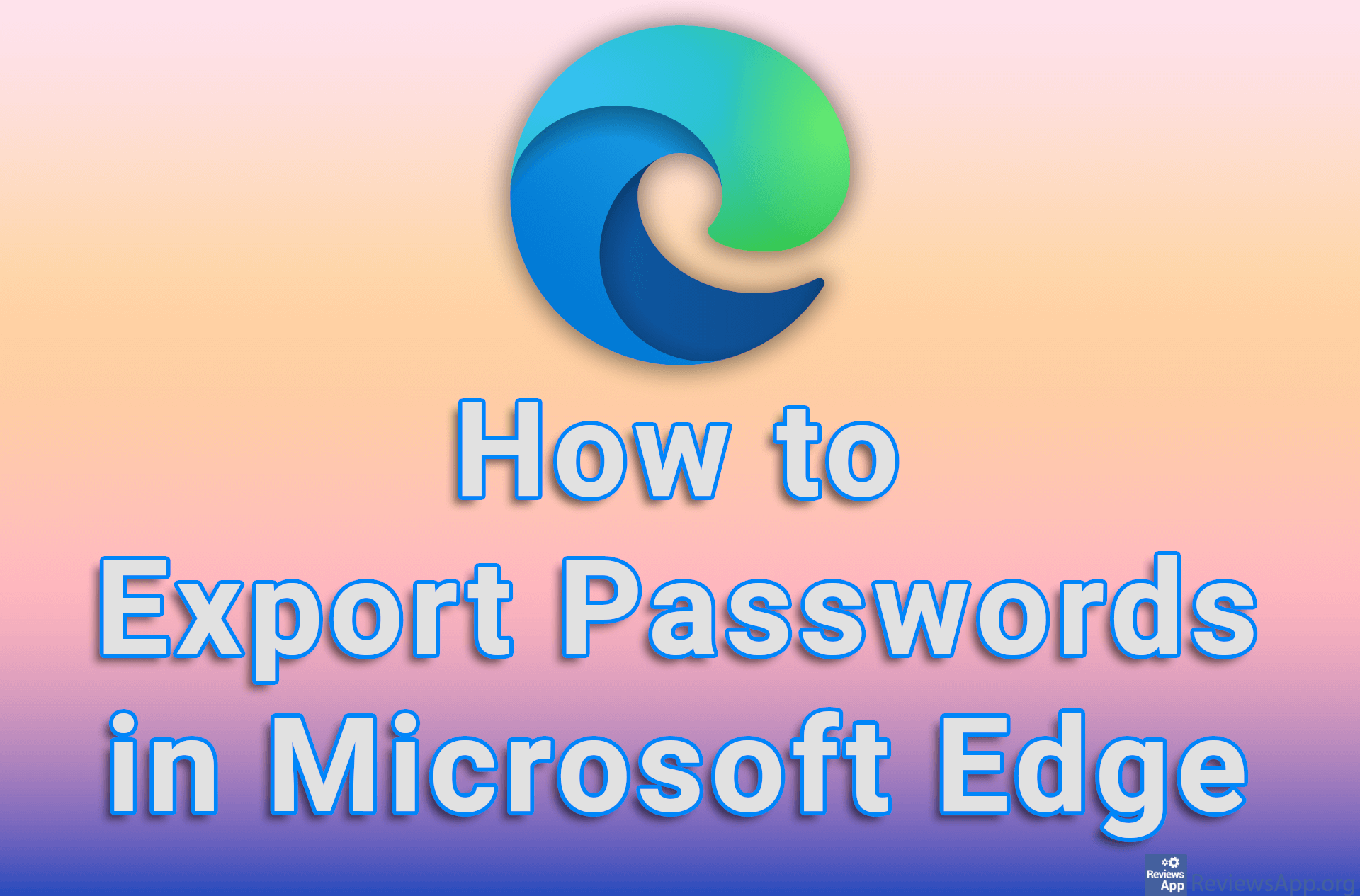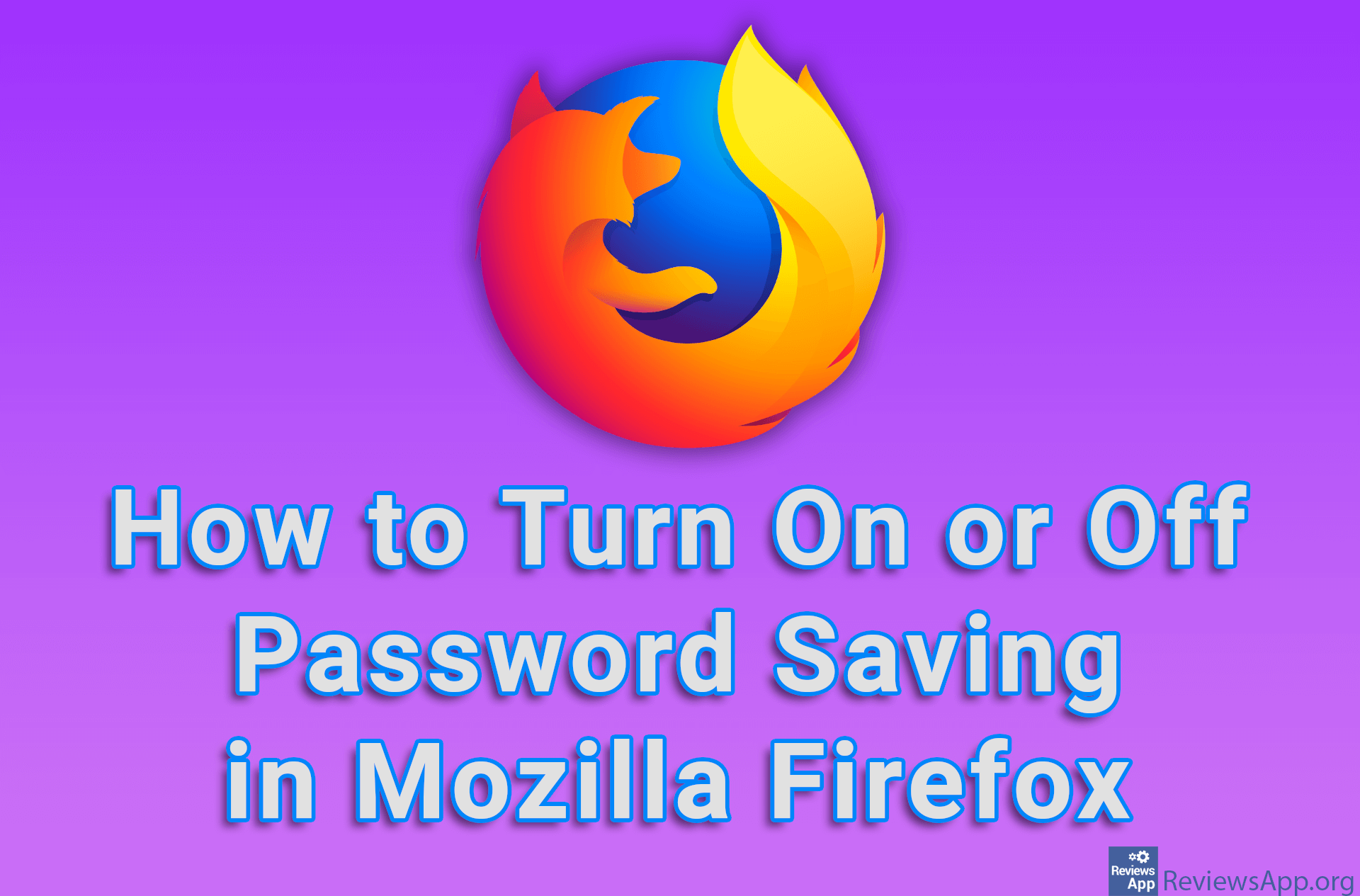How to See the WiFi Password for the Network You Are Connected to on Windows 10
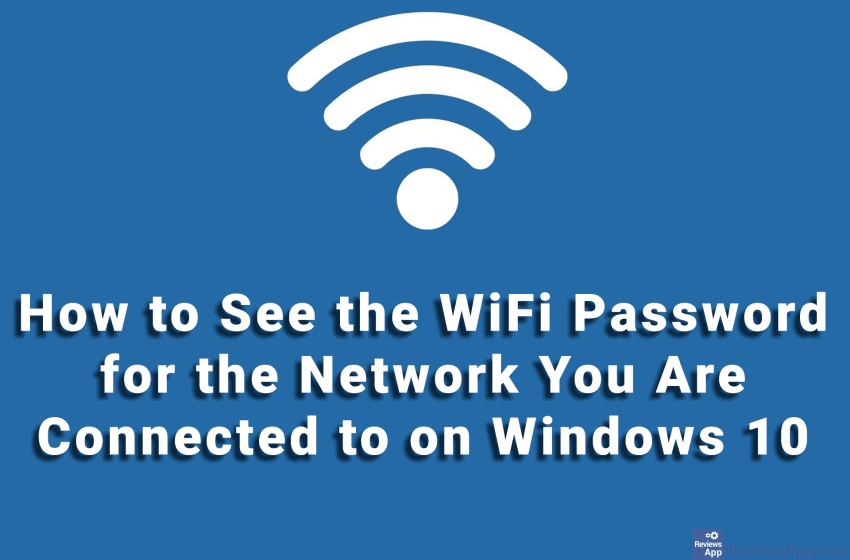
We showed you how to see the WiFi password for the network you are connected to on Android and how to share Wi-Fi if you forgot the password for it on Android. We will now show you how to do this on Windows 10.
Watch our video where we show you how to see the WiFi password for the network you are connected to on Windows 10.
Video transcript:
- How to See the WiFi Password for the Network You Are Connected to on Windows 10
- Click on Start and then on Settings
- Click on Network & Internet
- Click on Change adapter options
- Right-click on Wi-Fi and left-click on Status
- Click on Wireless Properties
- Click on Security
- Check the box next to Show characters and your password will be written in the box next to Network security key