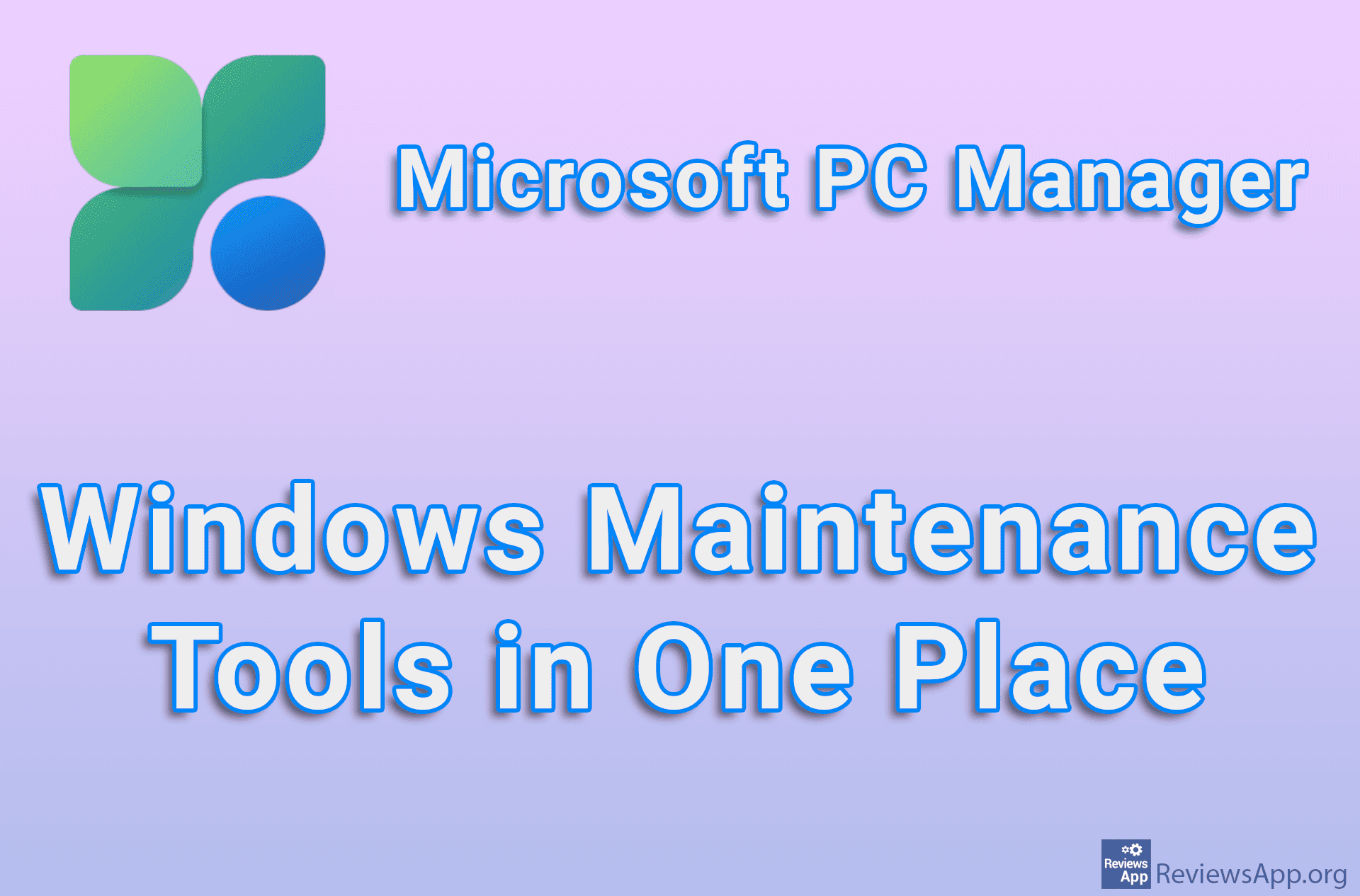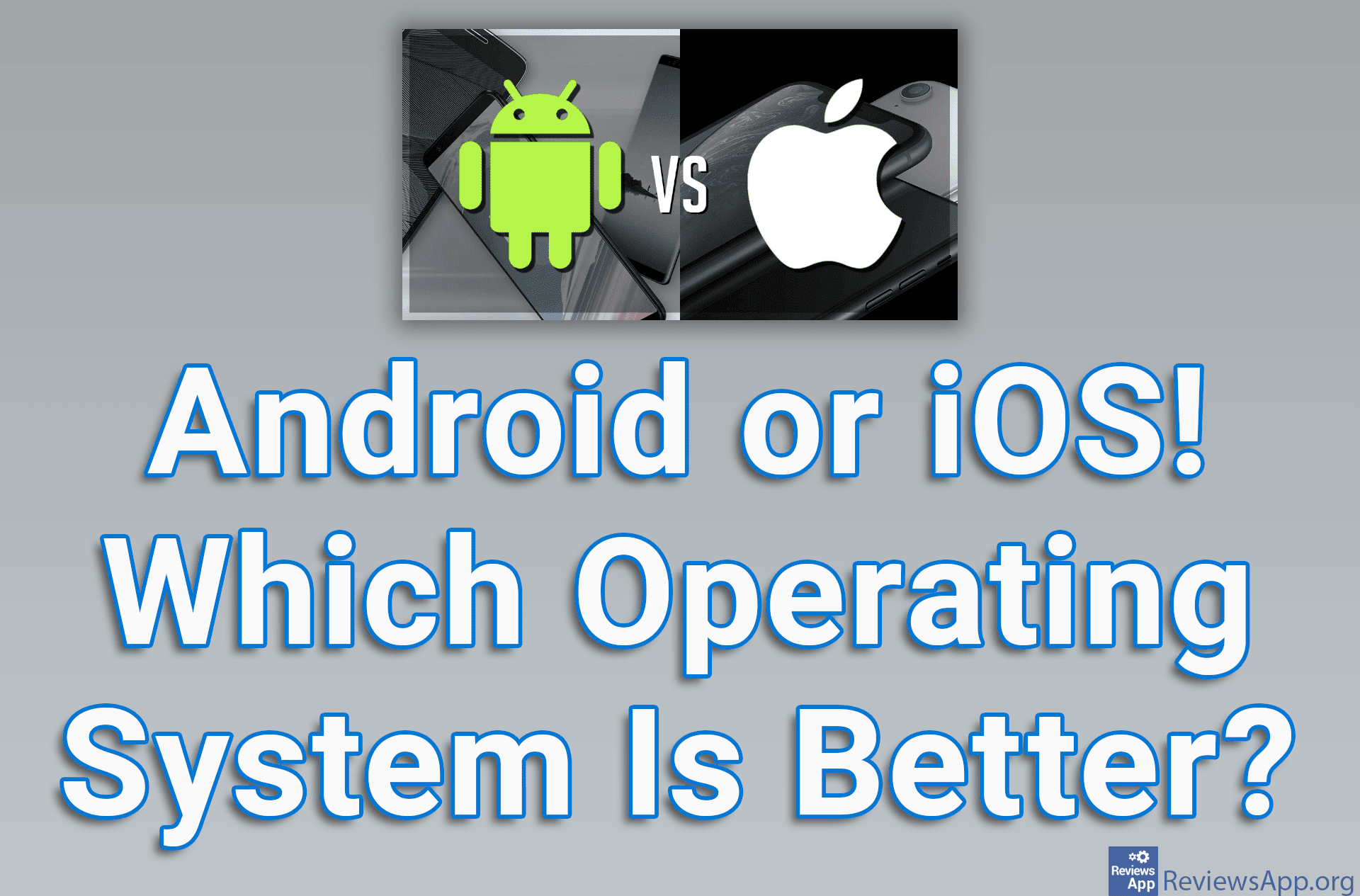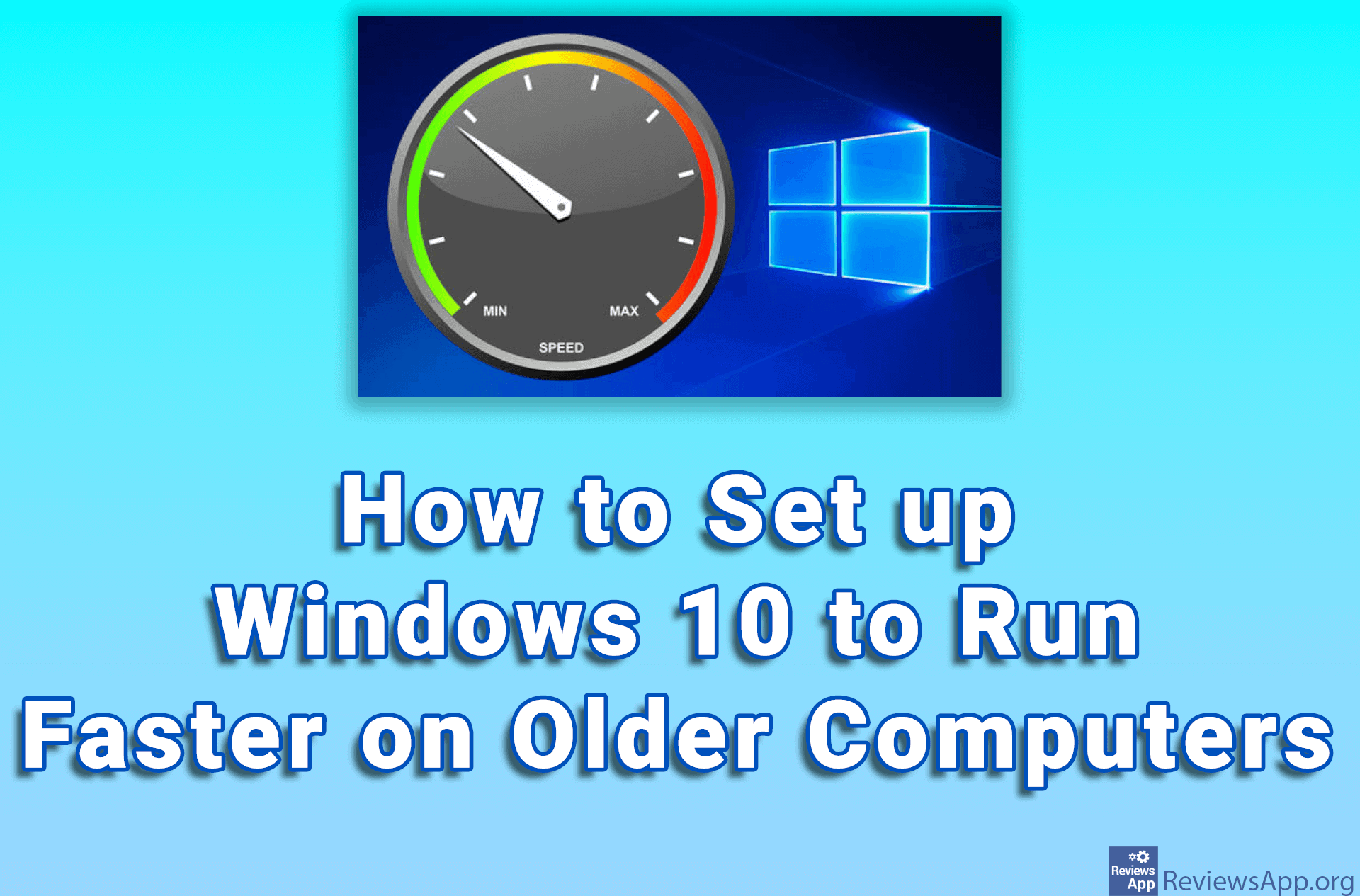How to Turn on Ultimate Performance Power Plan in Windows 10 if That Option Does Not Appear in the Settings
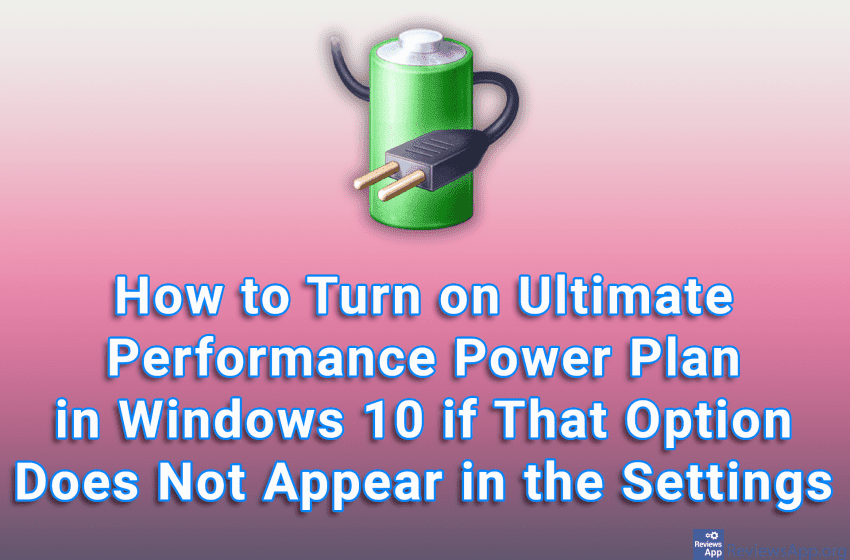
In 2018, Microsoft added the Ultimate Performance Power Plan option to Windows 10. This option is designed to reduce or eliminate computer slowdowns that can occur when components suddenly need more power. You can enable this option in Settings. However, it may happen that this option does not appear there. Fortunately, there is a simple solution.
Watch our video tutorial in which we show you how to turn on Ultimate Performance Power Plan in Windows 10 that option does not appear in the Settings.
Video Transcript:
- How to Turn on Ultimate Performance Power Plan in Windows 10 if That Option Does Not Appear in the Settings
- First we will go to the power setting. Click on Start, and then on Settings
- Click on System
- Click on Power & sleep
- Under Related settings, click on Additional power settings
- Click the arrow next to Show additional plans
- If you don’t have the Ultimate Performance option here, we’ll show you how to show it
- In the search box, type cmd, then click on Run as administrator
- Type: powercfg -duplicatescheme e9a42b02-d5df-448d-aa00-03f14749eb61, then press Enter on your keyboard (you can copy this from the video description)
- Again open Additional power settings and the Ultimate Performance option will be available