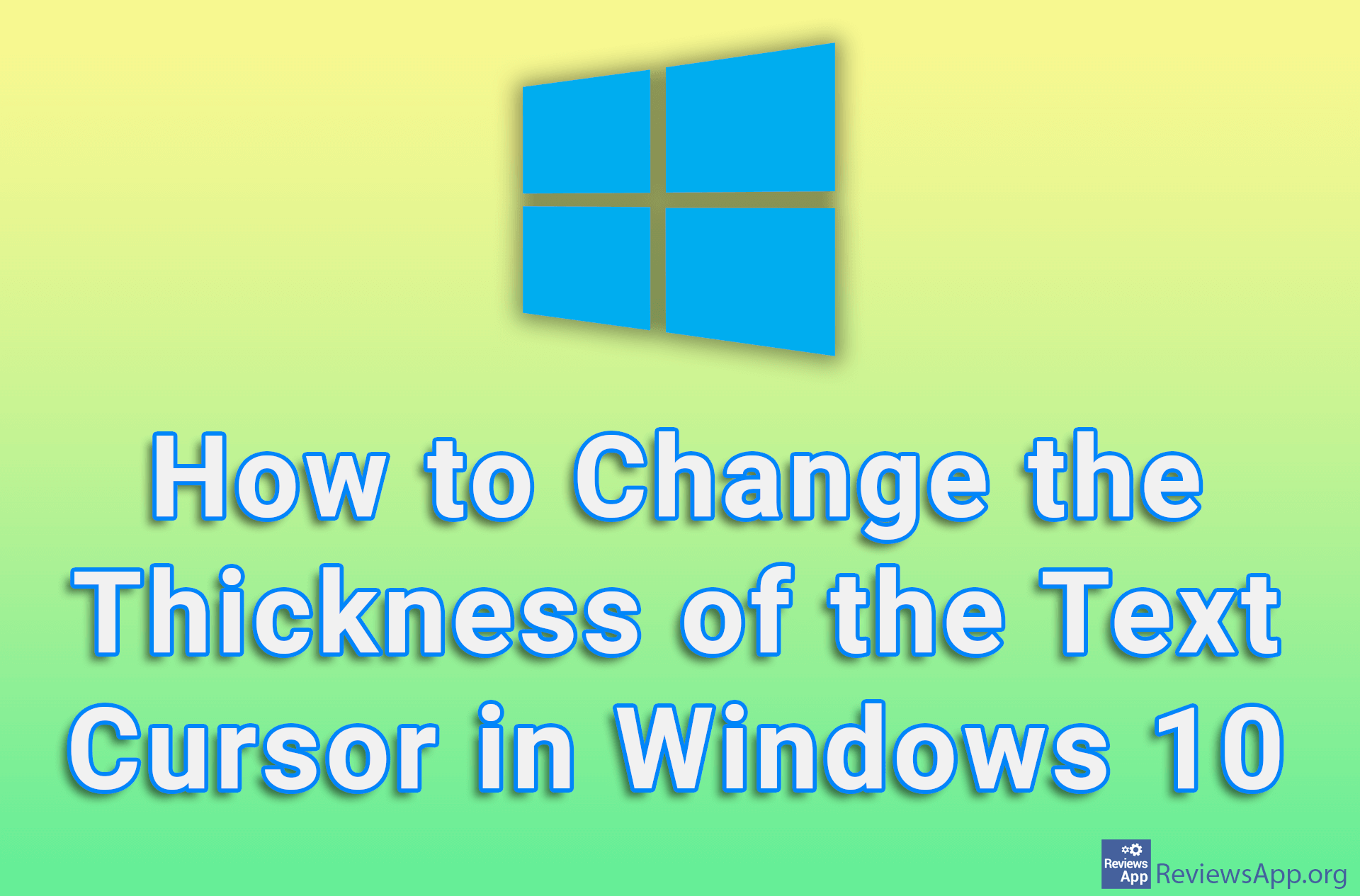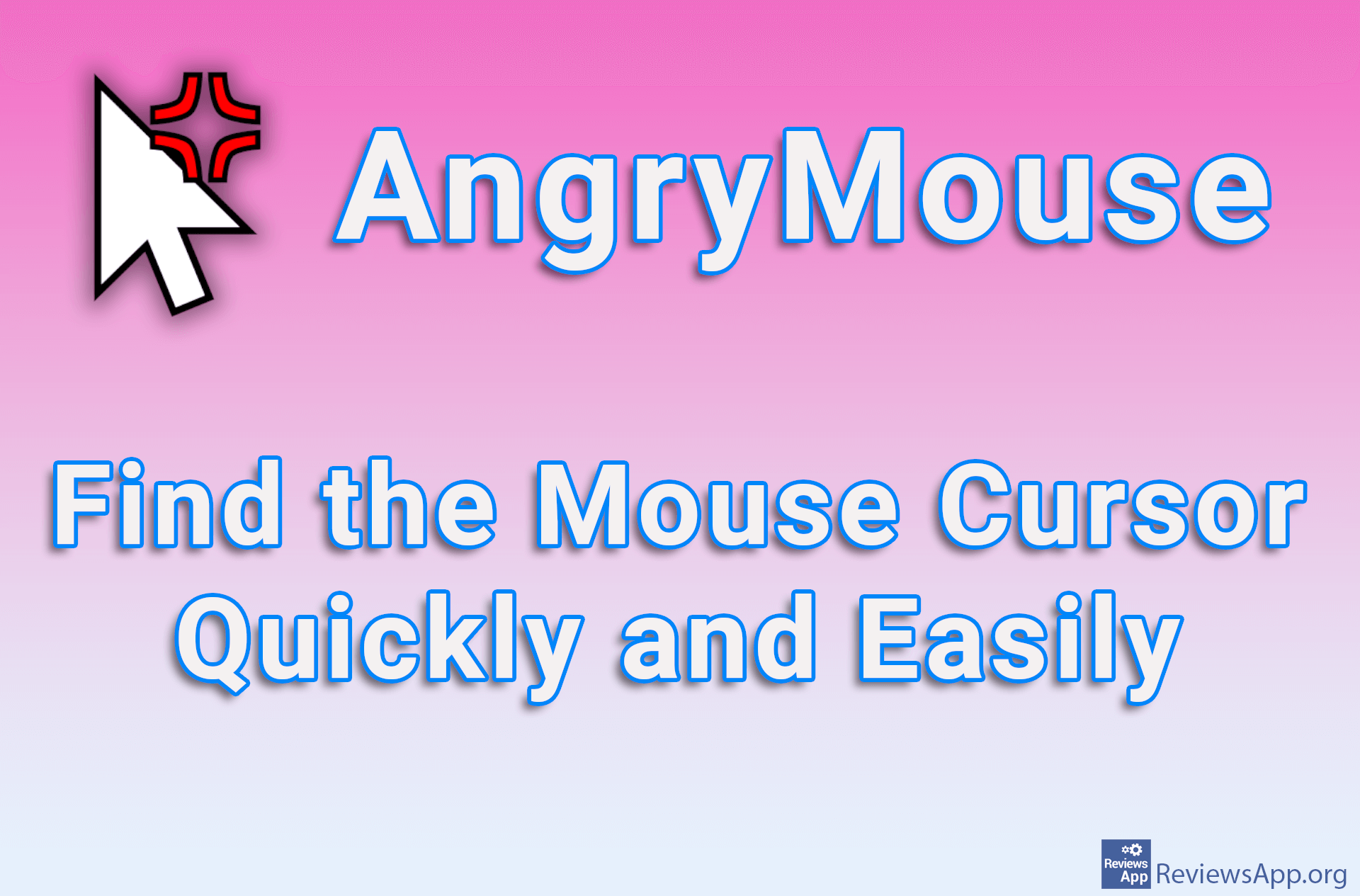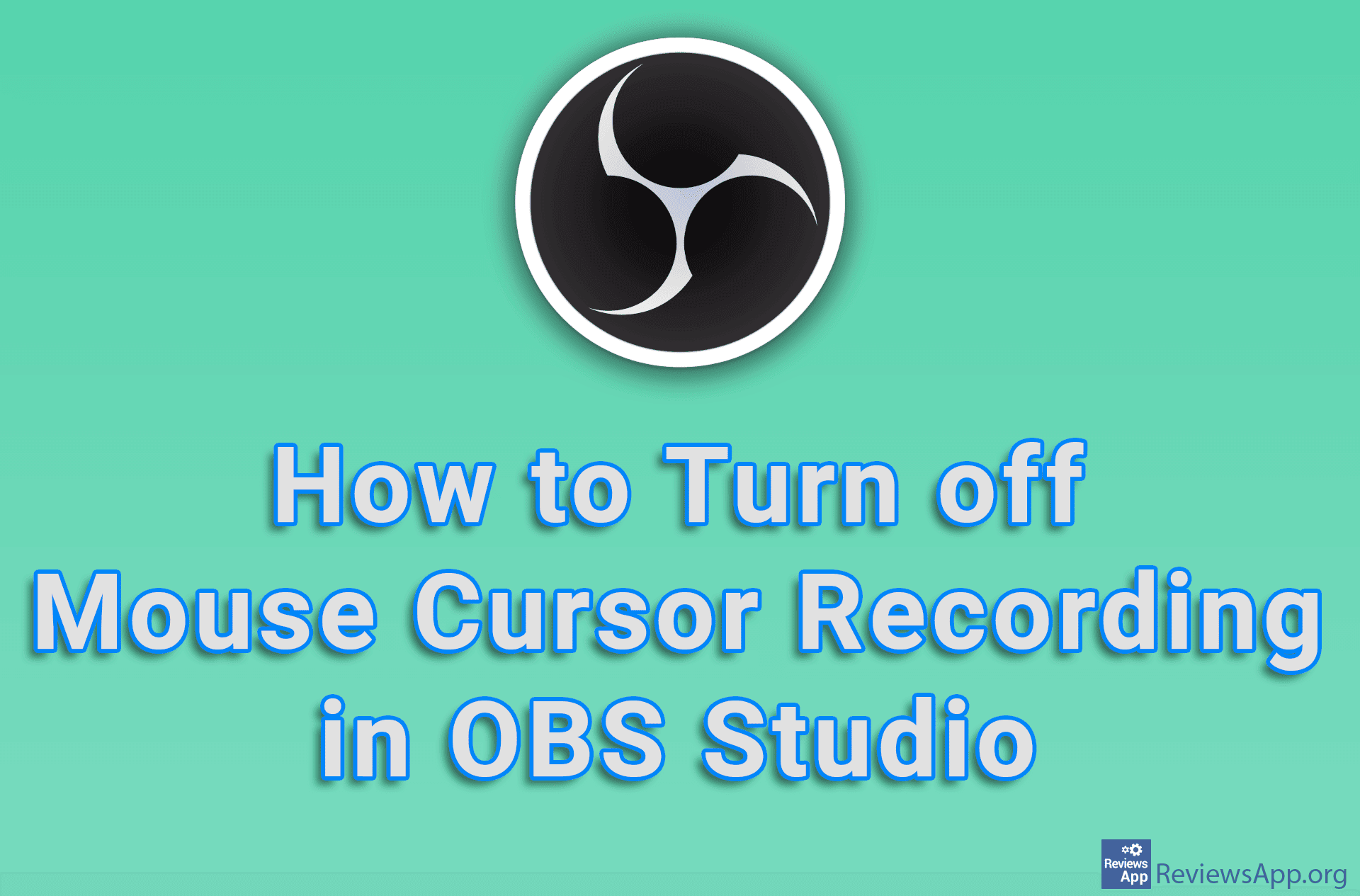How to adjust the thickness of the blinking cursor on Windows 10
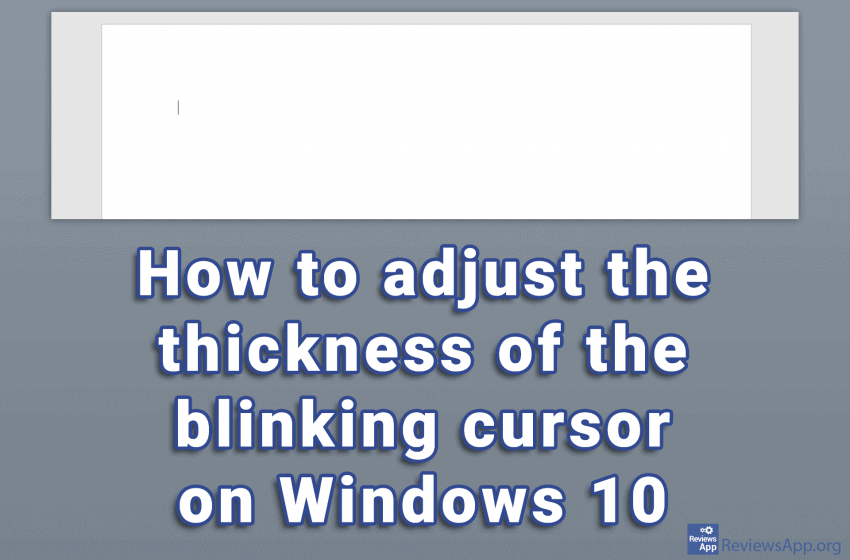
If you have a small monitor, poor eyesight, or you often find yourself staring at the screen in search of a blinking cursor, you can increase its thickness and make your job easier. The thickness you can choose goes from reasonable to a cursor so thick that we sincerely believe that the only reason it is there is so we can set it up on our friend’s computer to joke with them.
Watch our video in which we show you how to adjust the thickness of the blinking cursor on Windows 10.
Video transcript:
- In the search box, type Control Panel and click on the first result
- Click on Ease of Access Center
- Click on Make the computer easier to see
- Under Set the thickness of the blinking cursor, select the thickness from the drop-down menu. Under Preview, you can see what thickness the blinking cursor will be.
- Click Apply and then OK