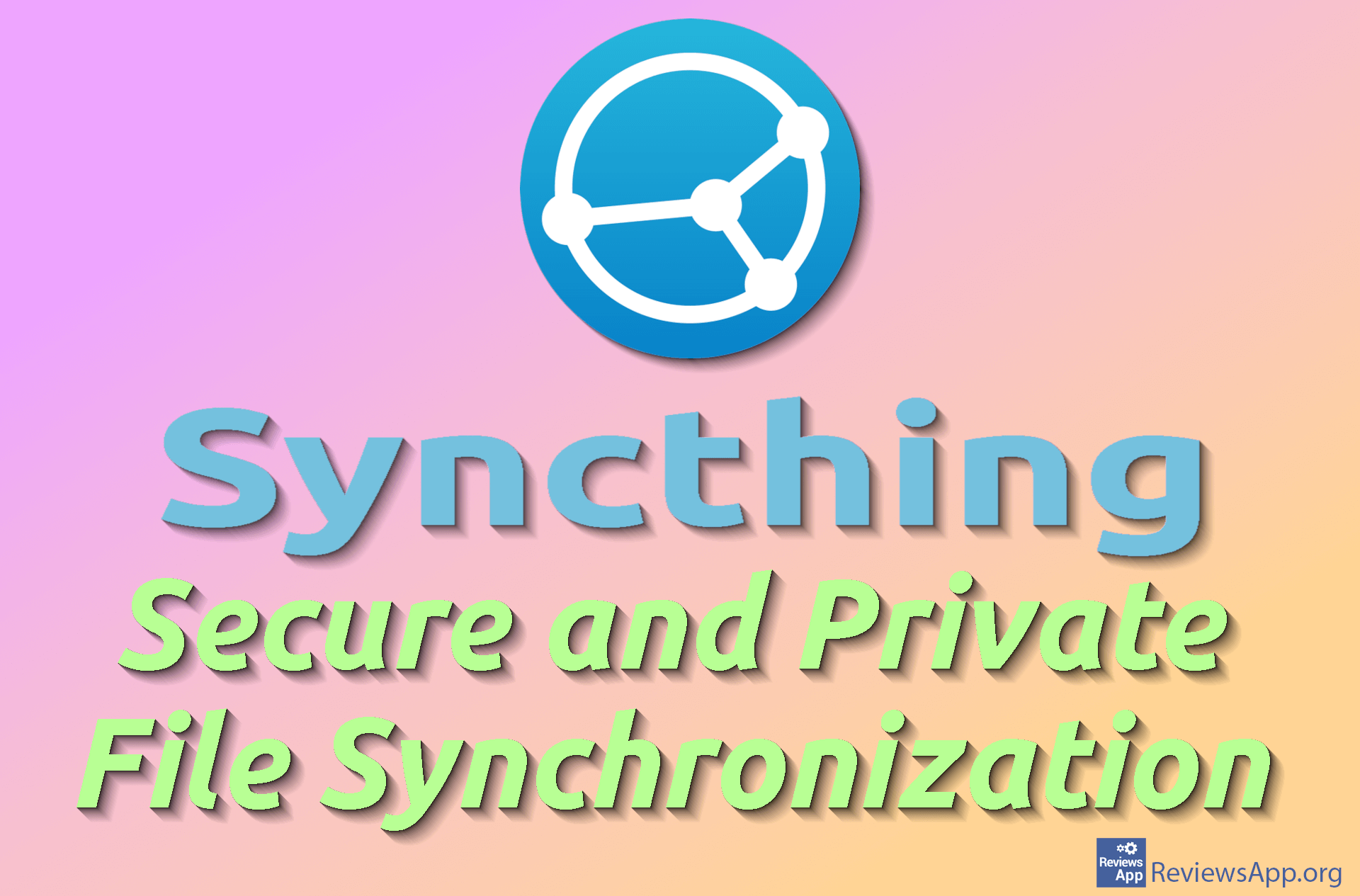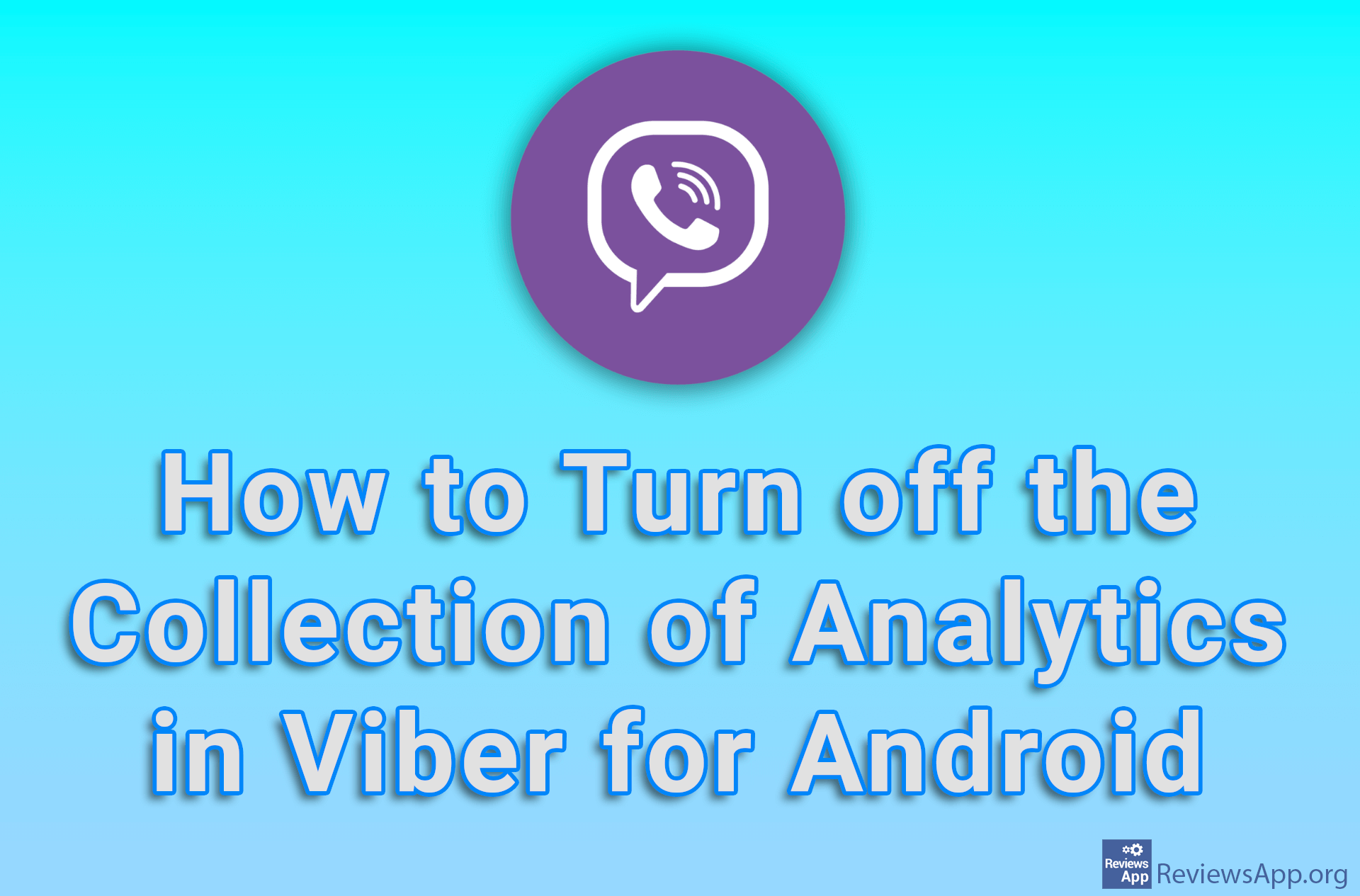Automatically share files from pc to Dropbox
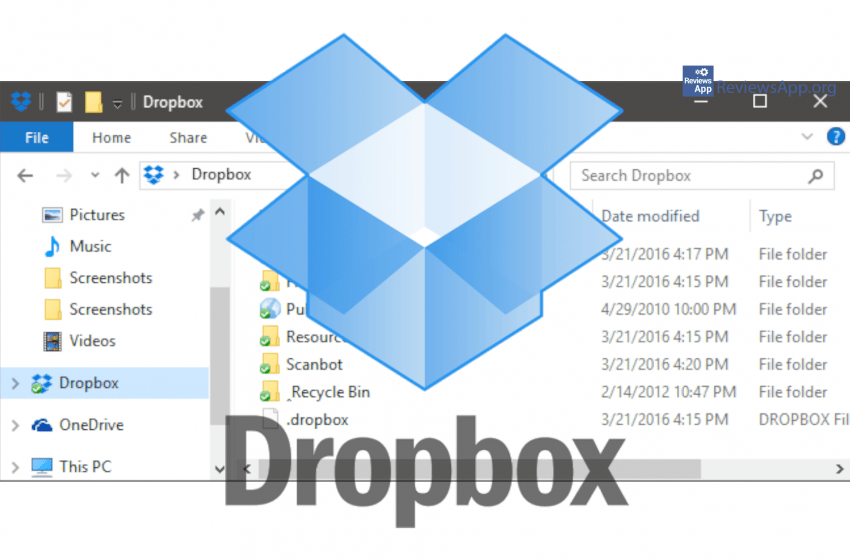
One of the very handy and useful functions of Dropbox is the ability to share files from a local folder to online service automatically. This way, everything you put in that folder will automatically be uploaded to the online Dropbox folder. Check out how this works in the video below.
Video transcript:
- Open Chrome
- Type in dropbox download
- Click on the first link and the download will start automatically
- Run downloaded file
- Wait for installation to finish (in video this process is speed up)
- Make a new account or login with already existing one
- Click Next
- Choose Make files local then click on Continue with Basic
- Here you set backup of certain folders from your pc or you can skip this step
- Type in google.com
- Type in dropbox
- Click on the first link
- Login with the same account as in Windows application
- Click on All files
- This is the place where the content of your pcs Dropbox folder will be saved
- Make new folder in your Dropbox folder
- It is made in Dropbox automatically
- If you put anything in this folder it will automatically be in Dropbox
- If you delete something you will be asked if you want to delete it from Dropbox