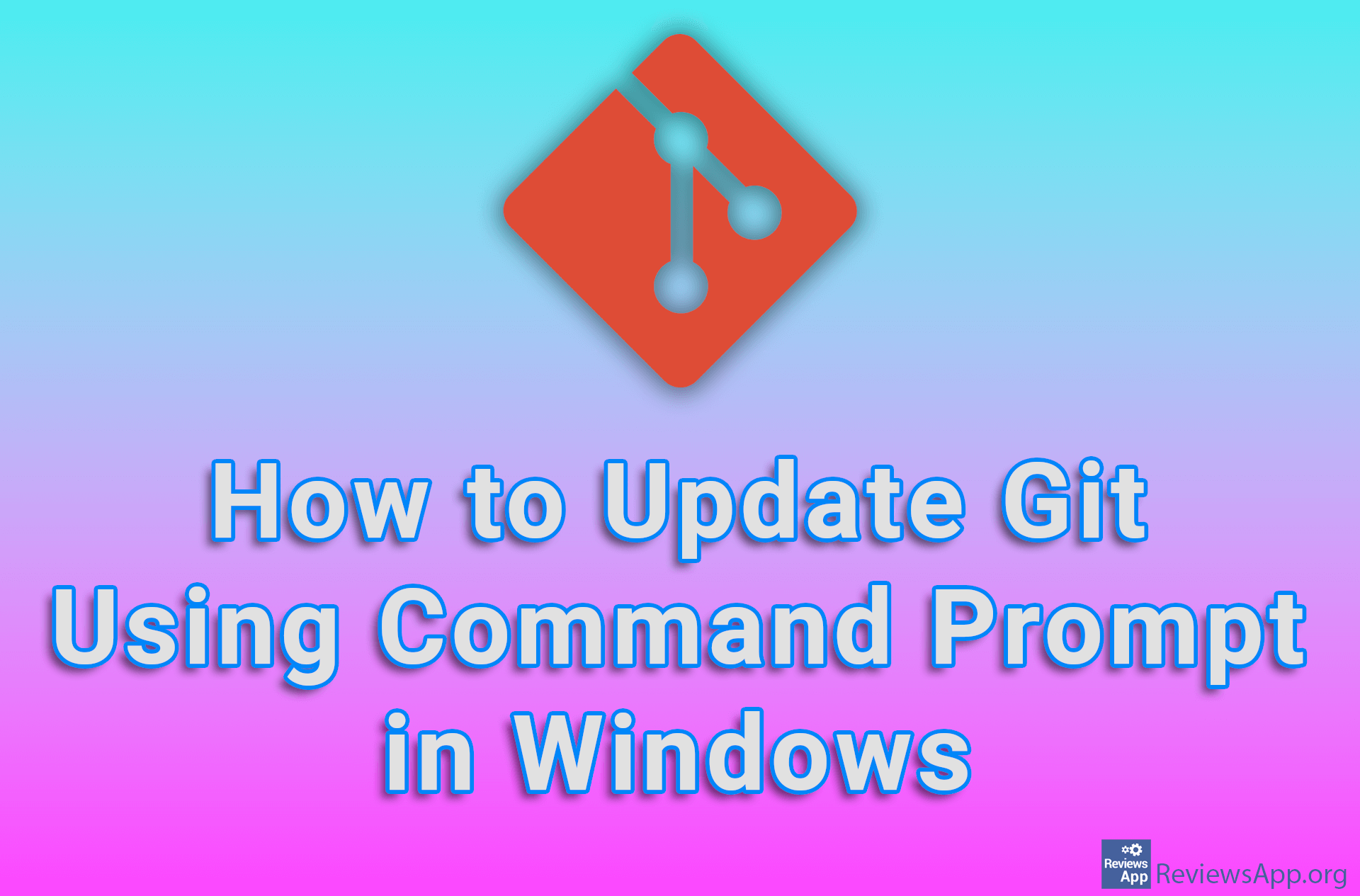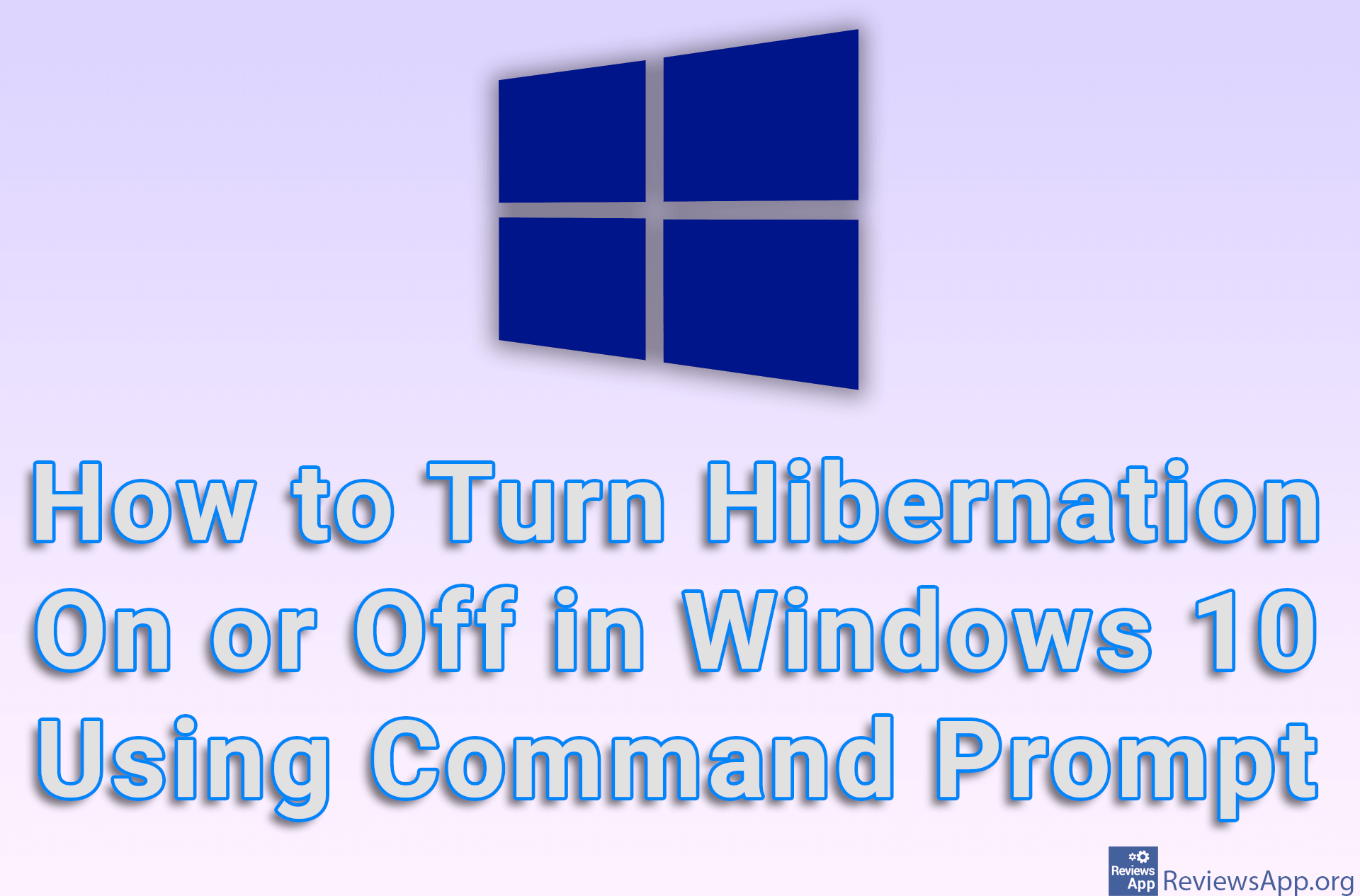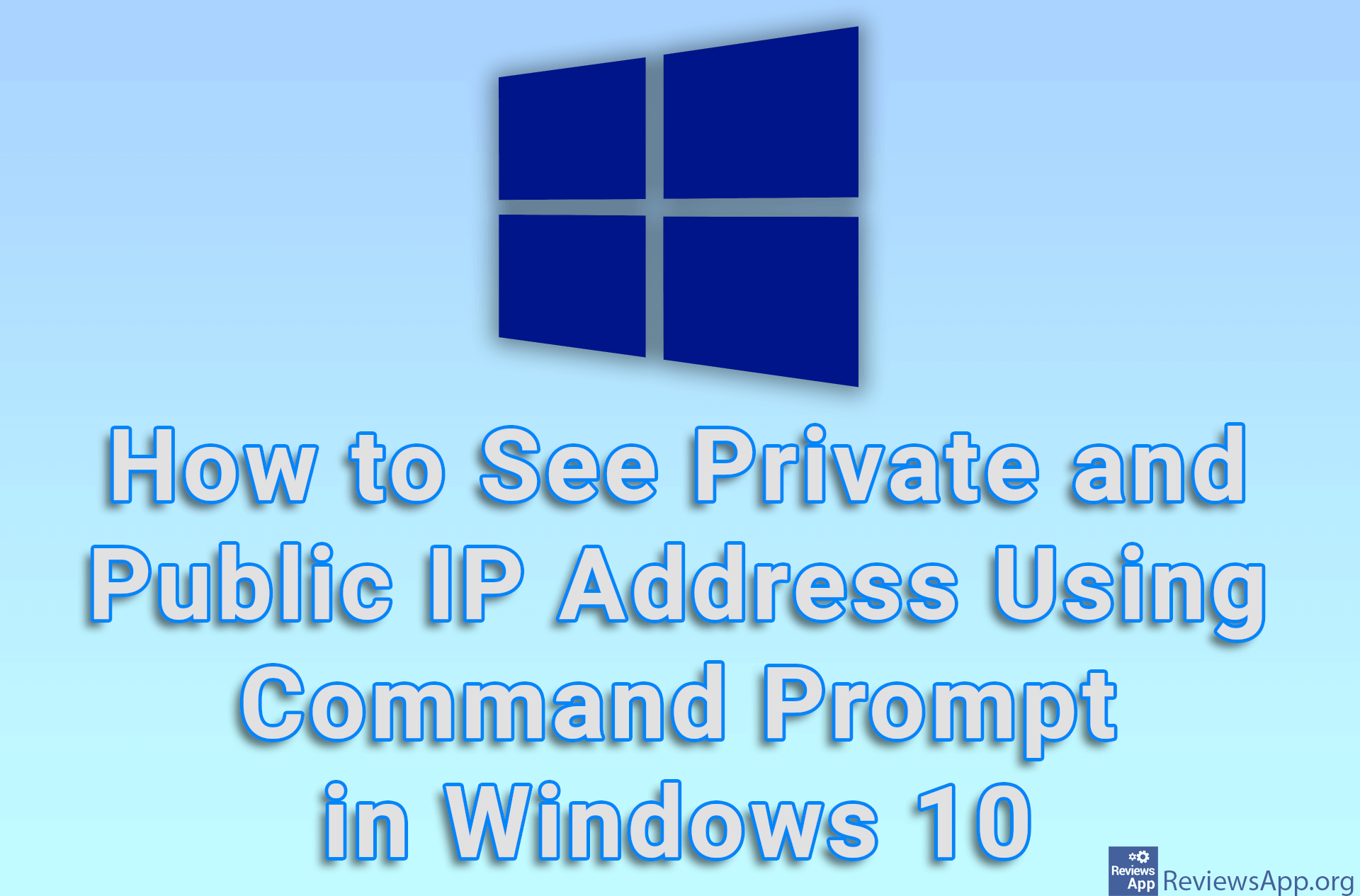How to change Command Prompt colors in Windows 10
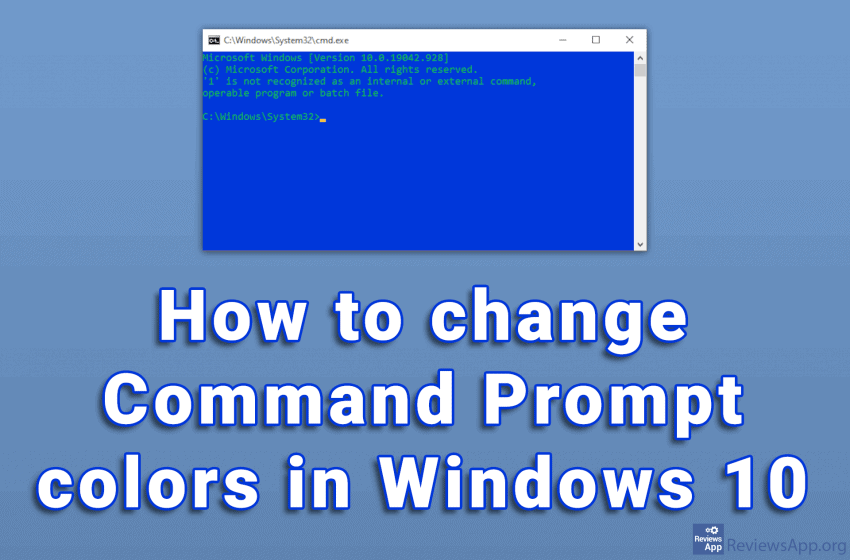
The white text on the black background of the Command Prompt looks very outdated. To be honest, the overall design of the program is not very modern. Given what it does, we do not need anything more than that.
The problem is that with this color scheme, the text can sometimes be difficult to read. Fortunately, there is the option to change the background and text color.
Watch our video where we show you how to change Command Prompt colors in Windows 10.
Video transcript:
- In the search field, type cmd and click on the first result
- Right-click like in the video and then click Properties
- It is possible to change the color of the text, background, and pop-ups. We will only change the background color. The procedure is the same for other settings. Select the color you want.
- Click OK
- In order for the settings to take effect, we must restart the Command Prompt