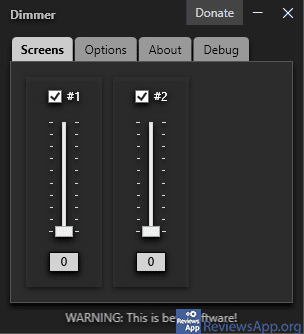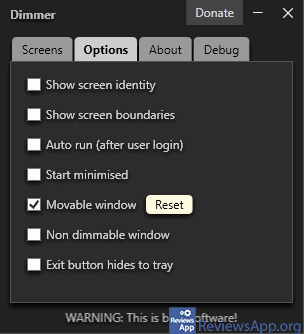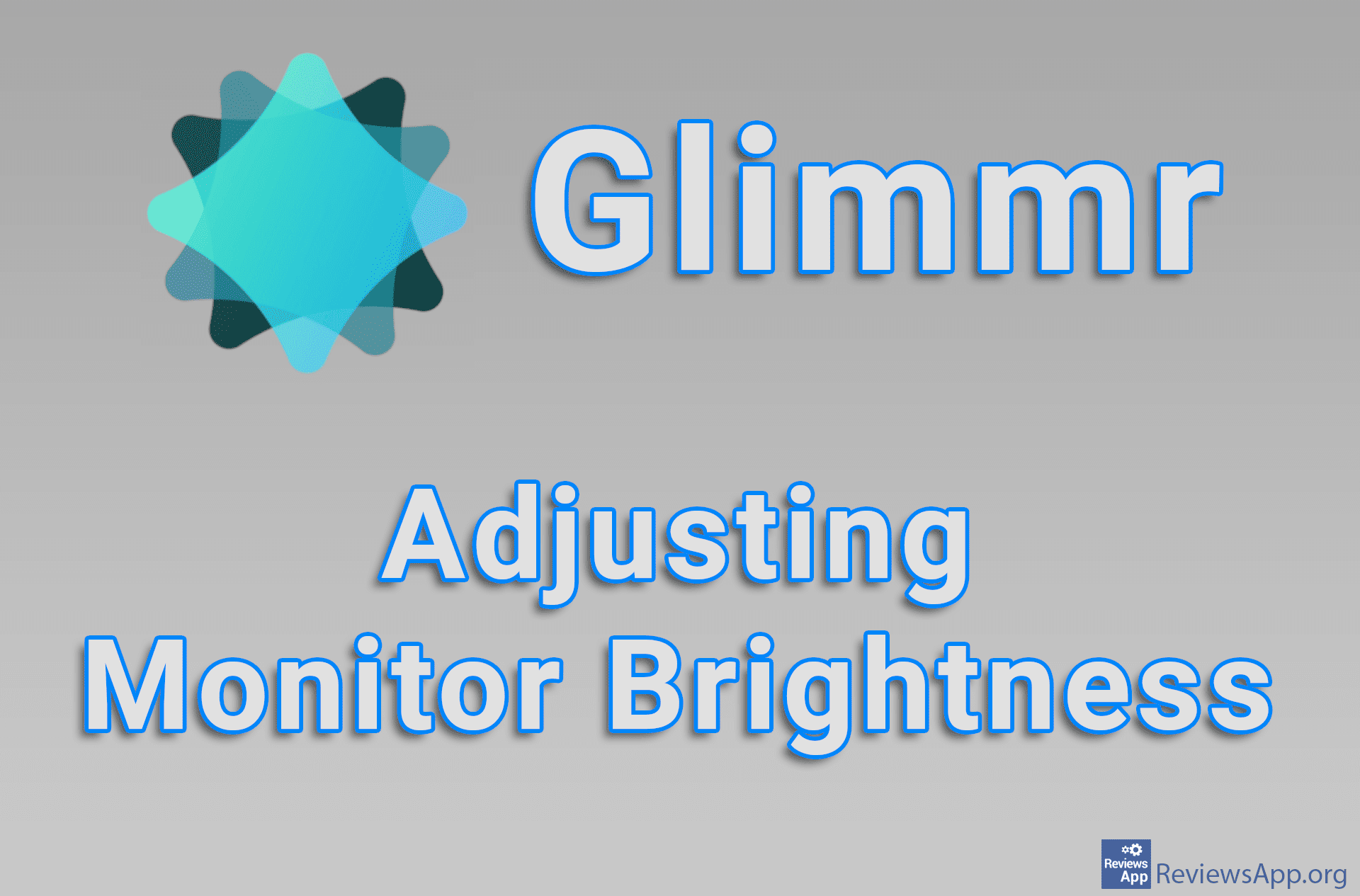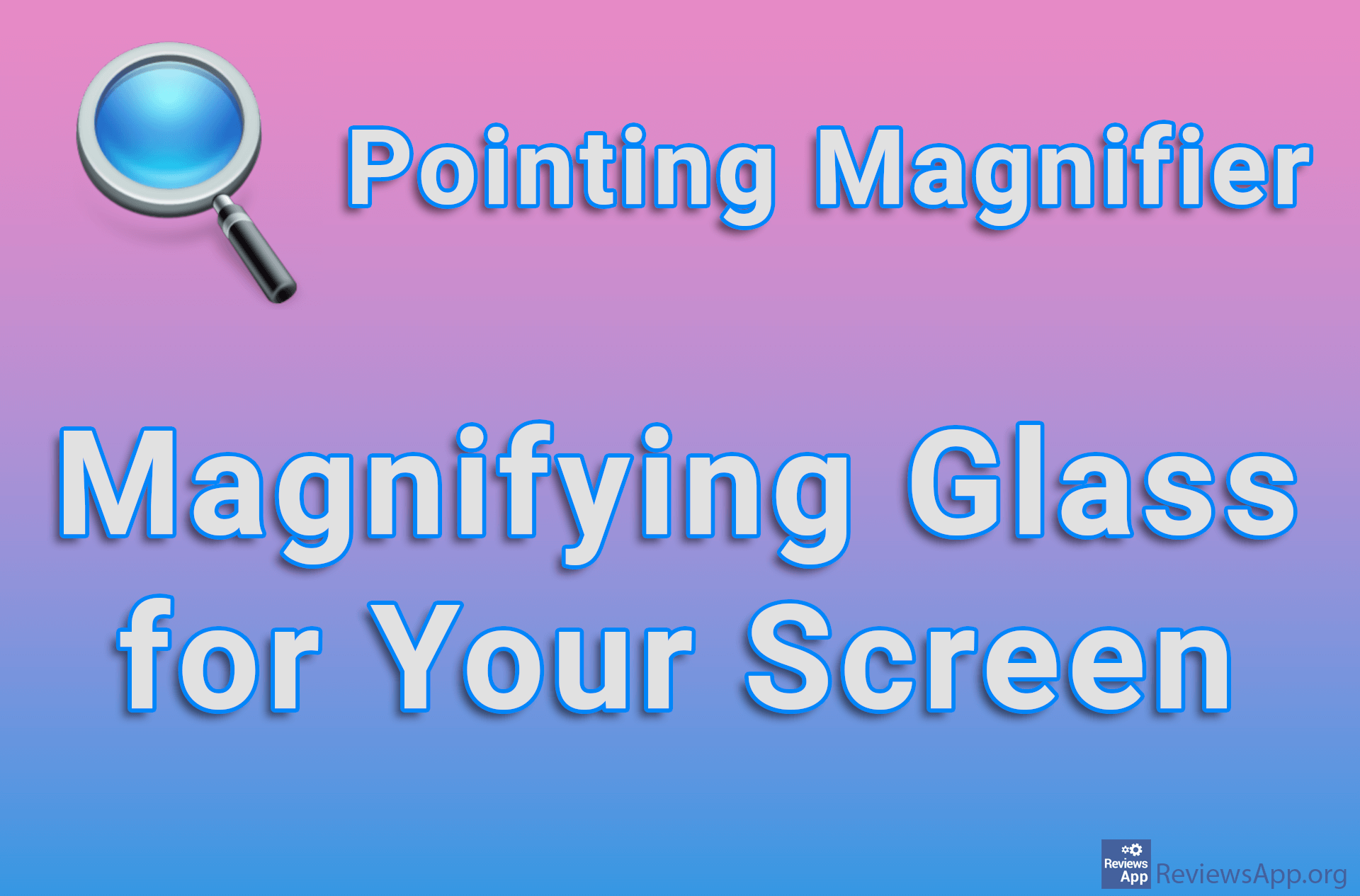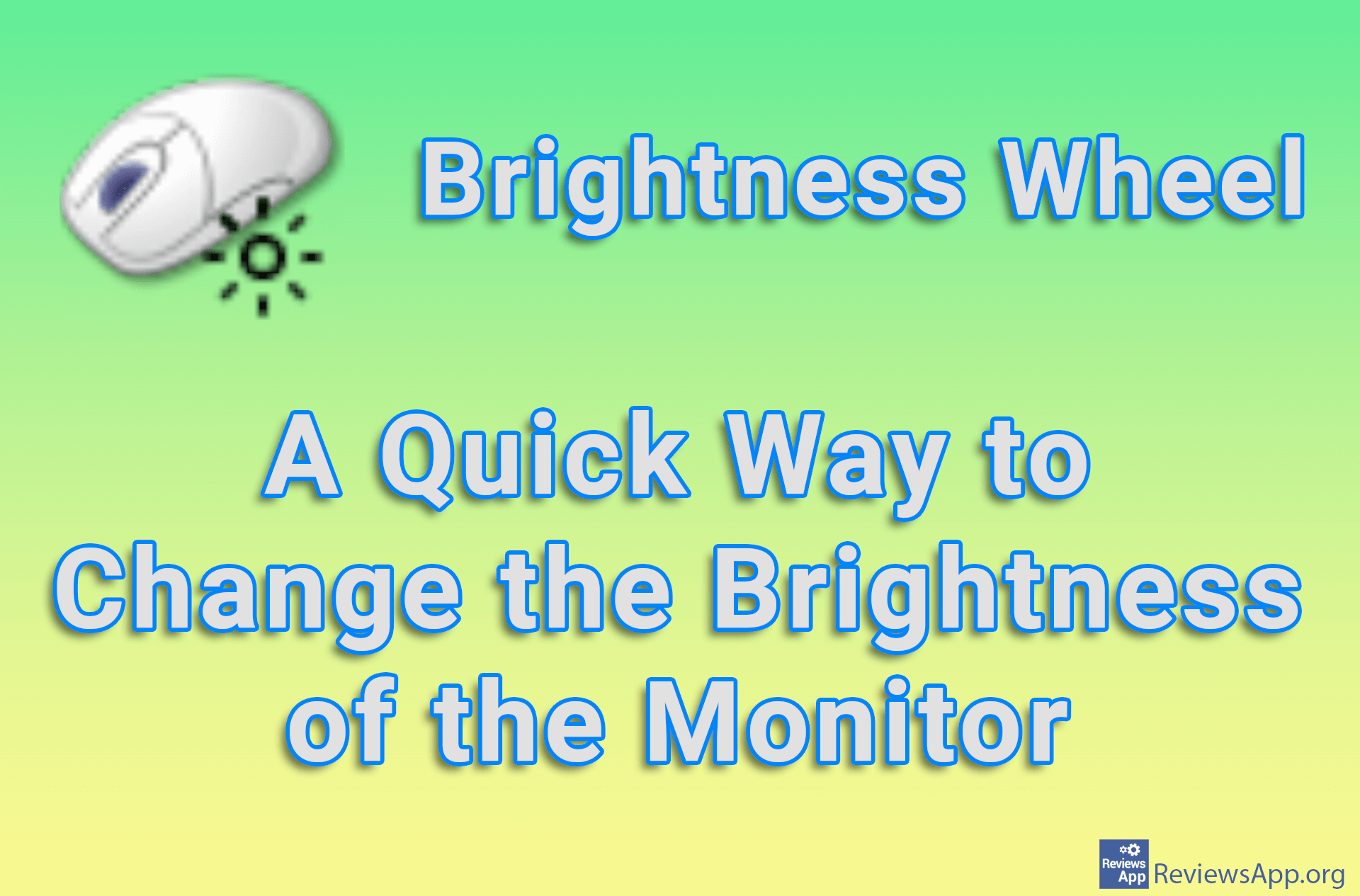Dimmer – Adjusting the Screen Brightness
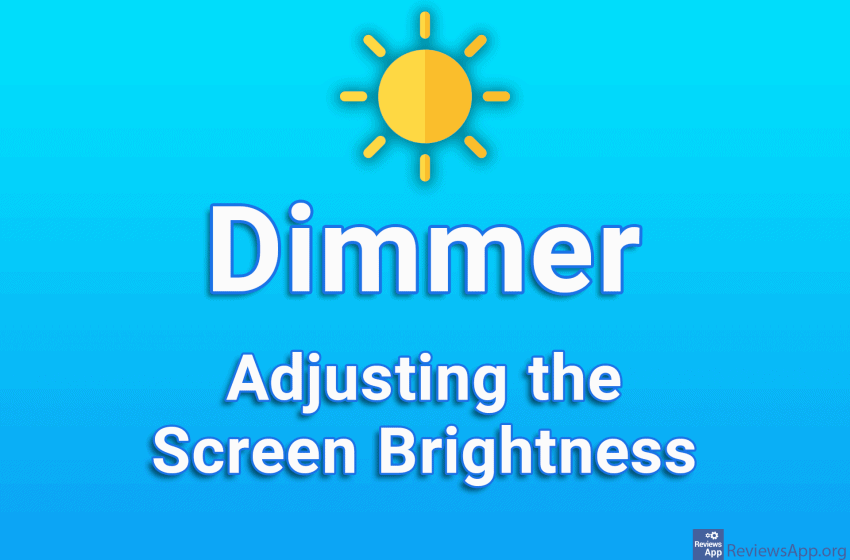
We all know that looking at a computer screen for a long time is tiring, and this is due to the blue color that the monitor produces. In addition to feeling tired, this can lead to headaches and poor sleep.
The solution is to adjust the brightness of the monitor, especially at night. However, doing this with the buttons on the monitor is not very convenient, because they are mostly located on the bottom or back. It would be much better if we could do this directly from the operating system.
Dimmer is a free program for Windows 7, 8, and 10 that allows you to quickly and easily adjust the brightness of the monitor directly from the System Tray (lower right corner of the screen, next to the clock).
How Does Dimmer Work?
Dimmer is a portable program which means there is no installation, all you have to do is download and run it. It’s very easy to use. When you start the program, a menu with sliders will appear. If you have one monitor, there will be one slider, and if you have multiple monitors, you will have more sliders.
As you can imagine, moving the slider adjusts the brightness of the monitor, and in a multi-monitor environment, you adjust each monitor individually. You can also set the brightness by entering the number in the box below the slider.
What sets Dimmer apart is the way the program adjusts the brightness of the screen. Namely, in front of the content on the screen, a layer is placed, the transparency of which you determine via a slider. That means that the monitor brightness always remains the same.
This doesn’t seem so important at first glance, at least until you find that this way you can exclude certain parts of the screen. Thus, the mouse cursor is always exempt from changes, which we liked because it is more noticeable when the screen is dark. Also, the context menu, which opens when you right-click on a desktop or icon and the Start menu, will not be darkened.
Unfortunately, apart from these examples, it is not possible to further set up what will be darkened and what will not. This is a missed opportunity because we would love to see detailed options for adjusting the brightness of individual windows or certain parts of the screen. Also, if you want everything to be darkened, you will not be able to do that.
Dimmer Missed the Opportunity to Do Something We Haven’t Seen Before With These Types of Programs
Dimmer is a handy program that is easy to use and works quite solidly. However, the option that we liked the most and that would set it apart from the competition is here only in its most basic form, without any additional settings. We believe that this is a missed opportunity and we hope that this will be improved in one of the next versions of the program. Until then, we have a lot of better options.
Platform:
Windows 7, 8 and 10