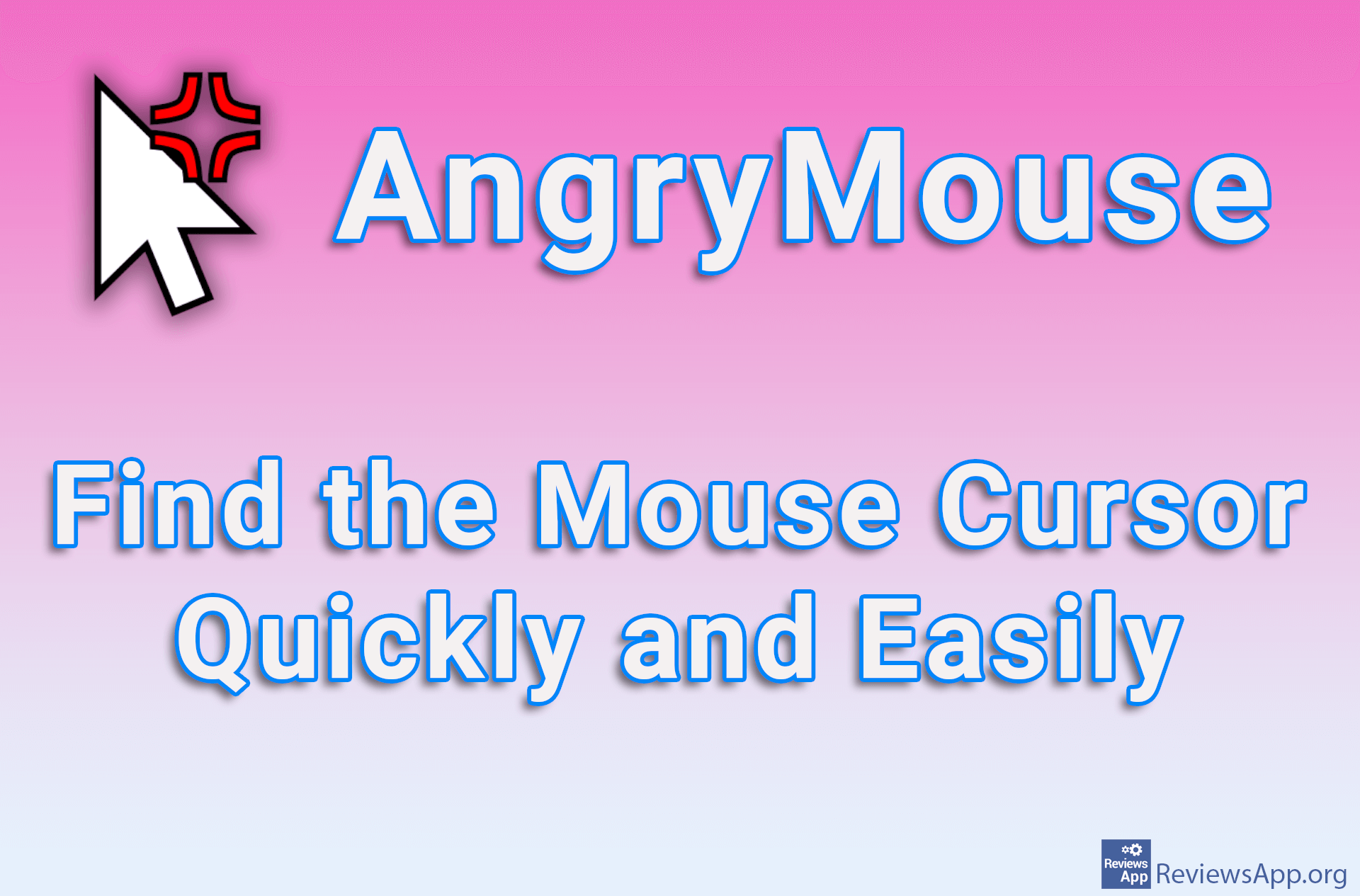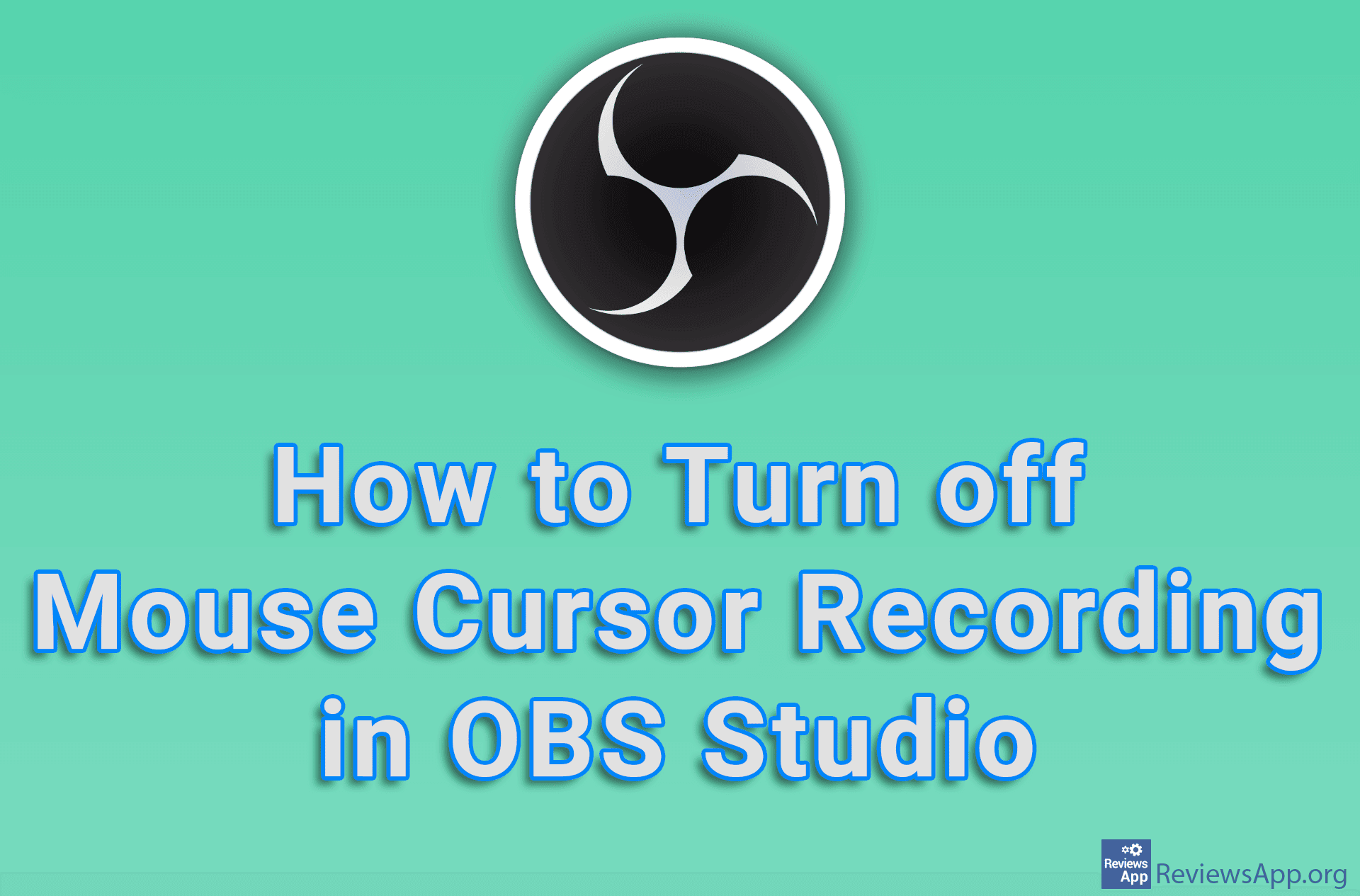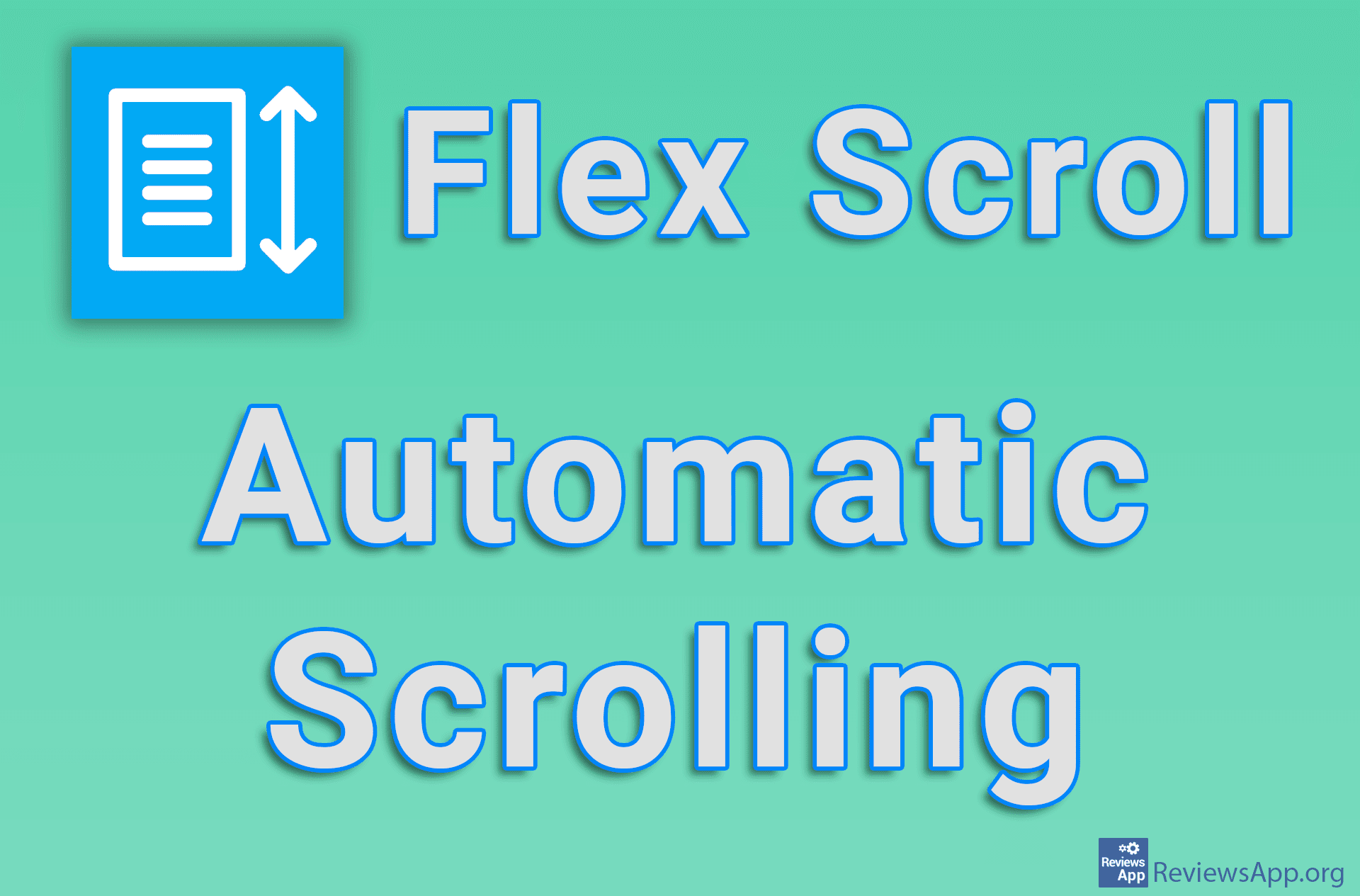How to adjust the mouse scroll speed on Windows 10
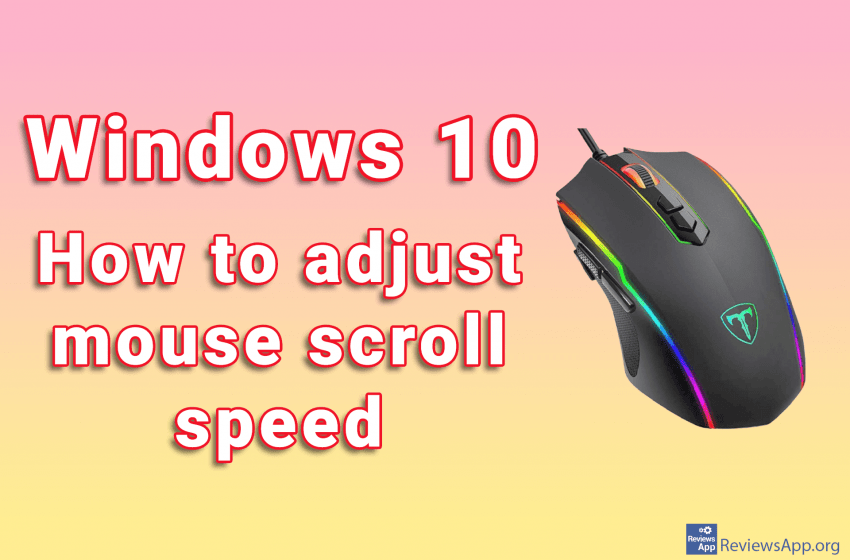
When we get a new mouse, it often takes a while to get used to it. The wheel can be a big problem to get used to as the strength required to turn the wheel can vary greatly. On some, we have to use all our might just to move it a little bit, while on others it is enough just to gently touch it.
Thankfully, you can customize how your scroll wheel responds, and we made a video tutorial in which we show you how to adjust the scrolling speed of the mouse on Windows 10.
Video transcript:
- Click Start and then Settings
- Click on Devices
- Click on Mouse
- The slider below Choose how many lines to scroll each time determines how many lines will be skipped with each scroll. This only applies to vertical scrolling.
- To adjust the horizontal scrolling click on Additional mouse options
- Click on Wheel
- Here you can adjust both vertical and horizontal scrolling. The number represents how many lines will be skipped with each scroll.
- When you’re done, click Apply and then OK