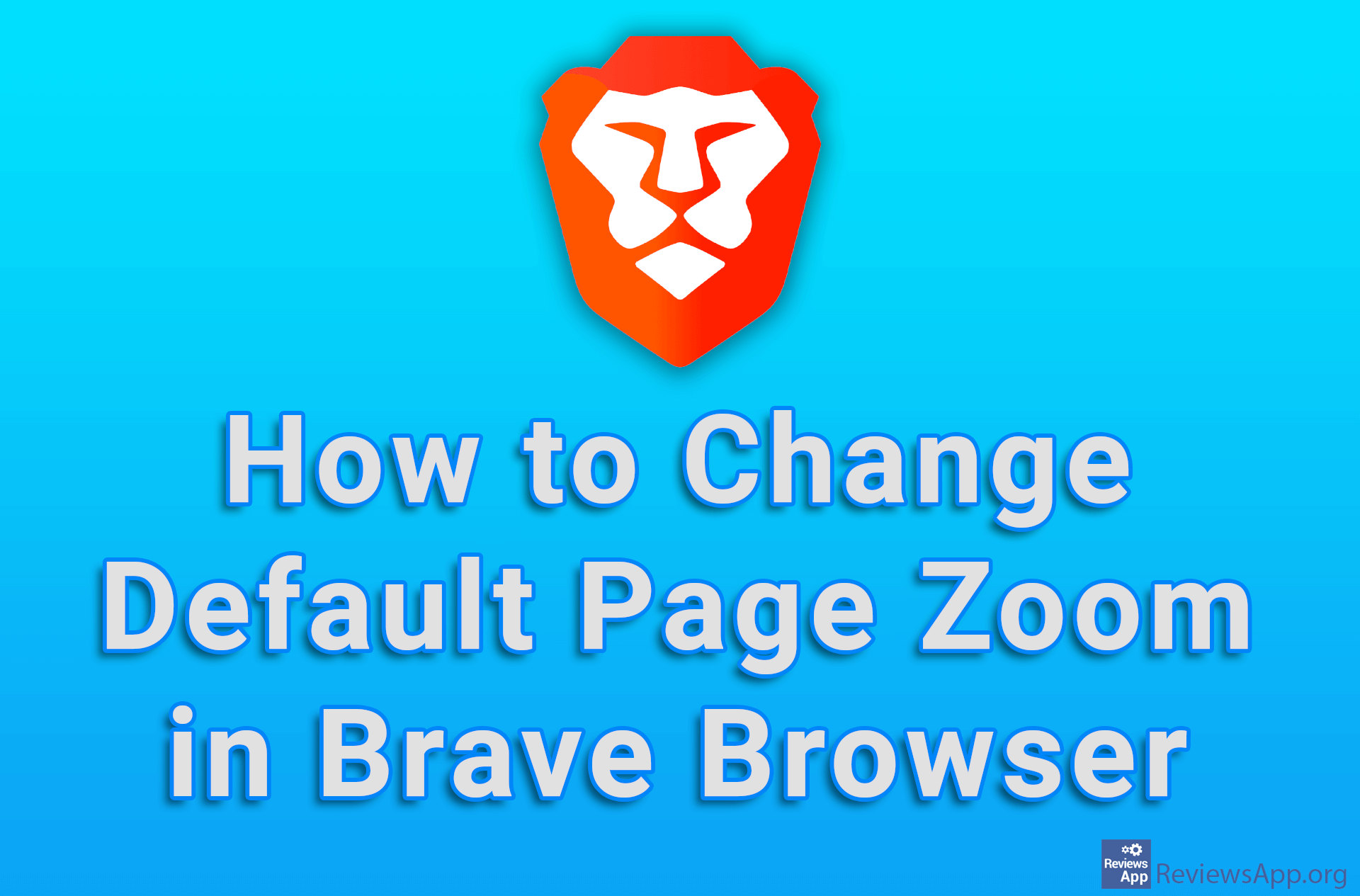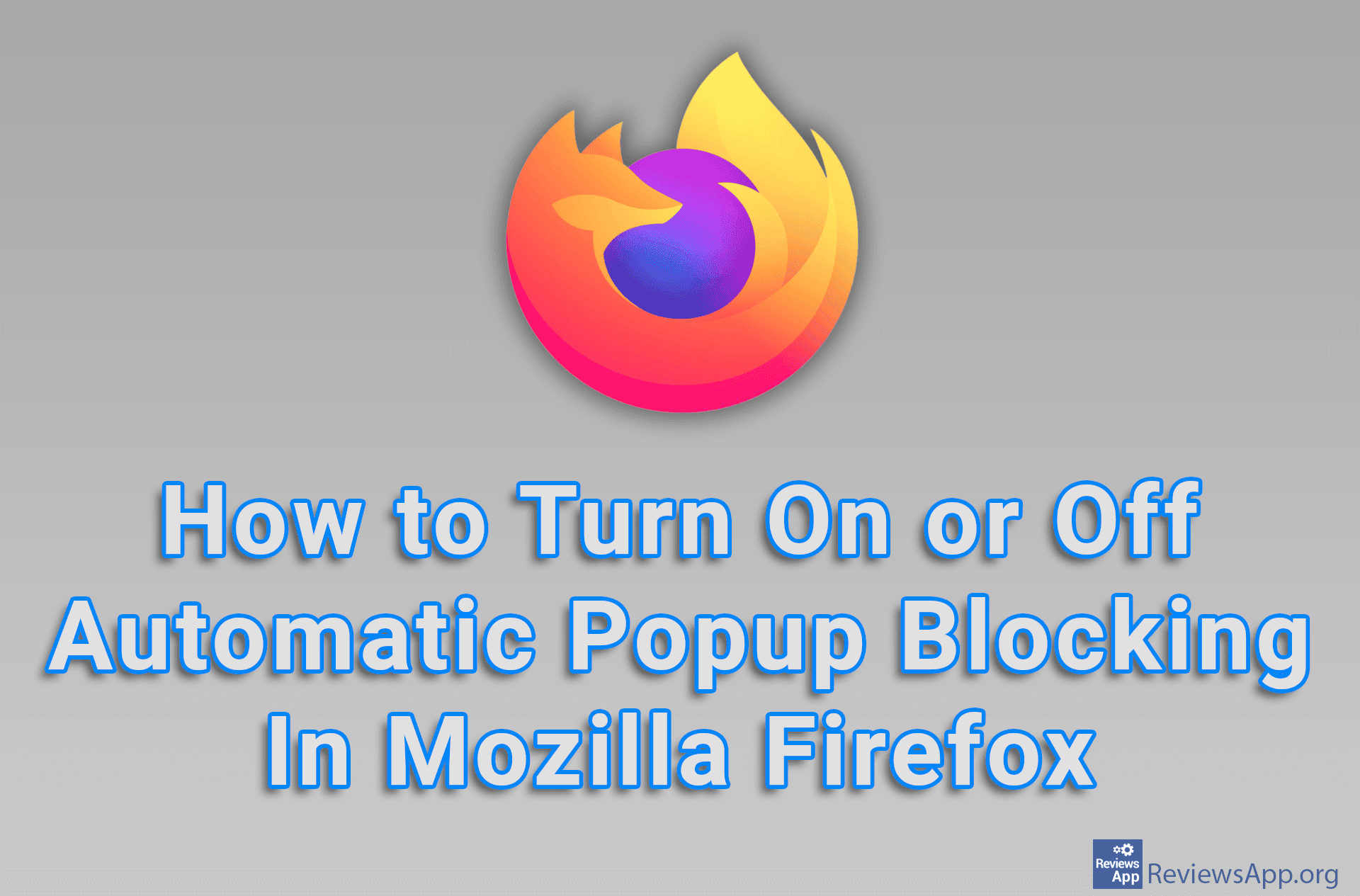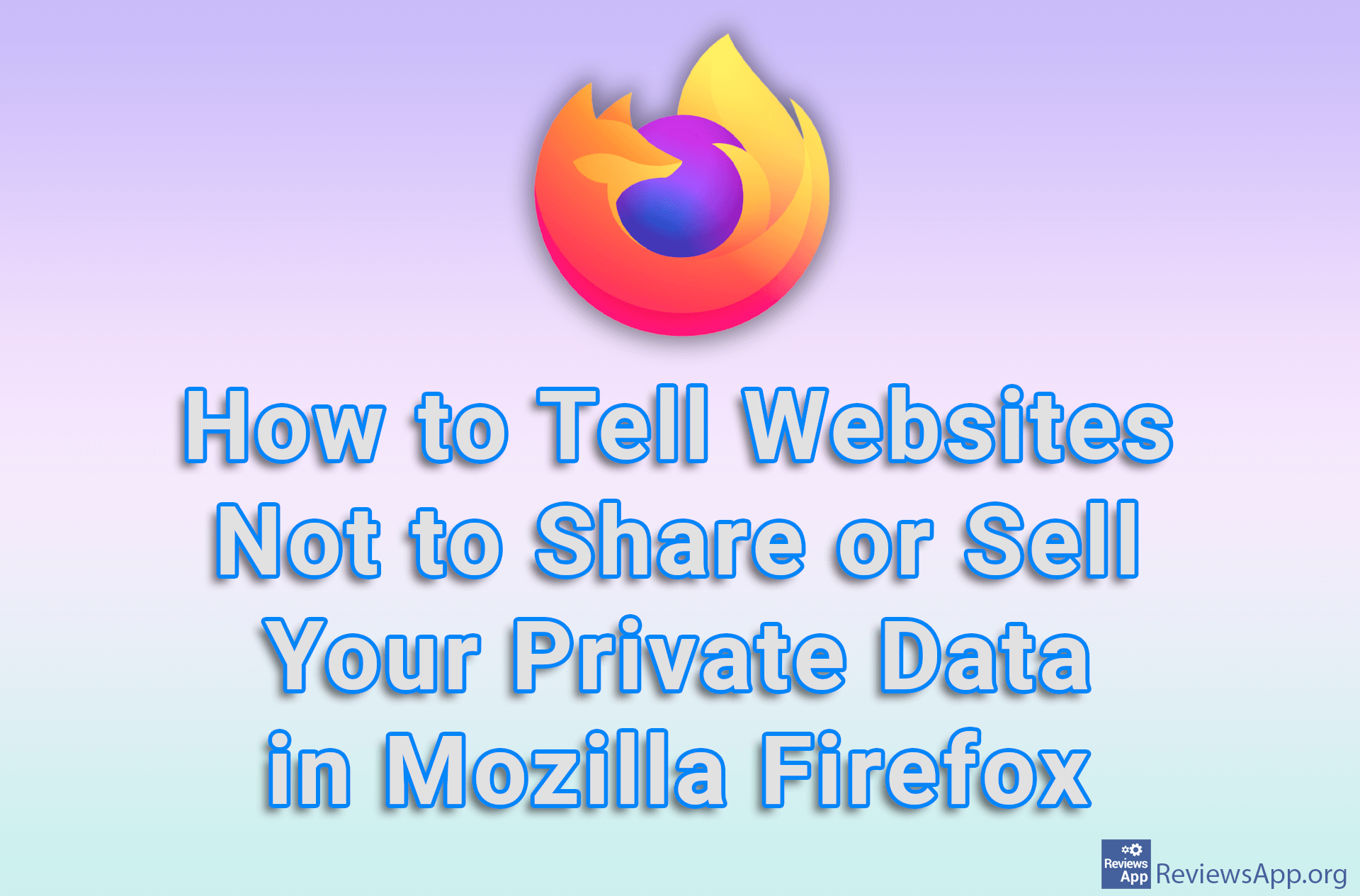How to Change the Default Page Zoom In Mozilla Firefox
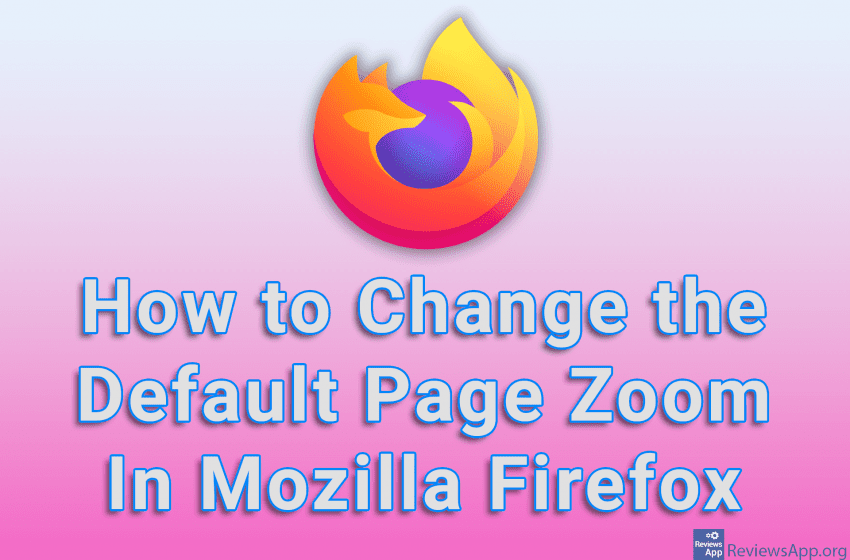
If you use a larger monitor, you probably encounter the problem that the content on websites is too small, so reading the text is difficult and tiring. On the other hand, those who use a smaller monitor or laptop have the problem that the sites are too large, so only a small part of the website is displayed on the screen. The solution is to change the default page zoom. By default, in Mozilla Firefox, the page zoom will be 100%, and you can increase or decrease it.
Watch our video tutorial where we show you how to change the default page zoom in Mozilla Firefox, using Windows 10.
Video Transcript:
- How to Change the Default Page Zoom In Mozilla Firefox
- Click on the three horizontal lines in the upper right corner of the screen
- Click on Settings
- In the Zoom section, open the drop-down list next to Default zoom
- Select the zoom level you want to use