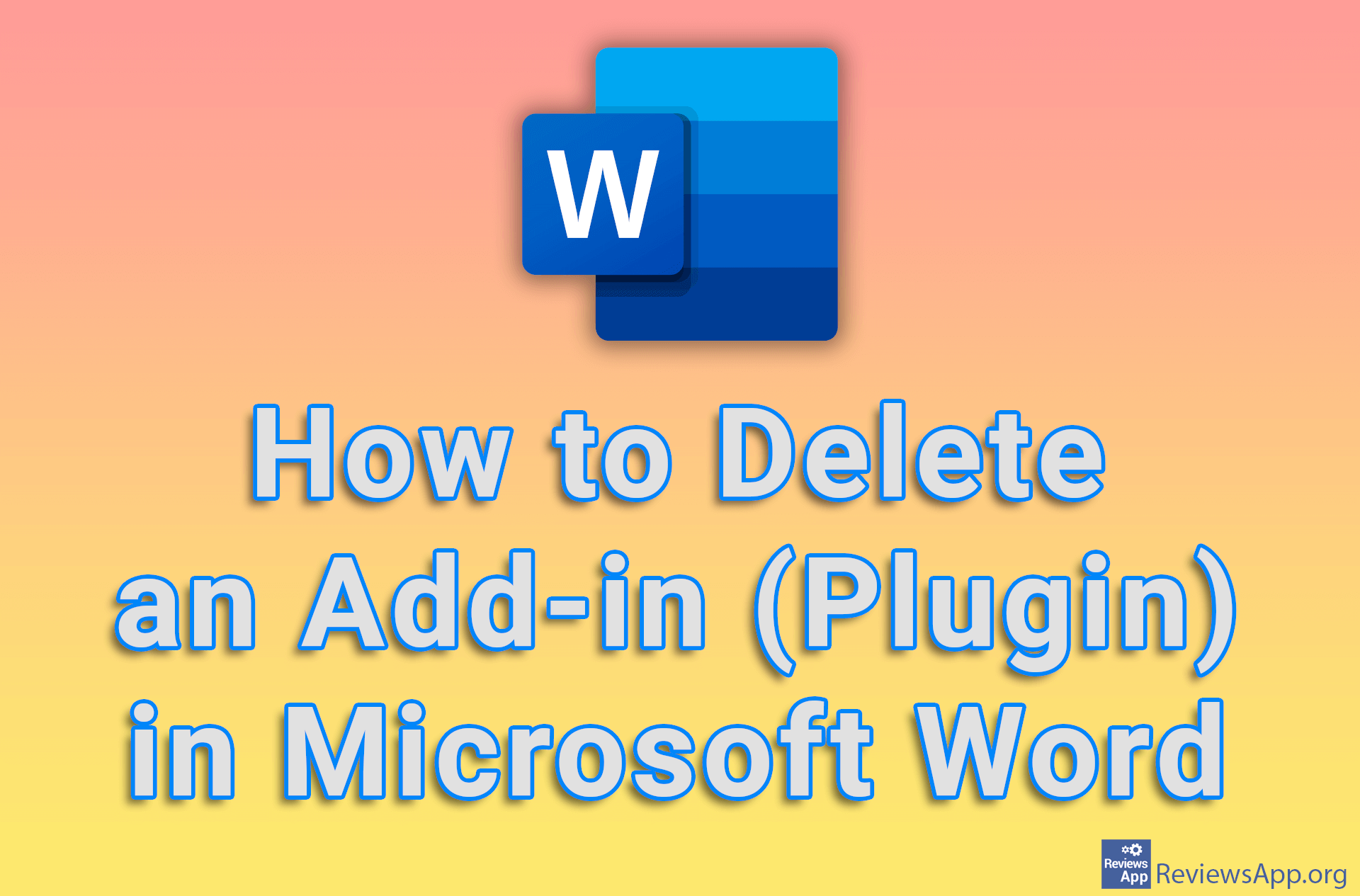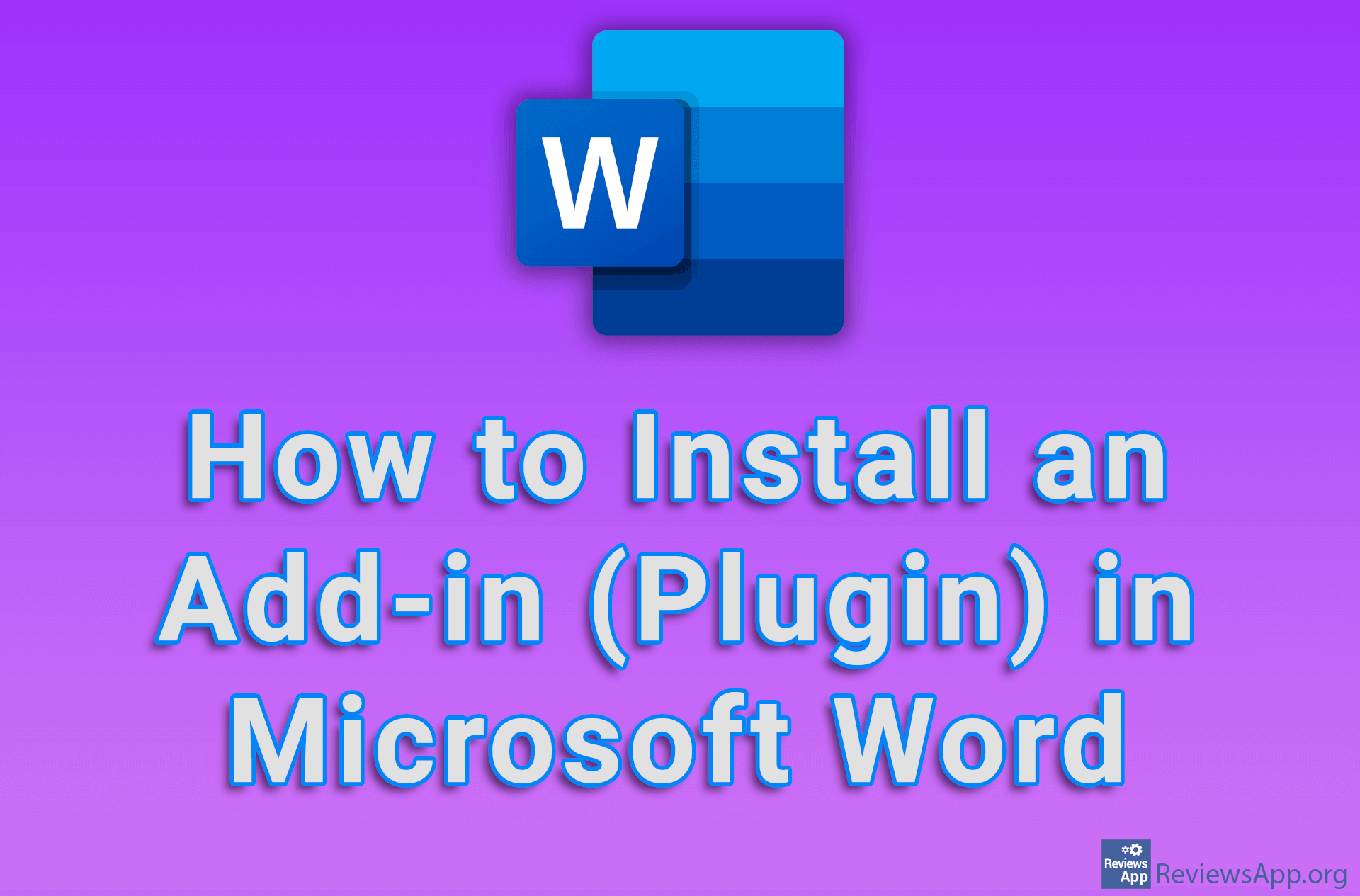How to Show or Hide Plugin Icons in Google Chrome
One of the reasons why Google Chrome is so popular are plugins, programs that you can easily install in this internet browser and that expand its capabilities. When you install the plugin, its icon will appear in the upper right corner of the internet browser, and this icon is usually used to manage the plugin. However, this is not always the case and we have plugins where this icon serves no purpose. That’s why Chrome offers an option with which you can show or hide plugin icons.
Watch our video tutorial where we show you how to show or hide plugin icons in Google Chrome, using Windows 10.
Video Transcript:
- How to Show or Hide Plugin Icons in Google Chrome
- Click on the puzzle icon in the upper right corner of the screen
- If the icon with the image of a pin next to the plugin name is blue, it means that the plugin icon is displayed
- If the icon is gray, it means that the plugin icon is hidden