How to Check Traffic in Google Maps for Android
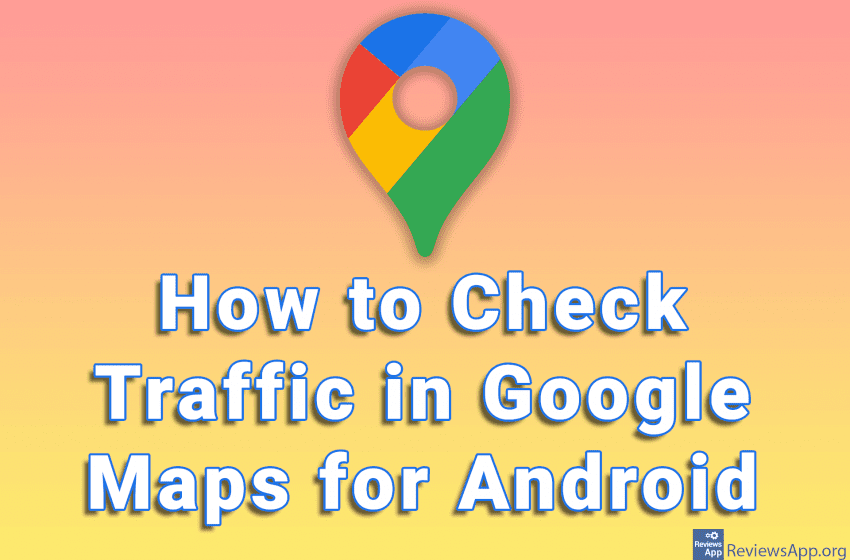
Google Maps have a handy option to check for traffic jams. When you enable this option, roads will be marked in green, orange or red. Green means that the traffic is low, orange means that it is moderate, and red means that the traffic is high.
Check out our video tutorial where we show you how to check traffic in Google Maps for Android.
Video transcript:
- How to Check Traffic in Google Maps for Android
- Open Google Maps
- Tap on the button with an image of a square
- Tap on Traffic. You can optionally turn on the Terrain option because then the display is sometimes better, but this is not necessary.
- Roads will now be marked in green, orange or red. Green means that the traffic is low, orange means that it is moderate, and red means that the traffic is high.




