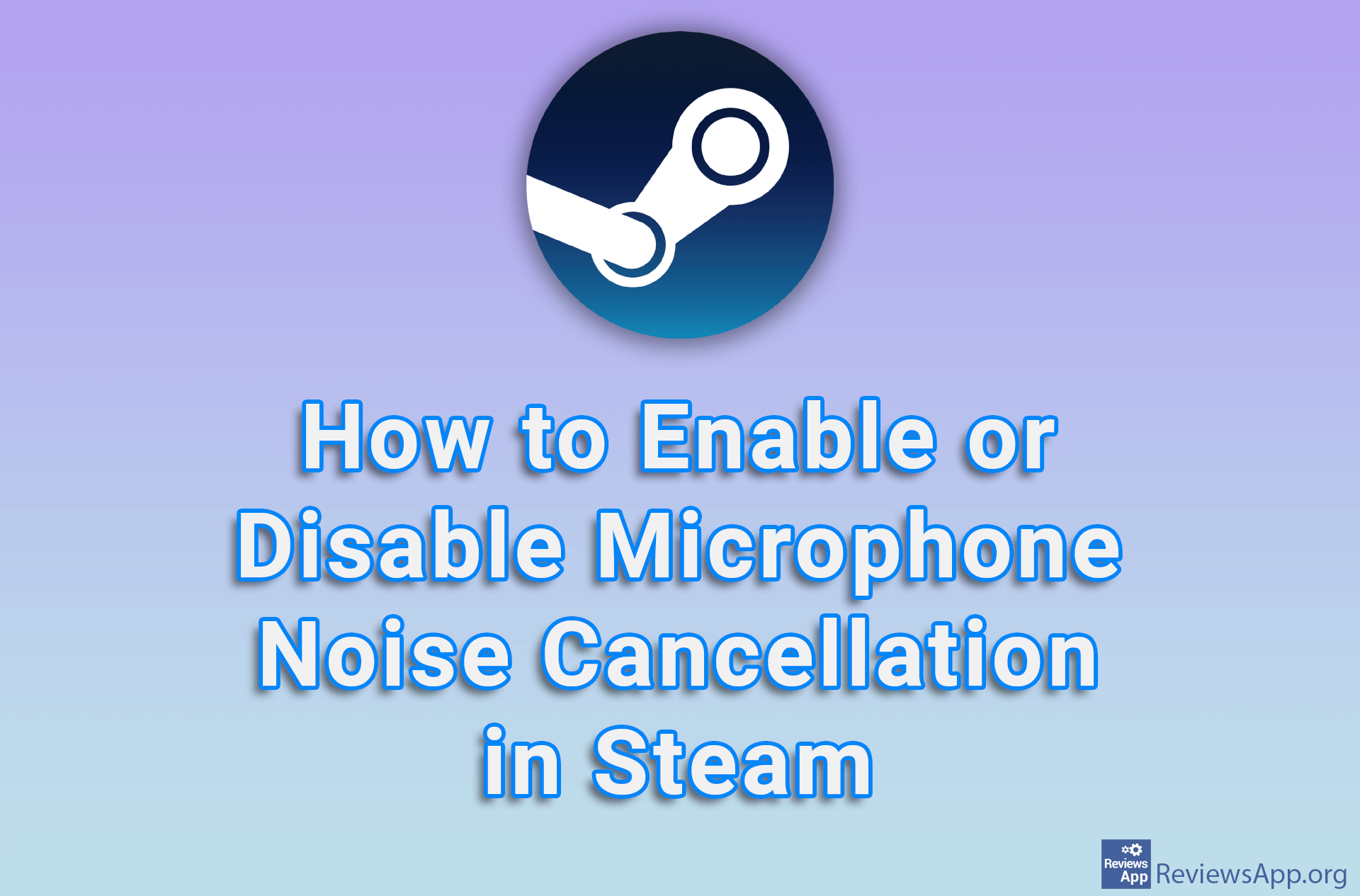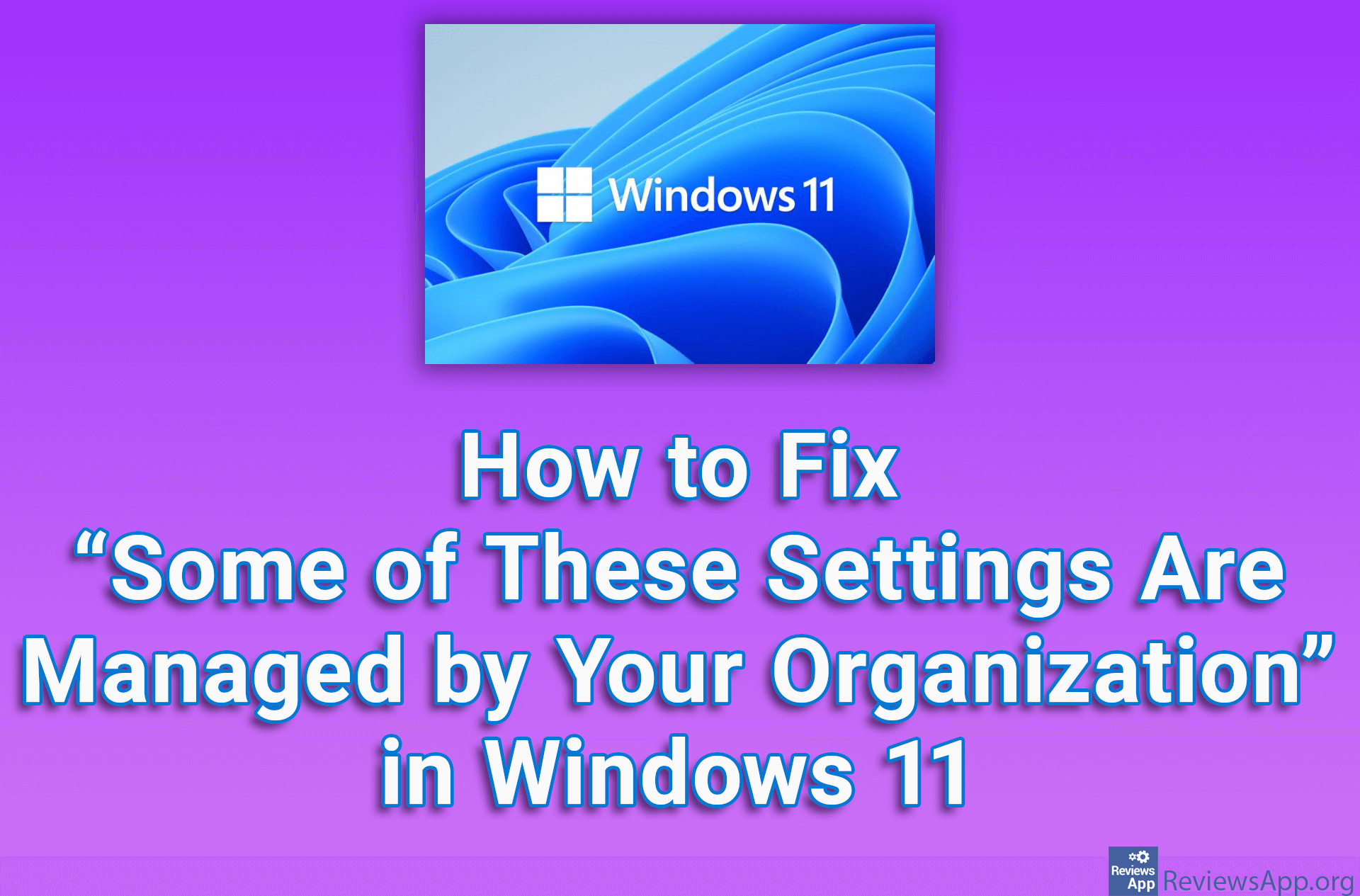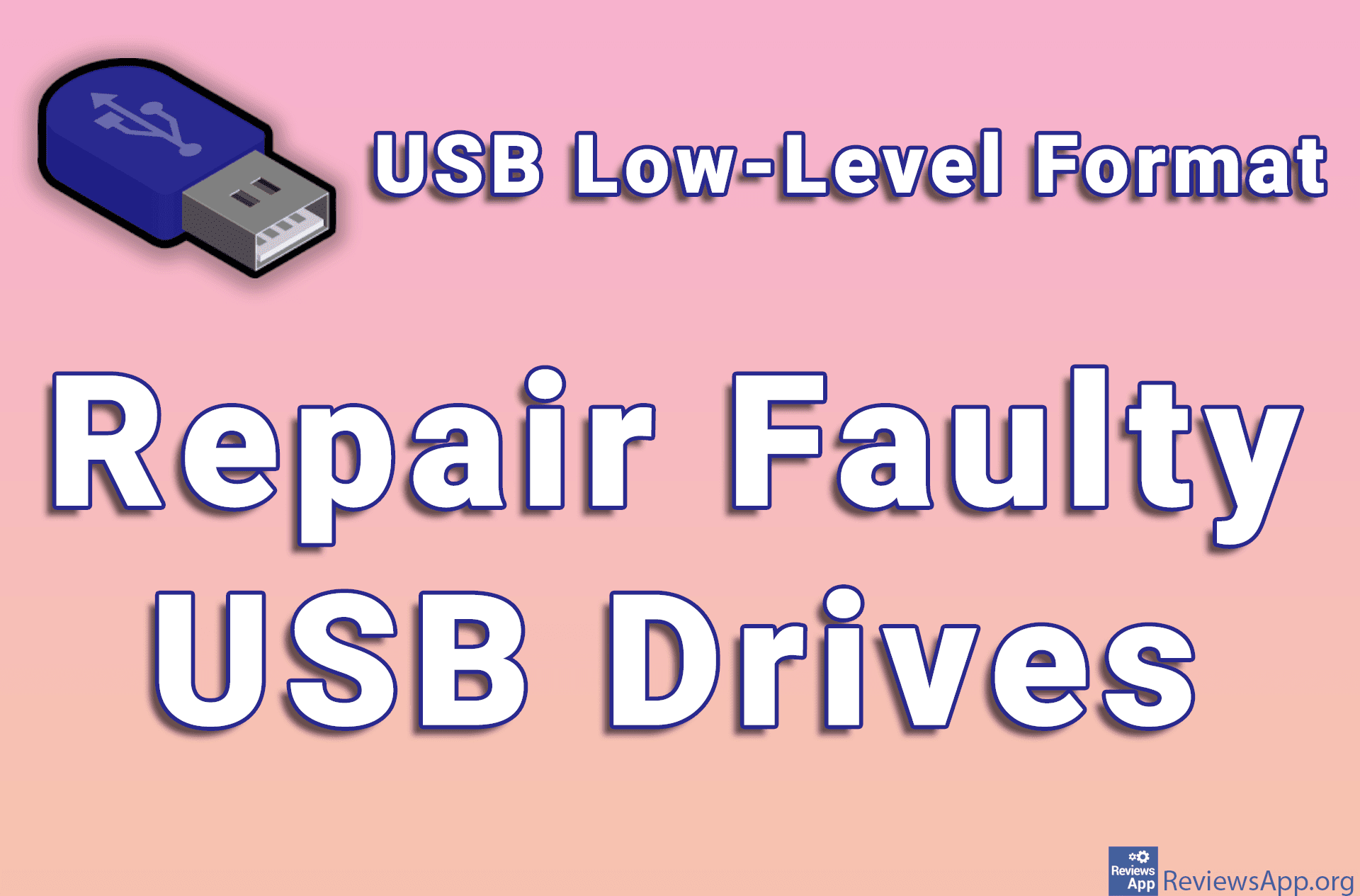How to Fix a Microphone That Doesn’t Work in Windows 10
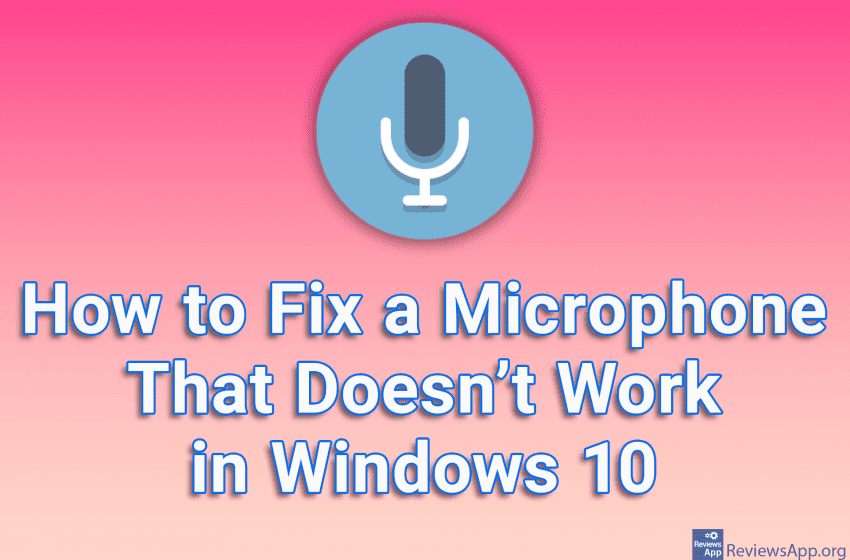
If the microphone on your Windows 10 PC doesn’t work, the first thing you need to do is make sure it’s properly connected. If you’ve checked this and the microphone still doesn’t work, the problem is probably with Windows settings.
Check out our video tutorial where we show you how to fix a microphone that doesn’t work in Windows 10.
Video transcript:
- How to Fix a Microphone That Doesn’t Work in Windows 10
- Click on Start and then on Settings
- Click on Privacy
- Click on Microphone
- Turn on the option: Allow apps to access your microphone
- If this doesn’t fix your microphone, you can try another method
- Right-click on the speaker icon in the System Tray
- Click on Sounds
- Click on Recording
- Identify your microphone. You can often recognize it by the name of the manufacturer, although, as with us, this is not always the case.
- If you don’t know what your microphone is, repeat this process for each microphone until you find one that works. Click on your microphone, then on Set Default
- Click on OK