How to Number Slides in Google Slides
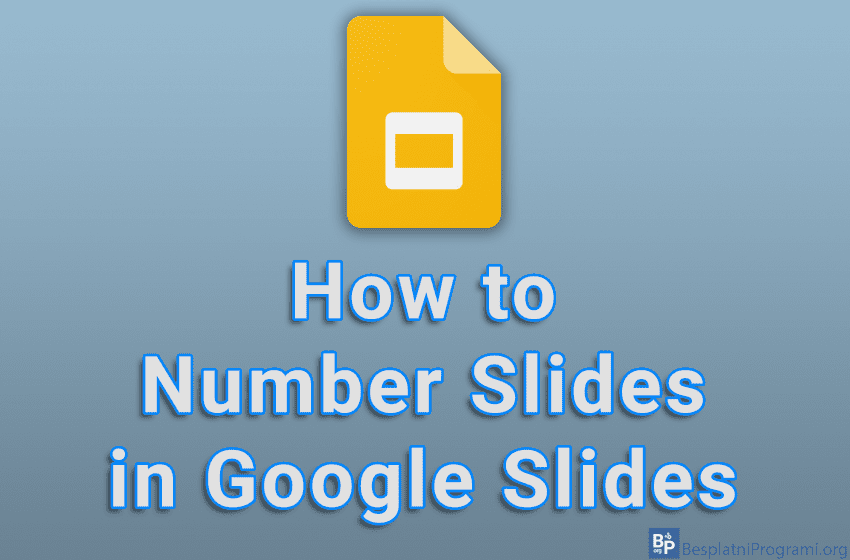
Google Slides includes an option to number your slides. This is handy because if you’re giving a big presentation and you need to go back to previous slides frequently during the presentation, you’ll always know which slide you’re currently on.
Watch our video tutorial where we show you how to number slides in Google Slides, using Windows 10 and Mozilla Firefox.
Video Transcript:
- How to Number Slides in Google Slides
- Click on Insert
- Click on Slide numbers
- If you want the title slides not to be numbered, turn on the option Skip title slides
- Click on Apply




