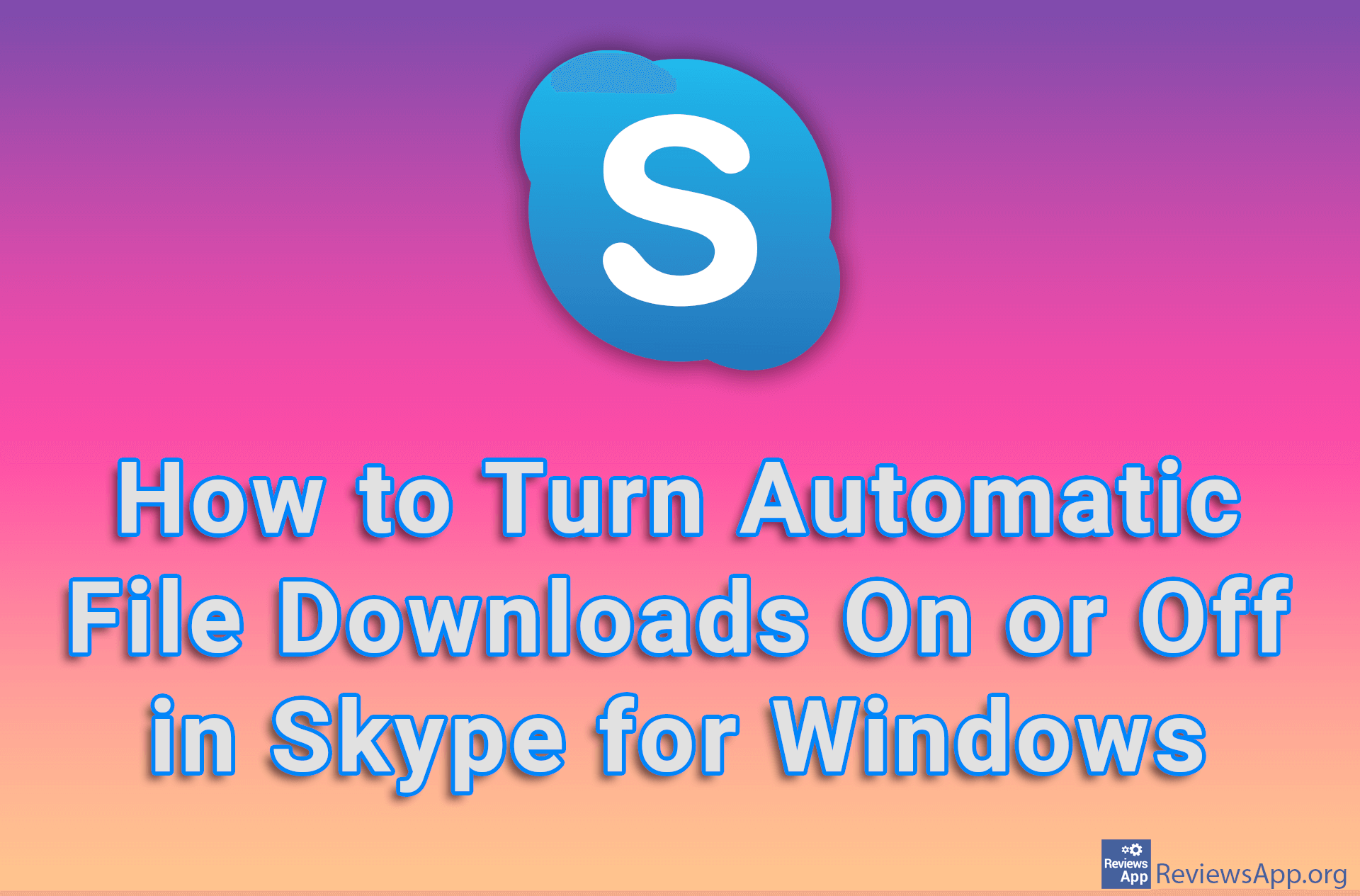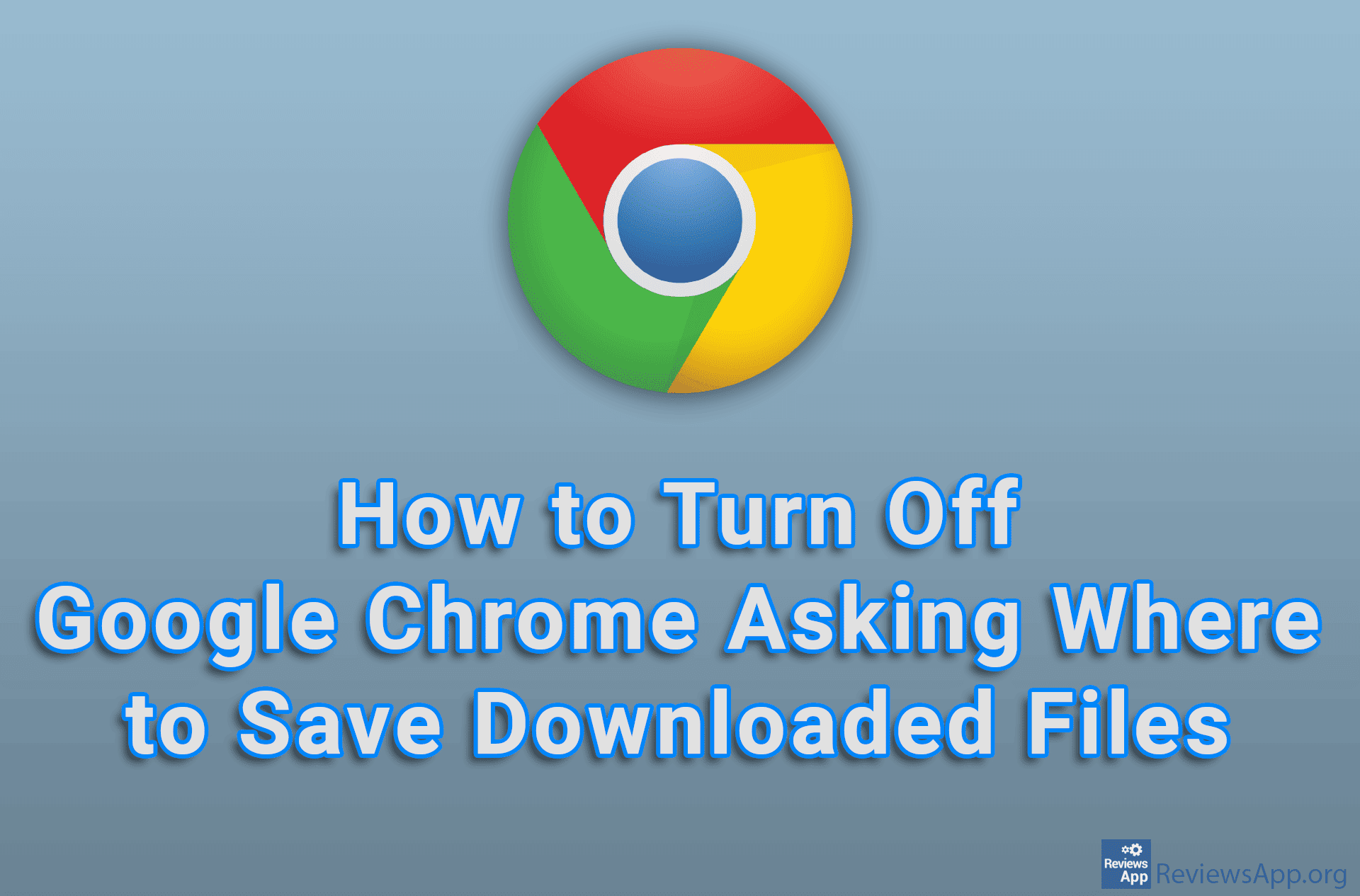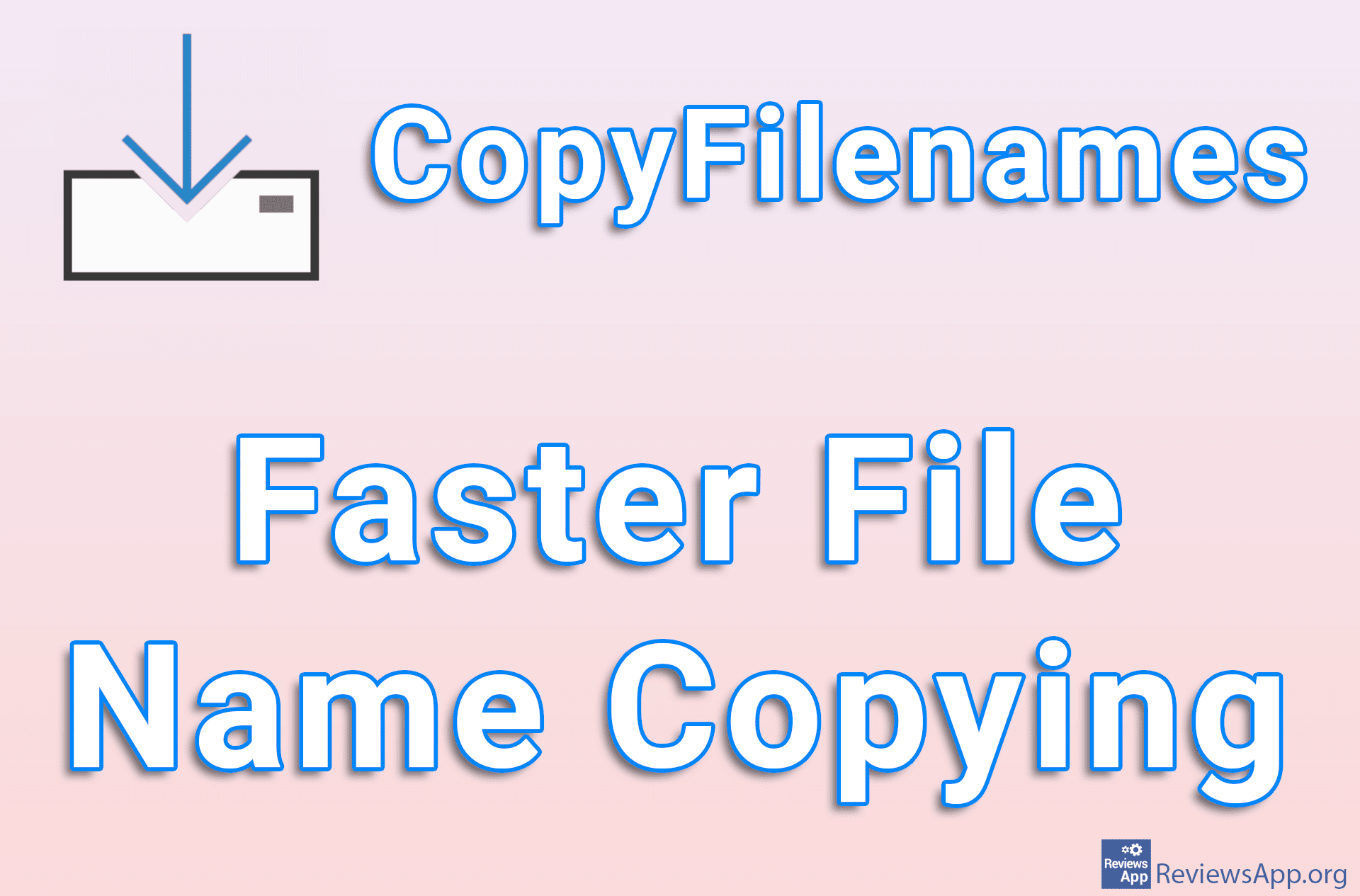How to show or hide file extensions on Windows 10
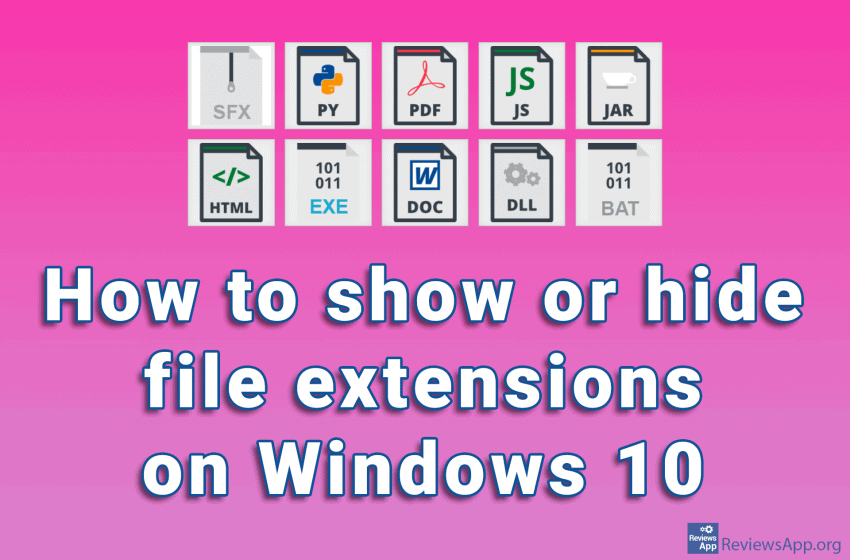
Every file on your computer has an extension that tells Windows what type of file it is. File extensions have three or four characters, although they can be longer. If, for example, we have the file “Example.docx”, Windows knows that it is a Word document due to the .docx extension, so it will start Microsoft Word and open the file in it.
Files that are in the same folder can have the same name, provided they have different extensions. This is often the case when it comes to programs and games. If the extensions are hidden, there can be confusion when you want to run the program, because you do not know which file to click on.
The solution to this problem is to turn on the option to always show extensions. Watch our video where we show you how to show or hide file extensions on Windows 10.
Video transcript:
- Click Start and then File Explorer
- Click View
- Next to File name extensions, check the box to show extensions or uncheck it to hide them