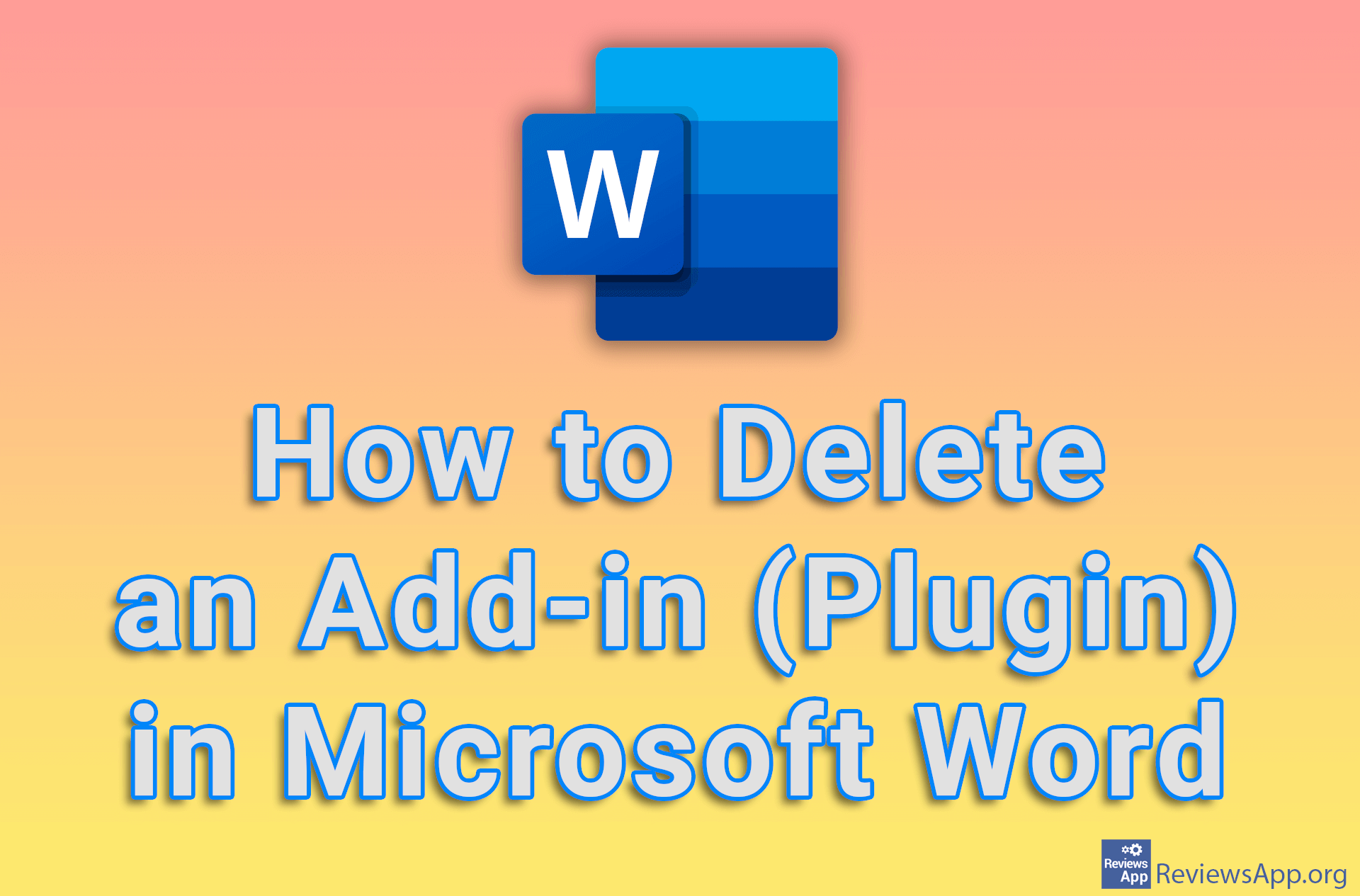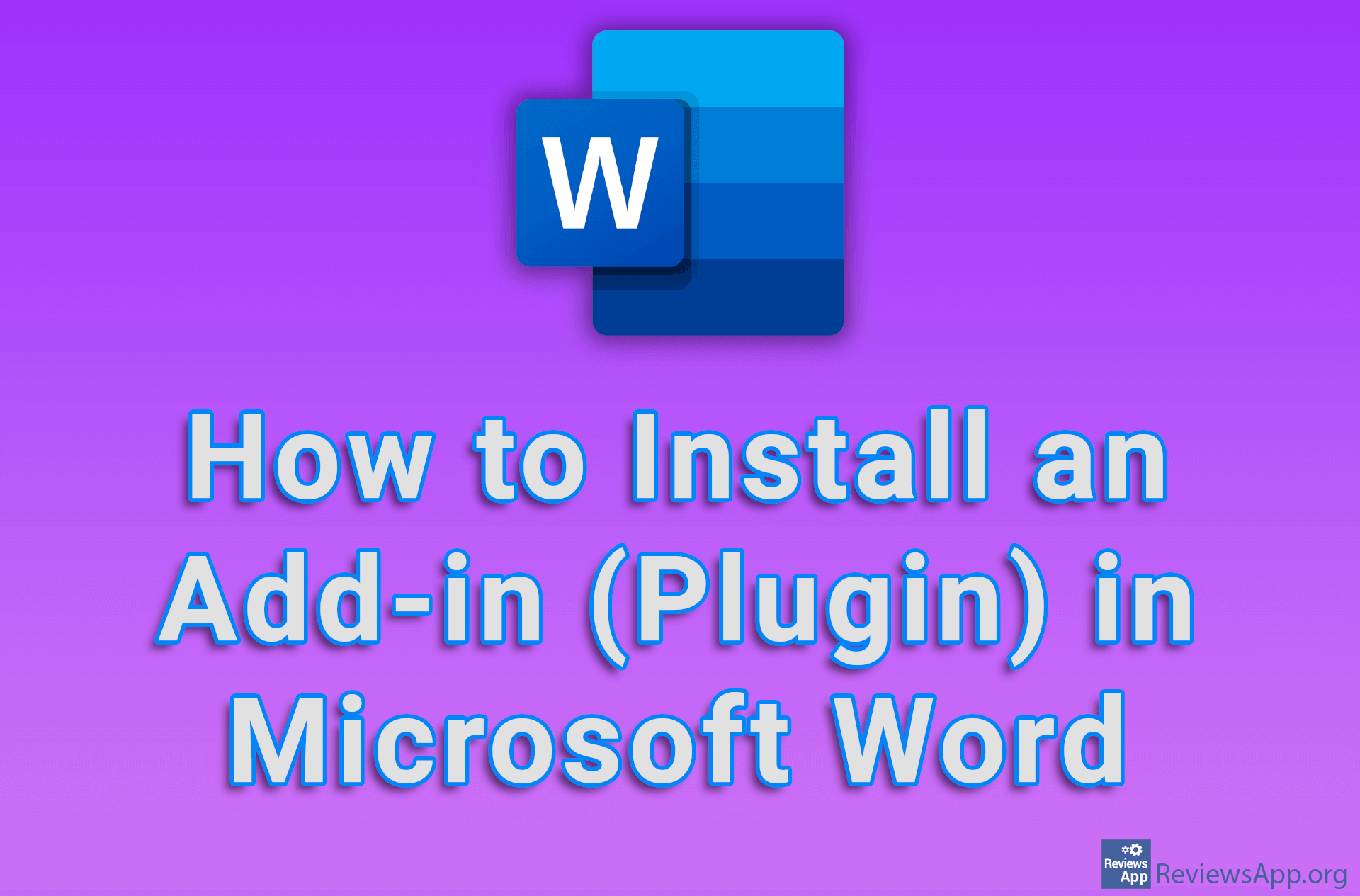How to Restart a Plugin in Google Chrome
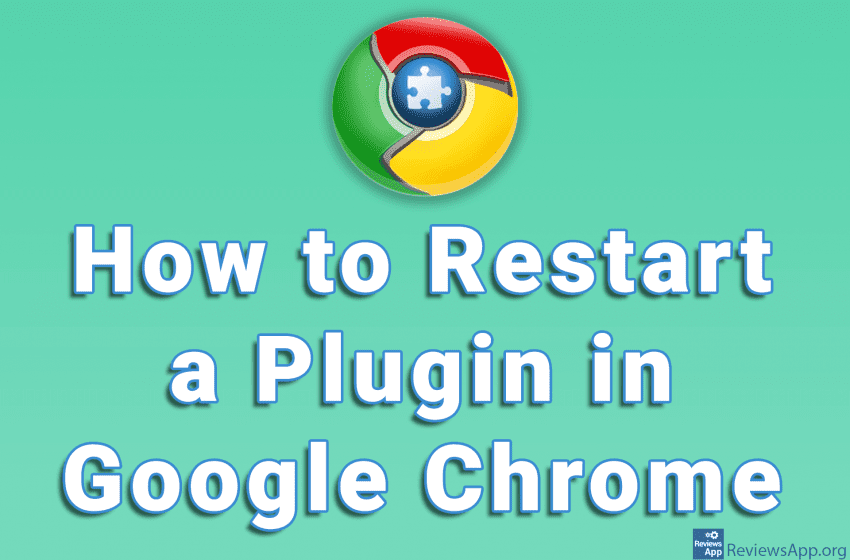
If you have a problem with a Google Chrome plugin, one way you can fix it is to restart the plugin. It’s very easy to do this and you just need to turn the plugin off and on again. This is better than reinstalling the plugin as all the settings you have will be saved.
Check out our video tutorial where we show you how to restart a plugin in Google Chrome using Windows 10.
Video transcript:
- How to Restart a Plugin in Google Chrome
- To restart a plugin in Google Chrome, all we have to do is turn it off and on again
- Click on the button with the image of the puzzle
- Click on Manage extensions
- Find the plugin you want to restart and click like in the video
- The plugin is now turned off. Click on the same button again to turn it on.