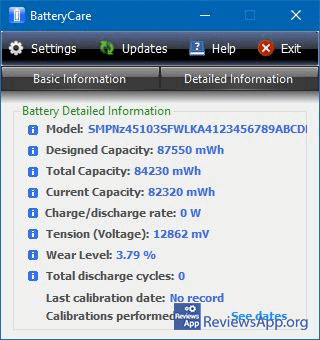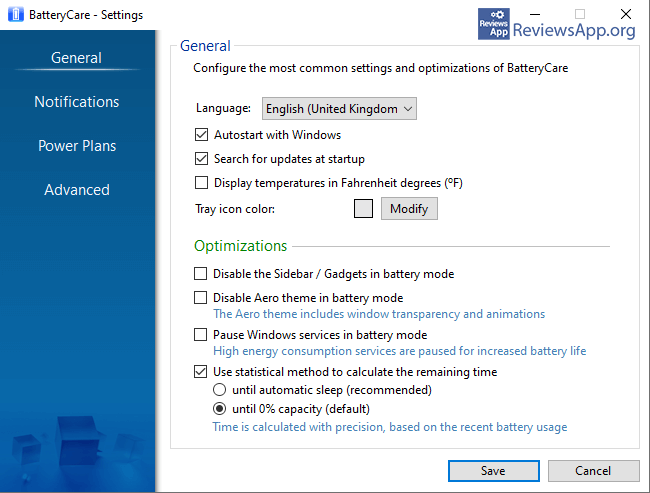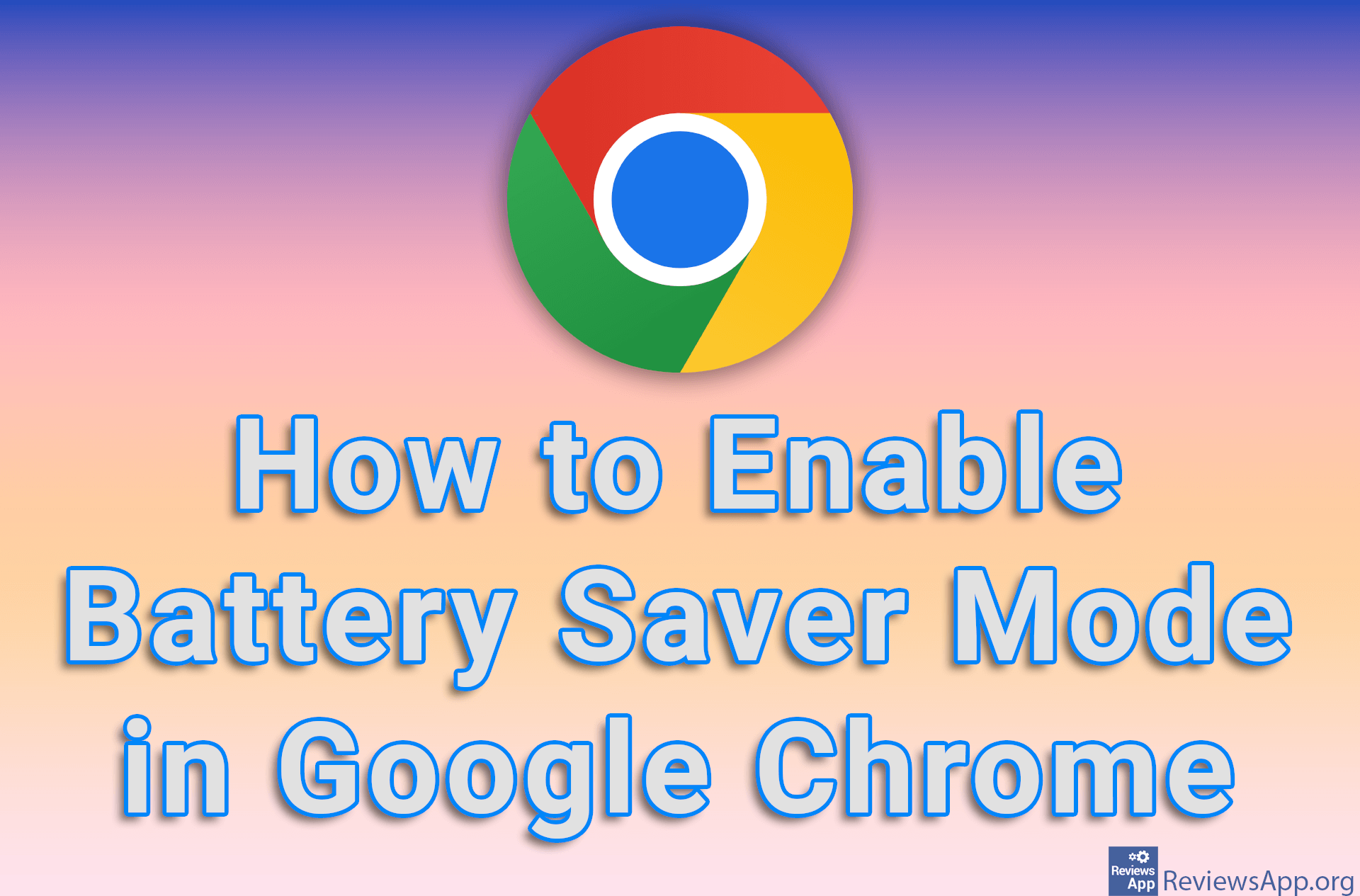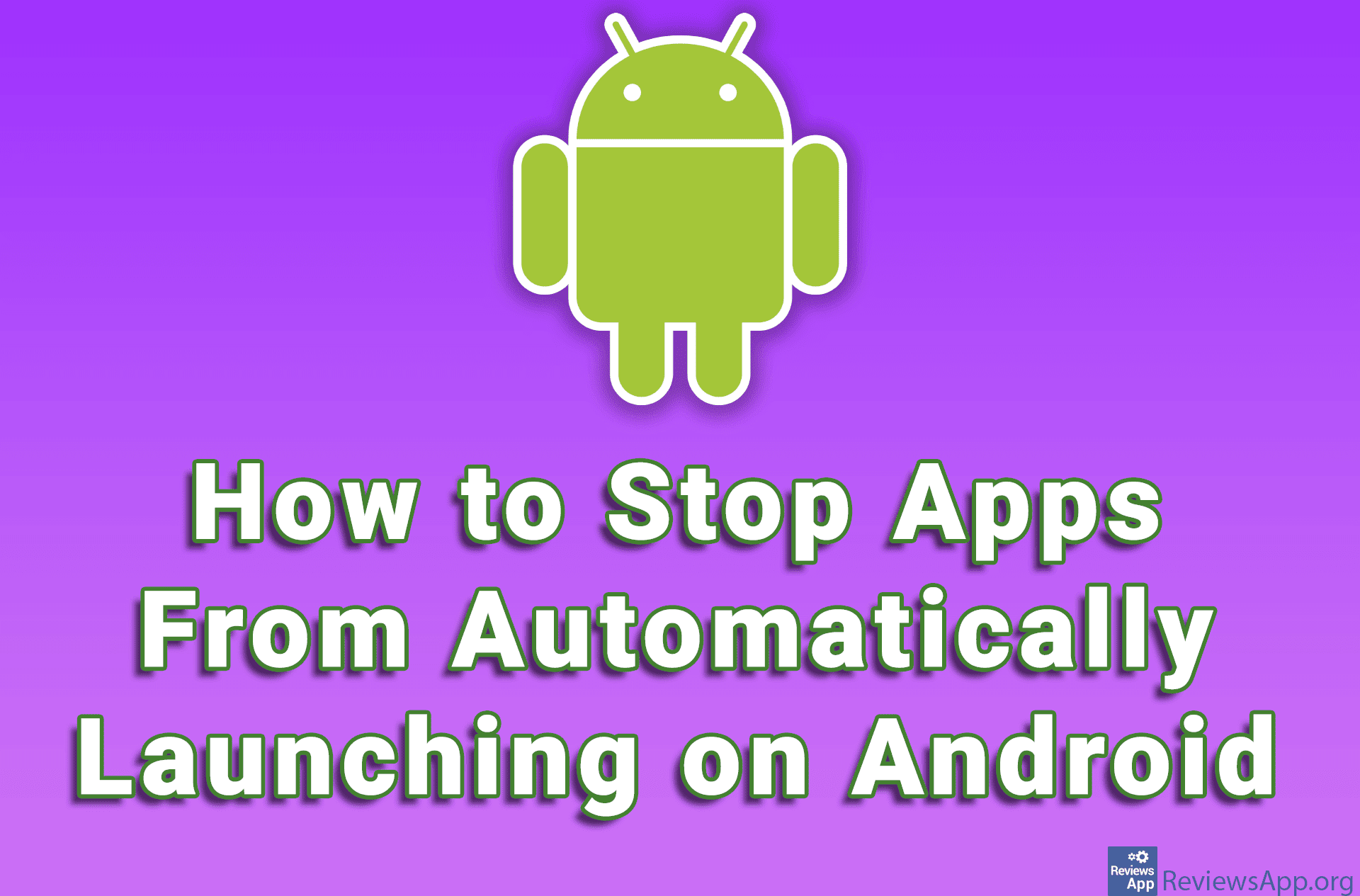BatteryCare – extend the battery life of your laptop
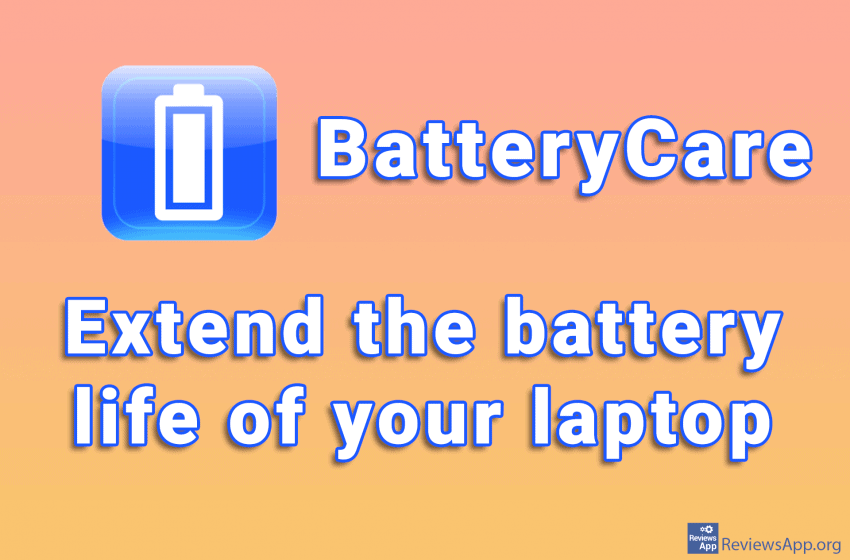
On a laptop, most often, the first thing that breaks down is the battery. Battery life can be extended if consumption is adequately monitored and the power plan is used correctly. BatteryCare is a free program for Windows XP, Vista, 7, 8, and 10, which monitors and optimizes laptop battery usage.
Maximize efficiency and minimize battery consumption with BatteryCare
When you install and run BatteryCare in the System Tray (lower right corner of the screen, next to the clock), the program icon will appear. By clicking on this icon you can select the battery mode. The options are:
- High Performance – Battery consumption will not be taken into account here. The goal is to make the computer run as fast as possible
- Power Saver – With this option, your computer’s performance will be sacrificed to save battery power
- Balanced – The computer will not save or waste the battery but will use some moderate solutions
These are the same options we have in Windows. BatteryCare brings us an easy and quick way to change these options without going to Windows settings. Also, it is possible to turn on the option for the program to choose the best power setting and turn it on automatically. In addition to this, BatteryCare brings additional features.
First of all, the program monitors the charge and discharge cycles of the battery and makes statistics based on that. You can use these statistics to select the best battery performance parameters. One thing to keep in mind is that for complete statistics, it is necessary to charge and discharge the battery at least thirty times, which is also shown in the program.
We especially liked that BatteryCare provides a whole range of notifications and tips on adjusting battery consumption. You can change which notifications will be displayed and how often. You can set, for example, notifications when battery recalibration is recommended, when the user is notified that the battery is low, a notification when the battery is sufficiently charged, or when the processor temperature is too high.
Among the advanced options, you can set that when the laptop is not connected to the charger, BatteryCare automatically shuts off Aero or pauses processes requiring high power consumption, thus extending battery life.
The user interface is clean and looks modern. Absolutely every option is explained in detail, so even if you are a beginner, you will easily find your way around the program.
Conclusion
We really liked BatteryCare. The program works quickly, and we did not encounter any problems while using it, so it received our recommendation. Taking care of the battery is very important because your laptop will quickly become a worse version of the desktop if you don’t.
Platform:
Windows XP, Vista, 7, 8 and 10