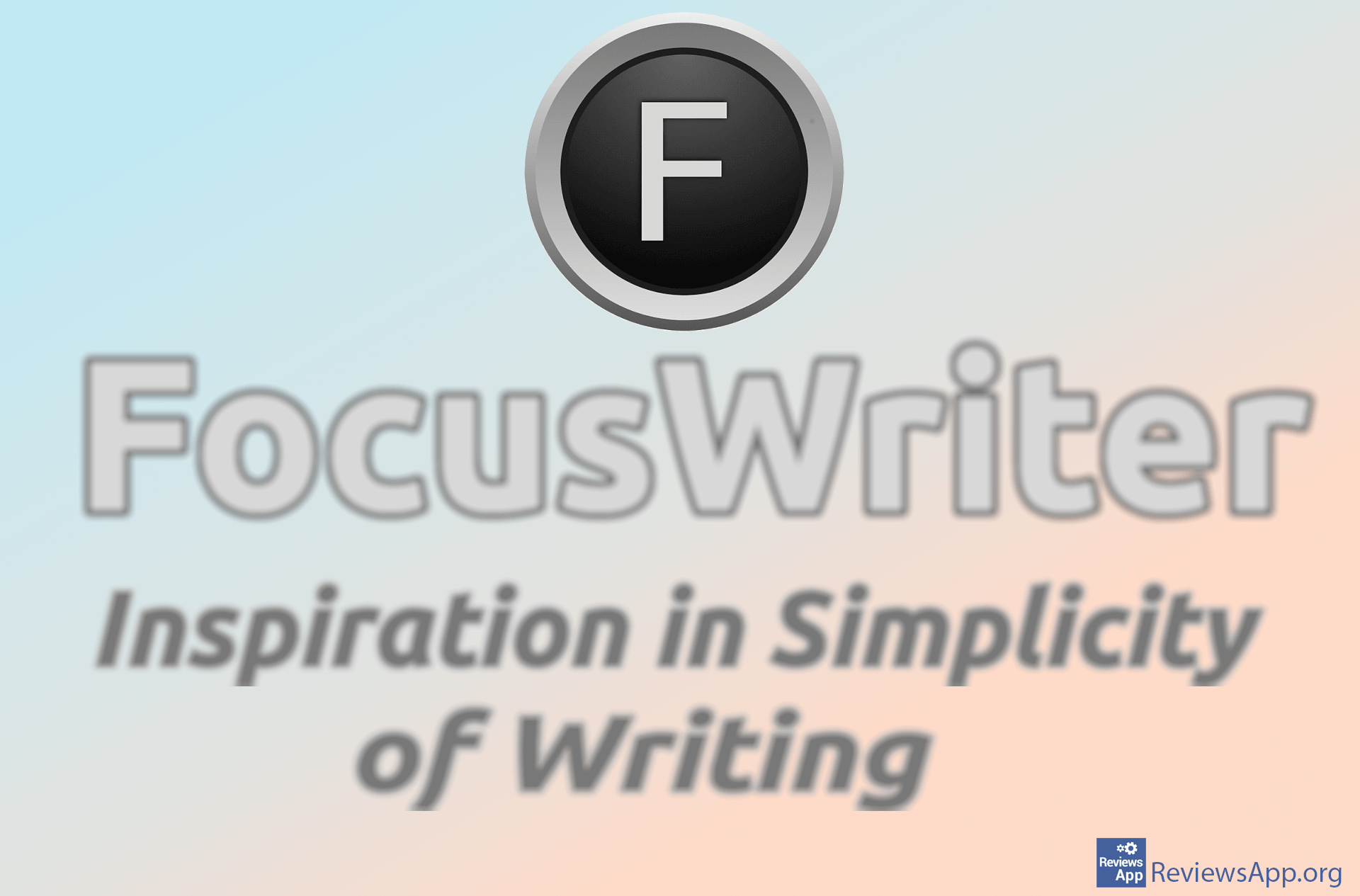How to Bookmark a Part of the Text in Microsoft Word
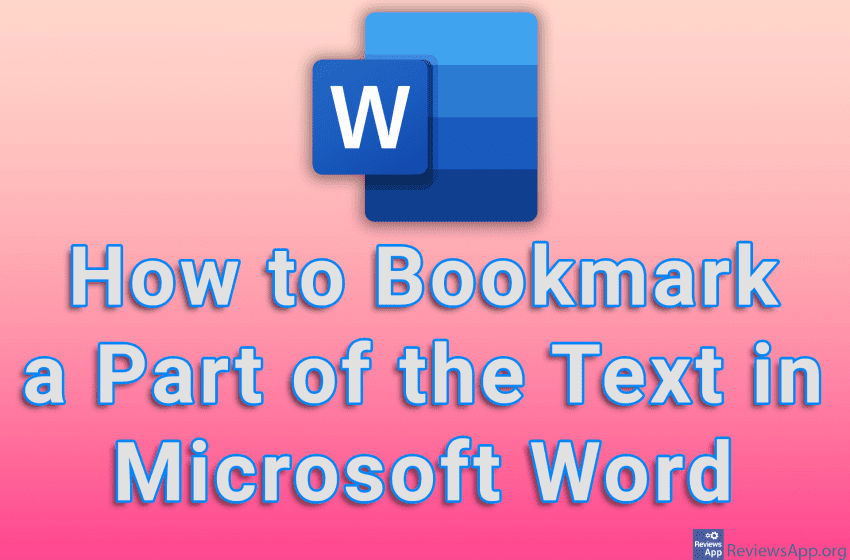
Bookmarks in Microsoft Word are similar to those we have in the Internet browser. Save a part of the text in a bookmark, give that bookmark a name and you will be able to find that part of the text easily and with just a few clicks, and it is possible to have an unlimited number of bookmarks.
Watch our video tutorial where we show you how to bookmark a part of the text in Microsoft Word, using Windows 10.
Video Transcript:
- How to Bookmark a Part of the Text in Microsoft Word
- Highlight the part of the text you want to bookmark
- Click on Insert
- Click on Bookmark
- Enter the name of the bookmark and click on Add
- Now you can easily find the part of the text that you have bookmarked. To find a bookmarked part of the text, click on Bookmark.
- Click on the bookmark name you want to find, in our case we only have one, click on Go To and then on Close