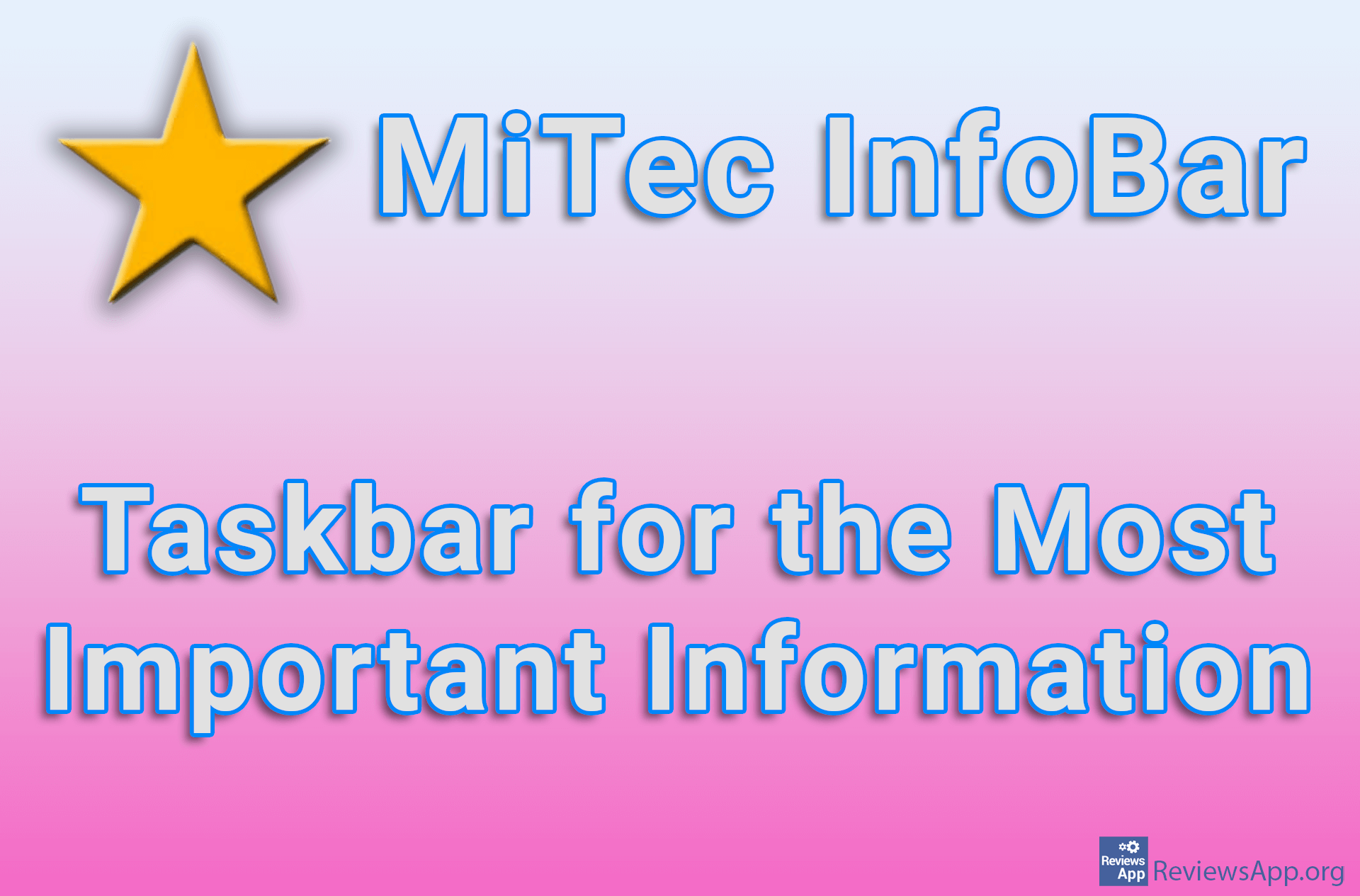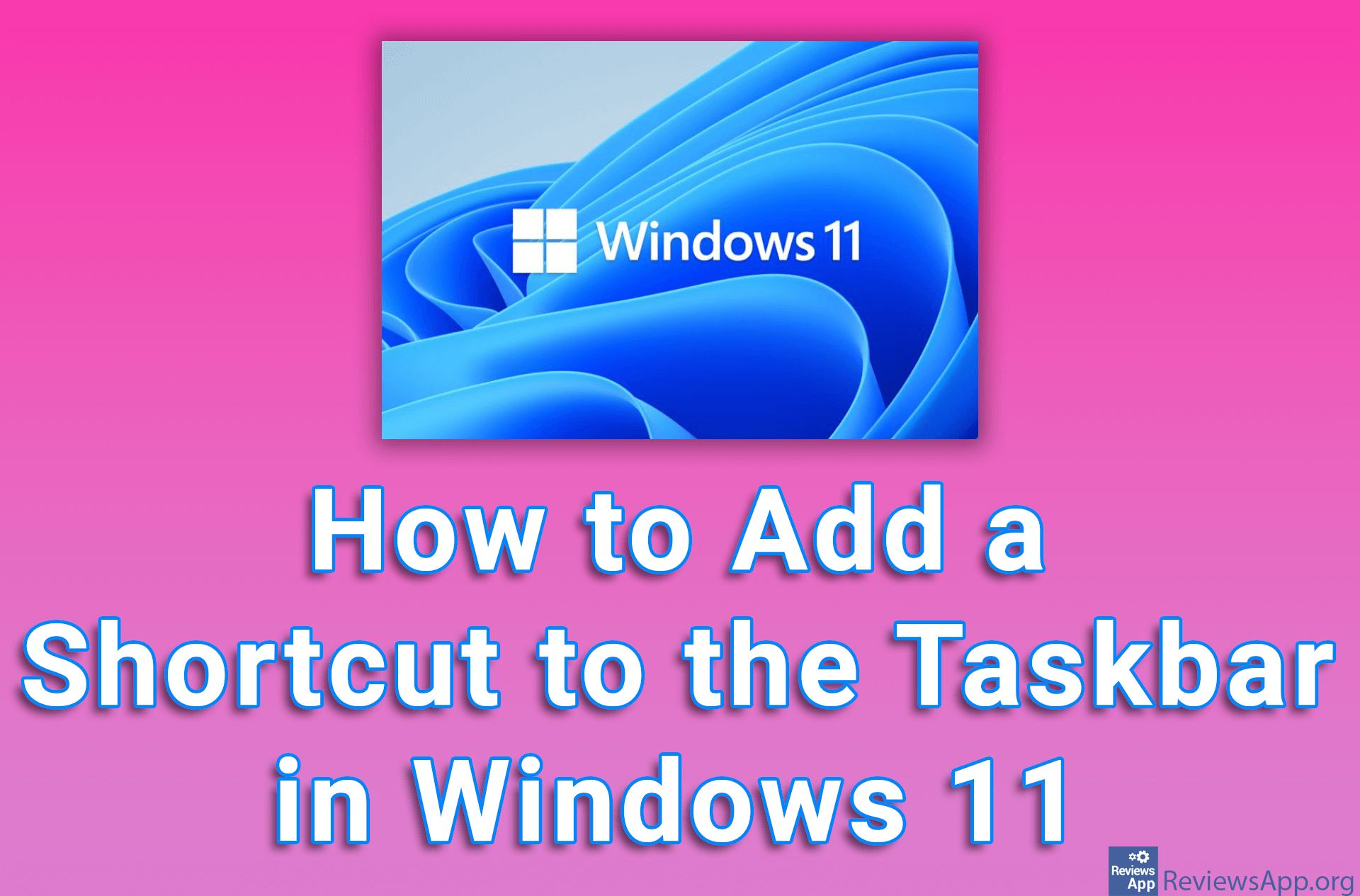How to Display Additional Clocks in the Windows 10 Taskbar
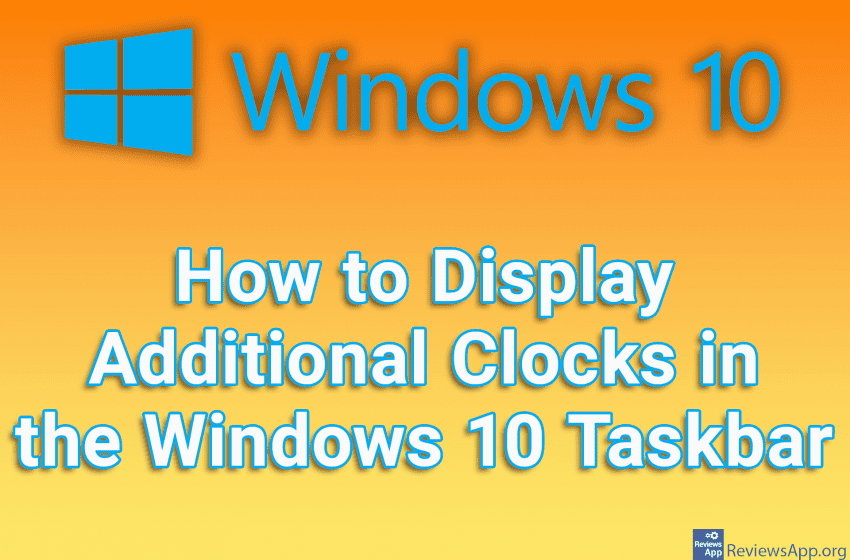
If you work with colleagues who live in countries that are not in the same time zone as you, it would be convenient if you could see, directly from Windows, what time it is in their country.
The good news is that Windows 10 has the option to set two extra clocks in the taskbar and they will display the time for the cities you set yourself. Note that only one clock will be visible in the taskbar, but when you hover your mouse over the clock or click on it, you will see the additional clocks you have set.
Check out our video tutorial where we show you how to display additional clocks in the Windows 10 taskbar.
Video transcript:
- How to Display Additional Clocks in the Windows 10 Taskbar
- Right-click on the clock in the taskbar
- Click on Adjust date/time
- Click on Add clock for different time zones
- It is possible to have a maximum of two additional clocks. Click on Show this clock and set for which city it will show time.
- Do the same for the other clock
- Click on Apply and then on OK