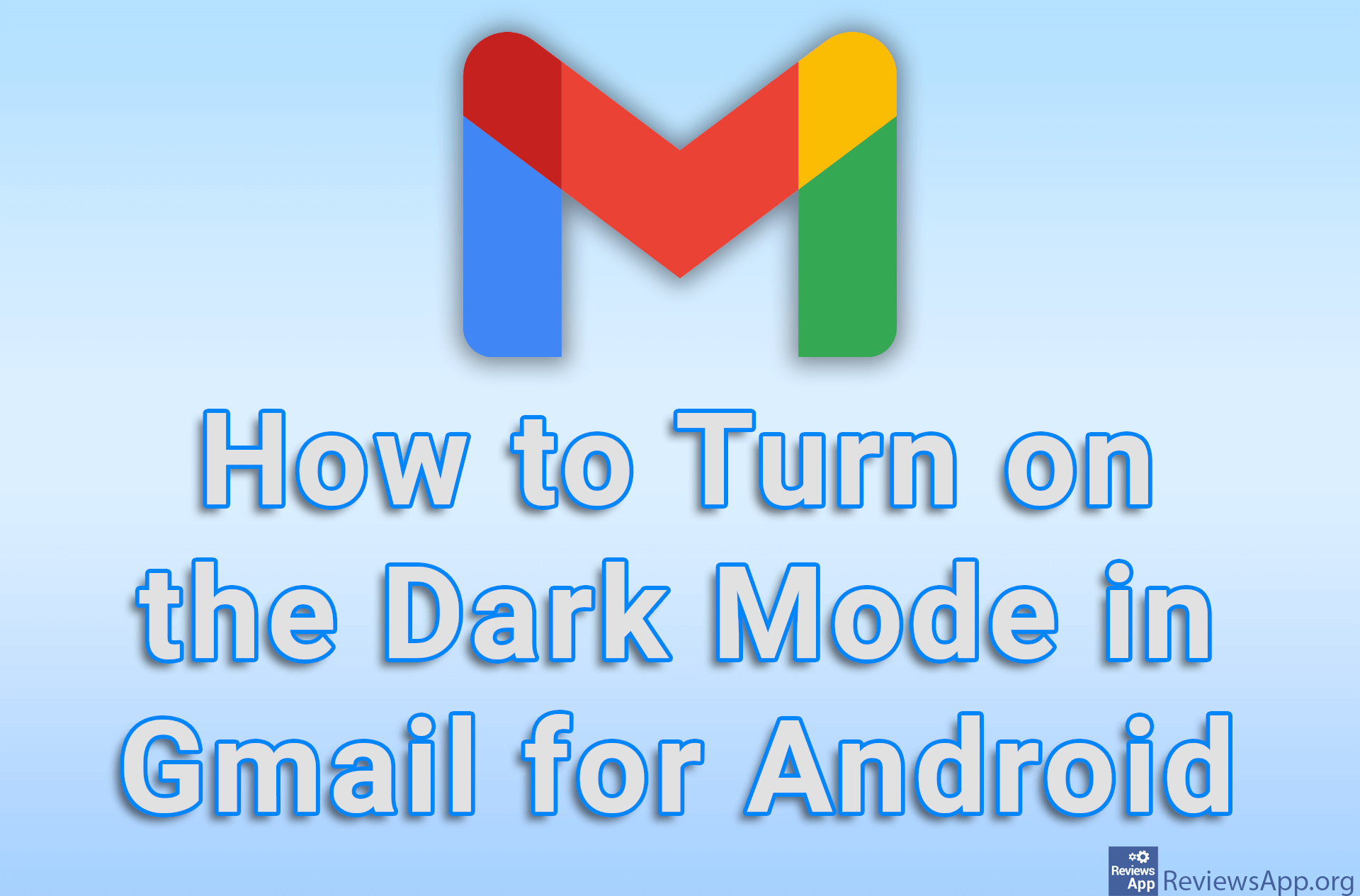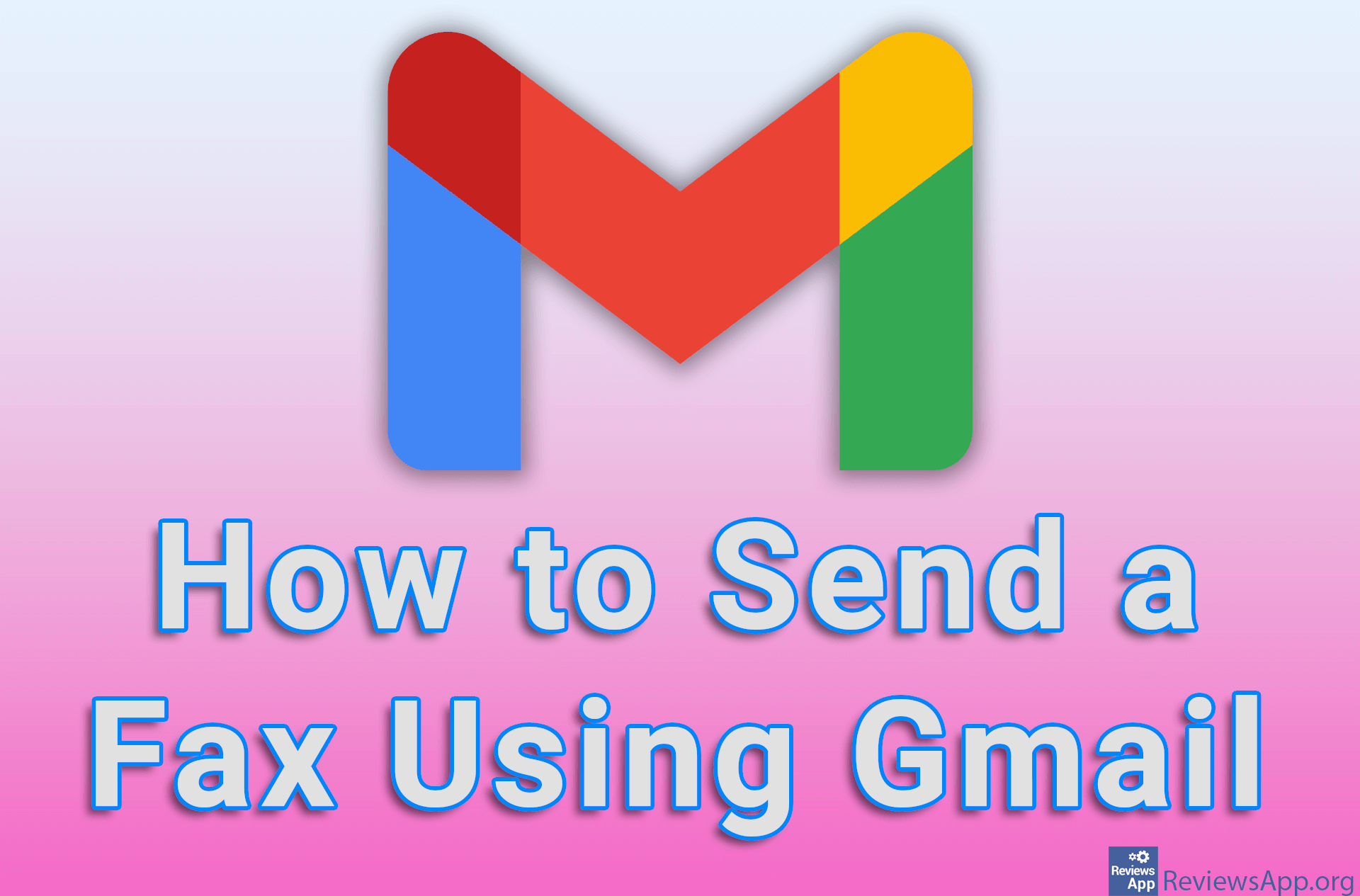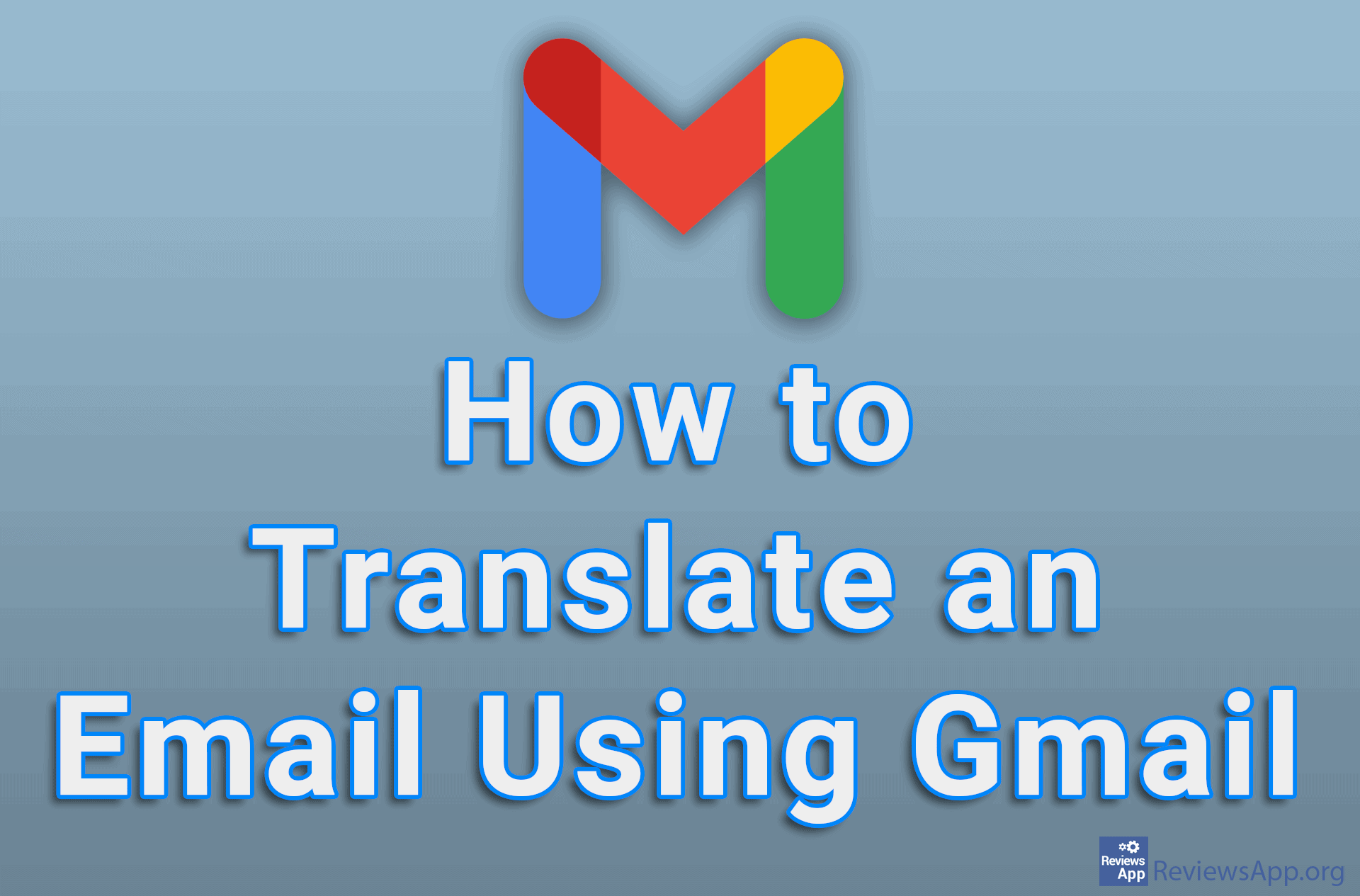How to Free up Space on Google Drive
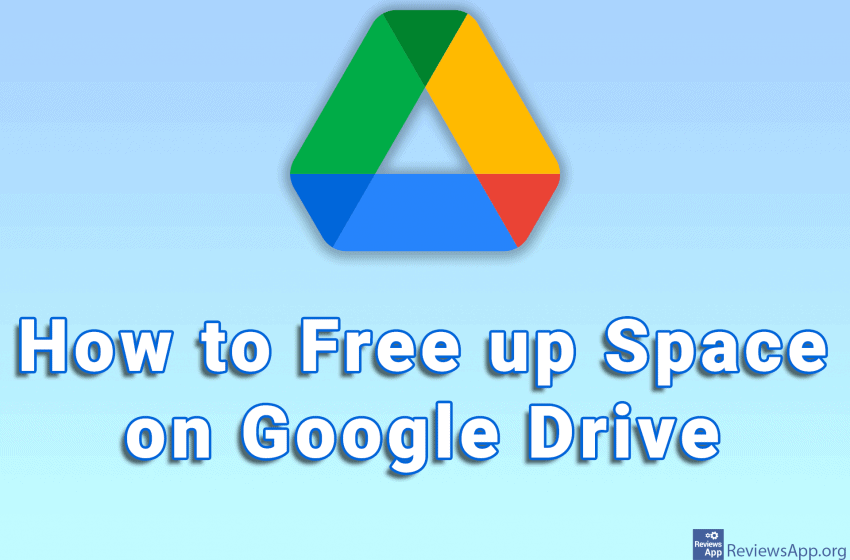
When you create a Google Account, you also automatically get Google Drive. You have 15 GB of free space on Google Drive, and you can buy additional space. This space is used as storage for all Google services such as Gmail, Google Photos, phone backup, and more.
When this space is full, the only way to get more space, other than buying more, is to delete unnecessary data. However, this can be harder than it seems at first glance. Deleting unnecessary images or files on Google Drive is easy. When it comes to emails, things get more complicated.
When you send or receive an email with an attachment, that attachment takes up space on Google Drive. When you want to free up space by deleting emails, manually reviewing each email and finding those that contain an attachment is extremely tedious. Fortunately, there are two much better ways.
In the first video, we’ll show you how to find all the large files on your Google Drive, including emails with large attachments. In the second video, we’ll show you how to find emails with a large attachment directly from Gmail.
Check out our video tutorials where we show you how to free up space on Google Drive using Google Chrome and Windows 10.
How to Free up Space on Google Drive By Deleting Large Files
Video transcript:
- How to Free up Space on Google Drive By Deleting Large Files
- Type ‘https://one.google.com/storage/management’ in the URL field (link can be found in the video description)
- In the Large items section you will find all the large files on your Google Drive. In our case, only emails with large attachments were found.
- Click on Review and free up
- You can delete emails or files individually or all at once. To delete all at once, click the box next to All items
- This will select all items on this page
- Click on the trash can icon
- Click on the box next to I understand that once… and then on Permanently delete
- Repeat the process for all pages
How to Free up Space on Google Drive By Deleting Emails With Large Attachment
Video transcript:
- How to Free up Space on Google Drive By Deleting Emails With a Large Attachment
- Open Gmail and type ‘size:5mb has:attachment’ in the search box. With this command you will find all emails that have an attachment larger than 5MB.
- You can choose what attachment size you want. If you want to search, for example, 7MB instead of 5MB simply type 7 instead of 5.
- Select emails you don’t want to have and delete them