How to Password Protect Your Google Chrome Browsing History
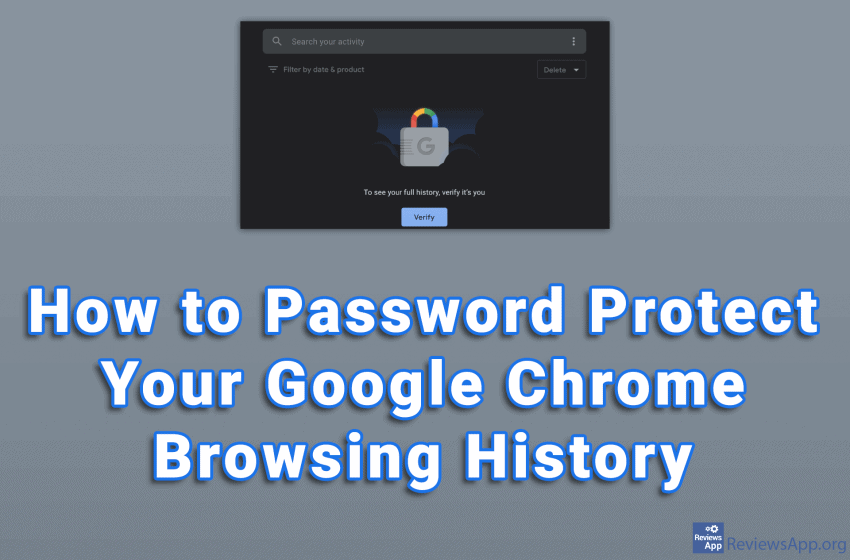
The old joke is to ask your best friend to delete your browser‘s search history if something happens to you. Now that we have Incognito mode, this is no longer such a big problem. However, we have a lot of private information in our search history, and that information is easily accessible to anyone who has access to our computer.
Google Chrome has the option to password protect your search history. The password used is the same as the one on the account you are logged in to, so you do not have to remember two passwords. Enabling this option is very easy, and we’ve made a video showing you how to password protect your Google Chrome search history in Windows 10.
Video transcript:
- In the URL field, type activity.google.com and press Enter
- Click on Manage My Activity verification
- Click Require extra verification and then click Save
- Enter the password for the account you are using and click Next




