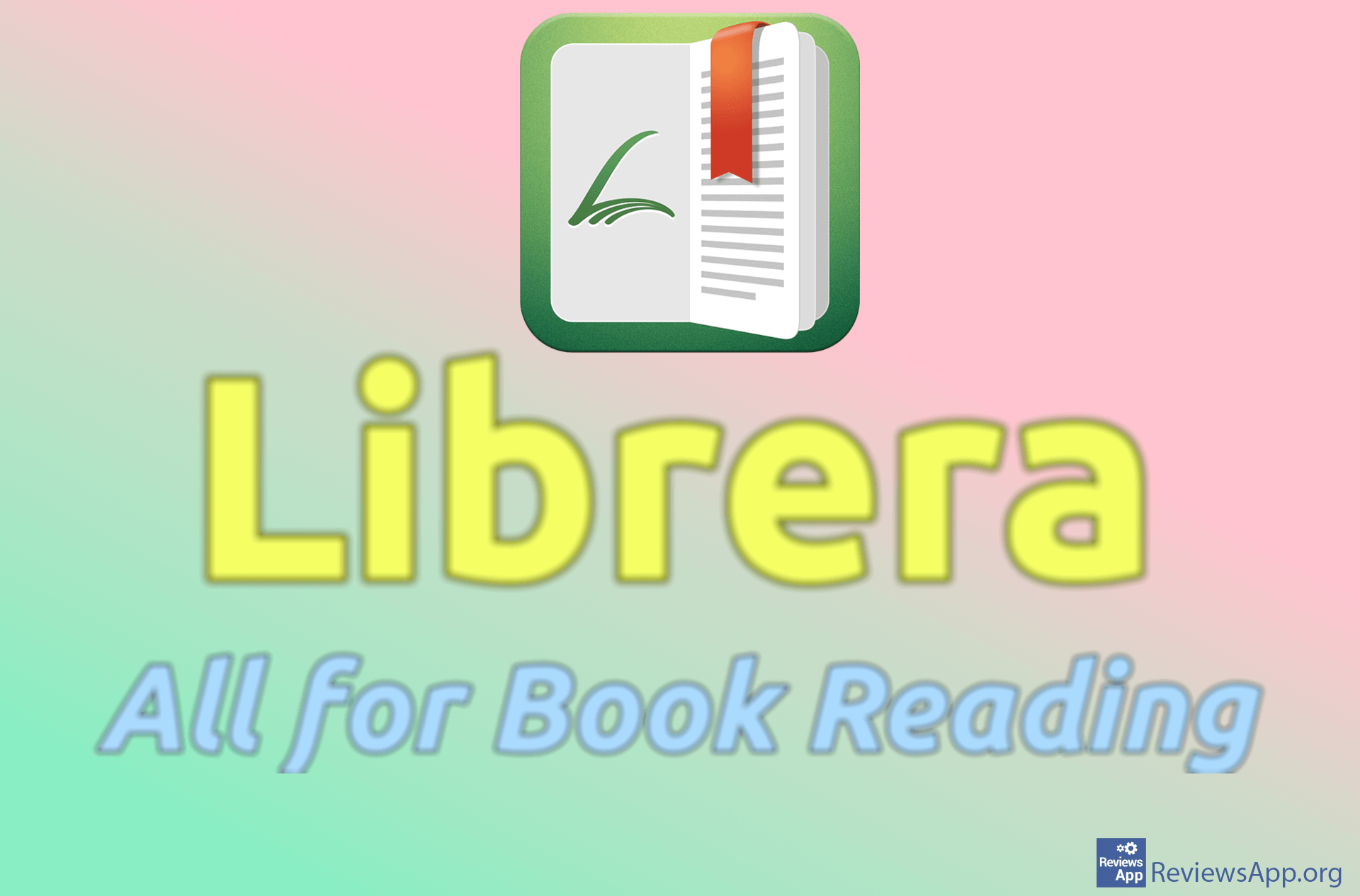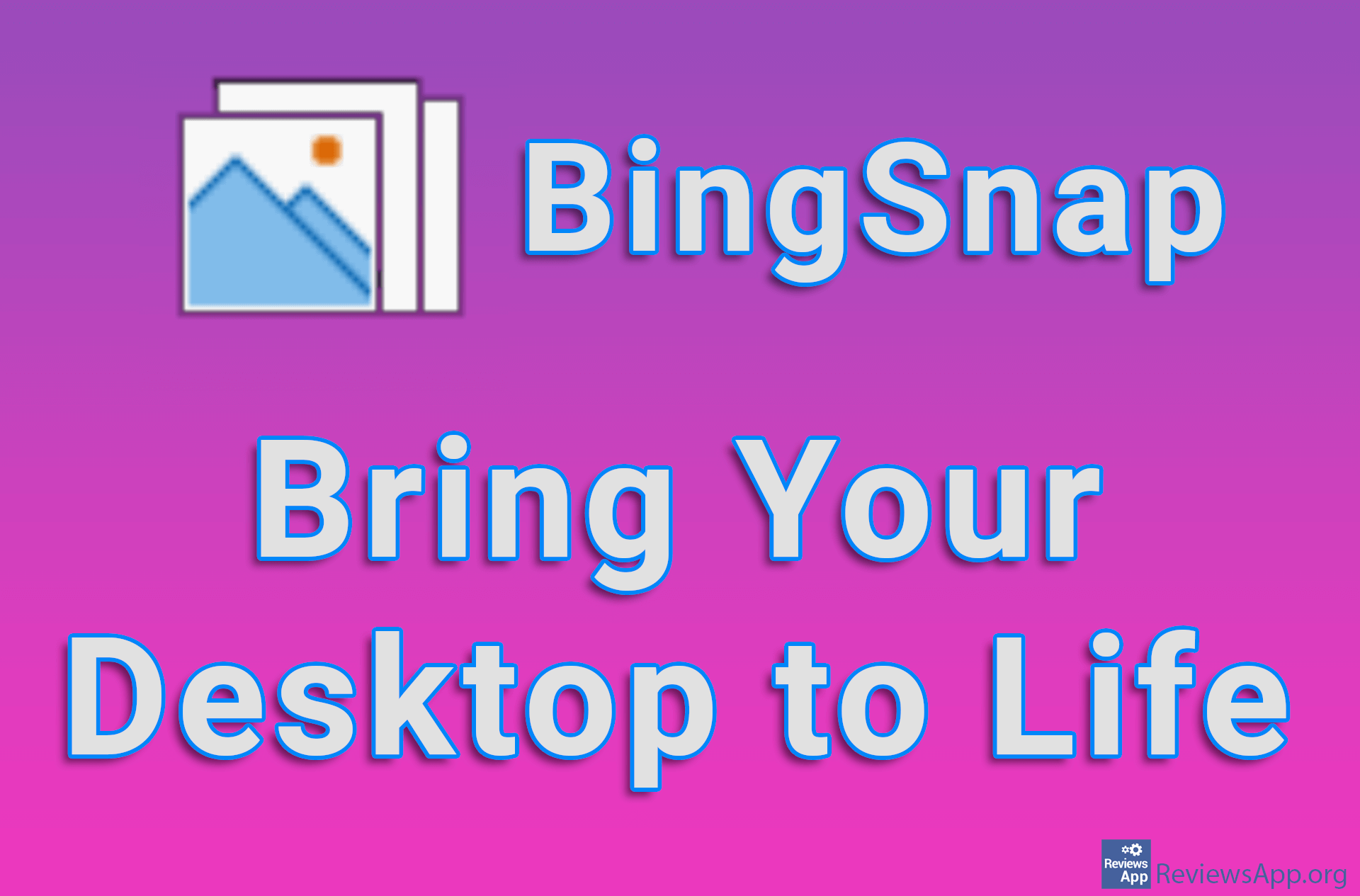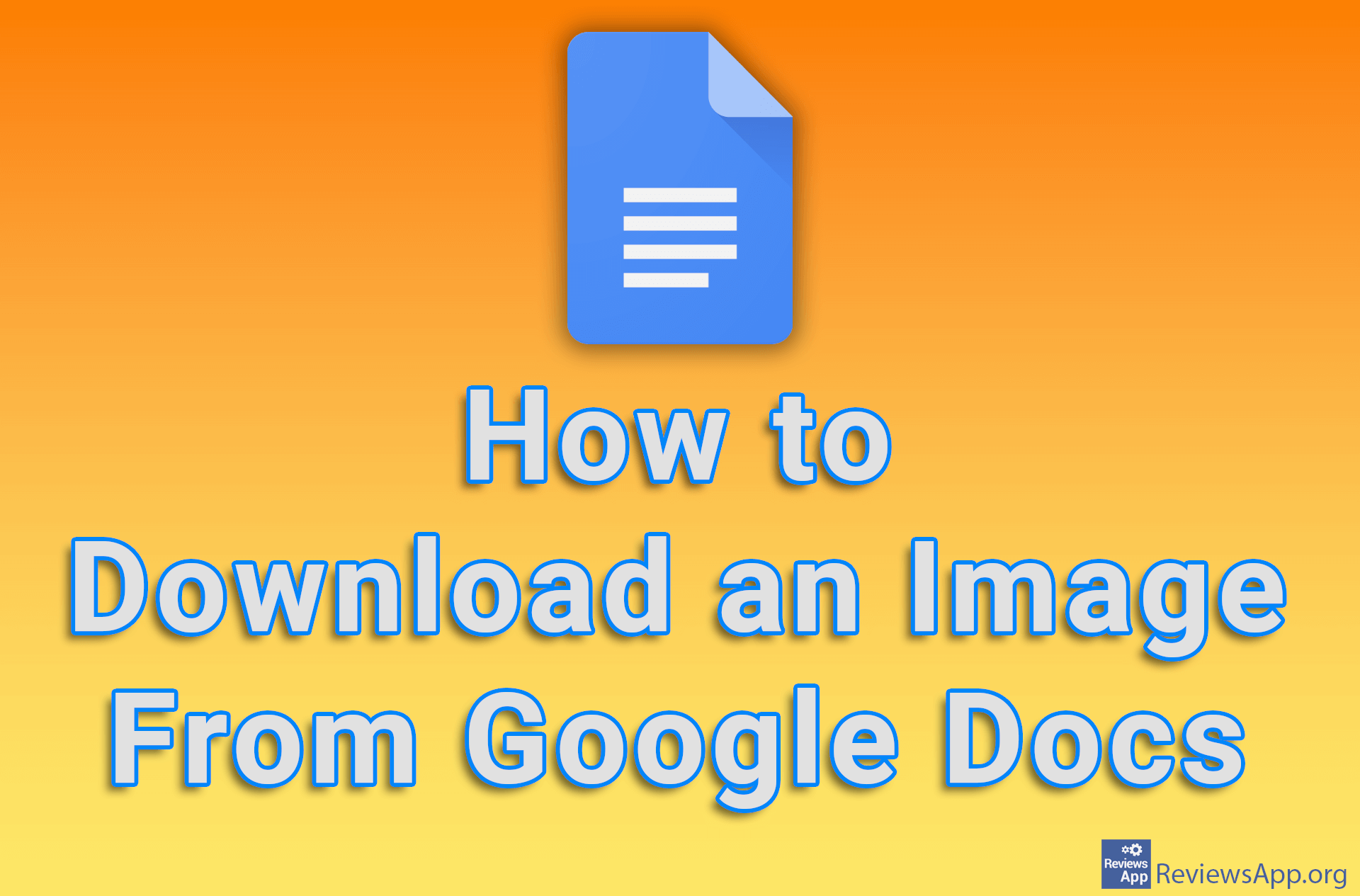How to Save an Image as a PDF File in Windows 10
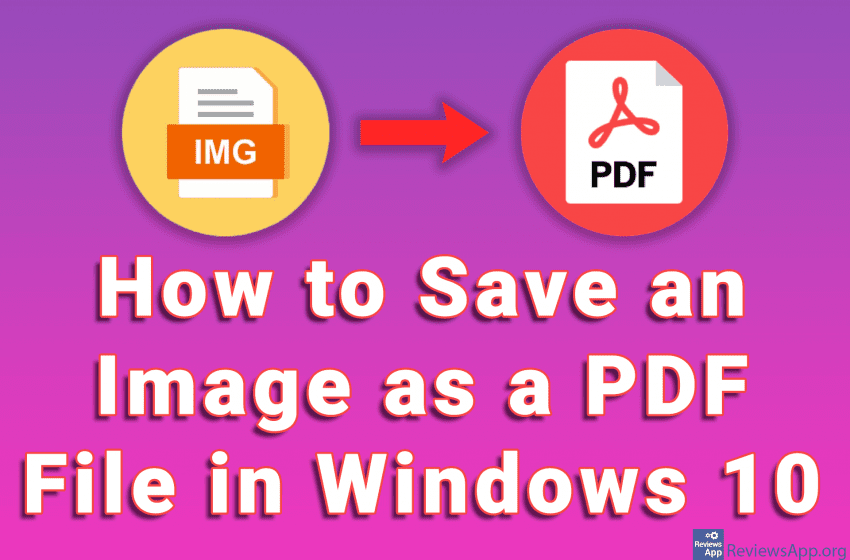
Windows 10 has a handy option that allows you to save an image as a PDF file. This will work with all popular image formats and best of all, you don’t need to instal any additional programs.
Don’t be confused that we use the Print option. Whether you have or do not have a printer, this option will work without any problems and the image will only be saved in PDF format, without starting the printer.
Check out your video tutorial where we show you how to save an image as a PDF file in Windows 10.
Video transcript:
- How to Save an Image as a PDF File in Windows 10
- Right-click the image you want to save as a PDF file
- Click on Print
- Click on Print
- Choose the file name and where you want to save it
- Click on Save