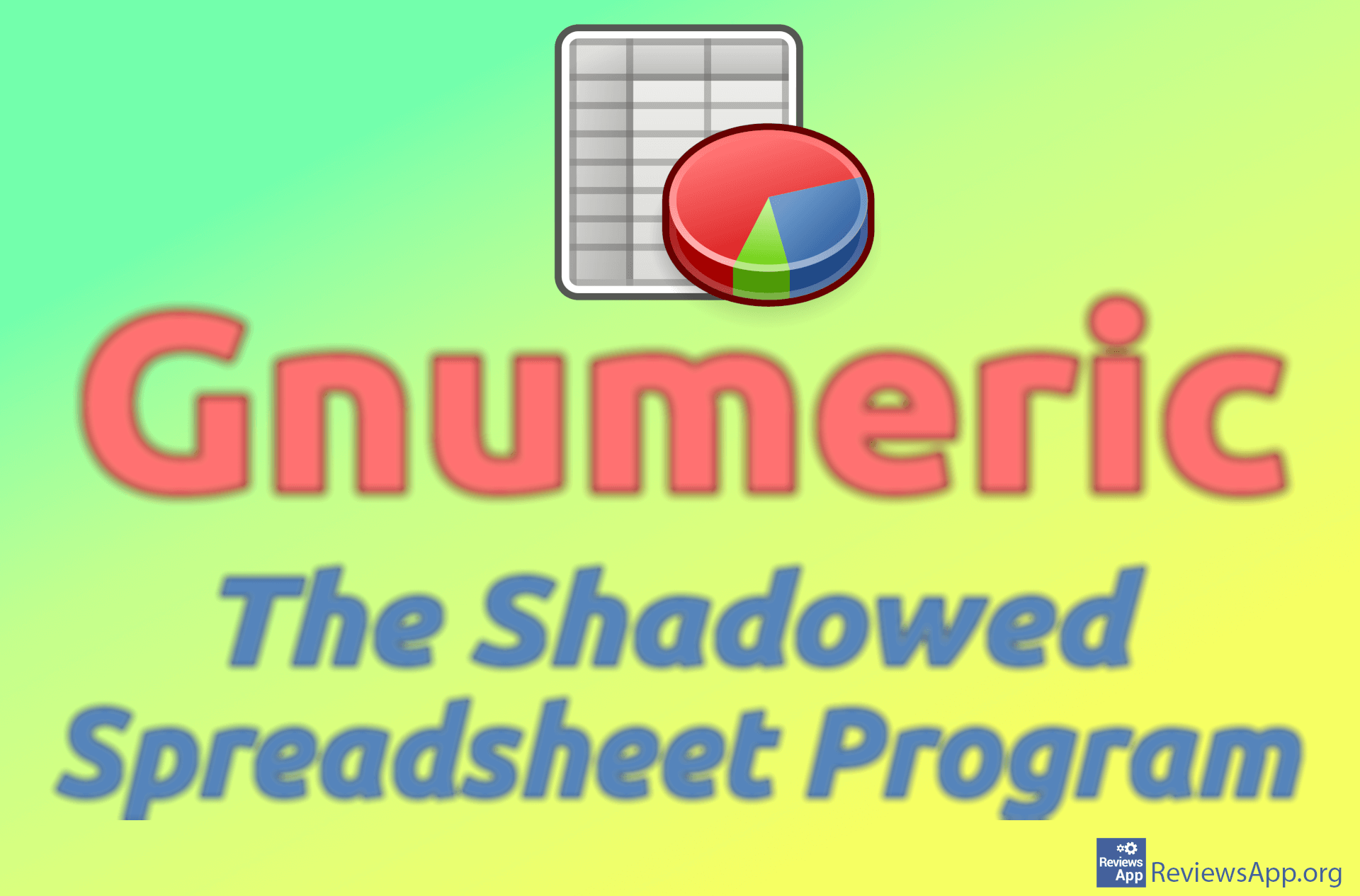How to Add a Google Sheets Table to Google Docs

Working with large tables and lots of data, while possible in Google Docs, is much easier in a program specifically made for this, such as Google Sheets. However, if you need to transfer the data processed in Sheets to Docs, you can easily do that. The best thing is that if you change something in Sheets, it will be reflected in Docs.
Watch our video tutorial where we show you how to add a Google Sheets table to Google Docs, using Windows 10 and Mozilla Firefox.
Video Transcript:
- How to Add a Google Sheets Table to Google Docs
- Open Google Sheets table and highlight the part you want to copy
- Right-click the table, then click on Copy
- Open the Google Docs document and place the cursor where you want to copy the table. Press CRTL + V on your keyboard to copy the table.
- Select Link to spreadsheet and click on Paste
- The table has been copied. Every time you make a change in the Google Sheets table that you copied, you will be able to update the Google Docs document and the change will be reflected there.