How to Create a QR Code in Google Sheets Using the QR Code Maker Plugin
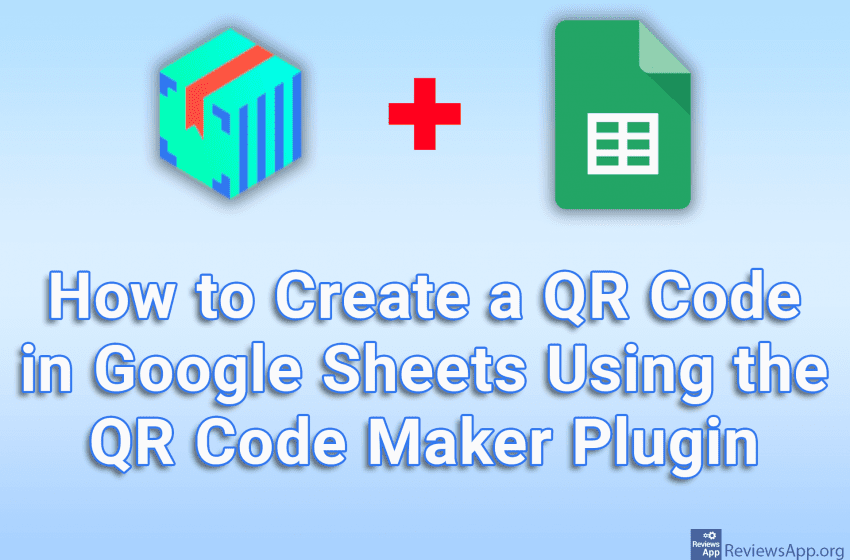
QR code is a convenient way to quickly and easily access information, and Google Sheets allows us to add it to a sheet. We can do this with the function, but if you need to add QR codes to documents often, a much better way is to use a plugin. One of the better and simpler plugins for adding QR codes is QR Code Maker.
Check out our video tutorial where we show you how to create a QR code in Google Sheets using the QR Code Maker plugin using Windows 10 and Google Chrome.
Video transcript:
- How to Create a QR Code in Google Sheets Using the QR Code Maker Plugin
- We will first install the QR Code Maker plugin
- Open the Google Sheets document and click Extensions
- Click on Add-ons and then on Get add-ons
- Type QR Code Maker in the search field and click on the first result obtained
- Click on Install
- Click on CONTINUE
- Click on your account
- Click on Allow
- Click on DONE and then on X
- We will now show how the QR Code Maker plugin is used. Click on Extensions
- Click on QR Code Maker and then on Insert QR Code
- In the Text or Link field, enter the link or text that will be inside the QR code and click on Generate
- Click on Insert
- The size and position of the QR code can be changed




