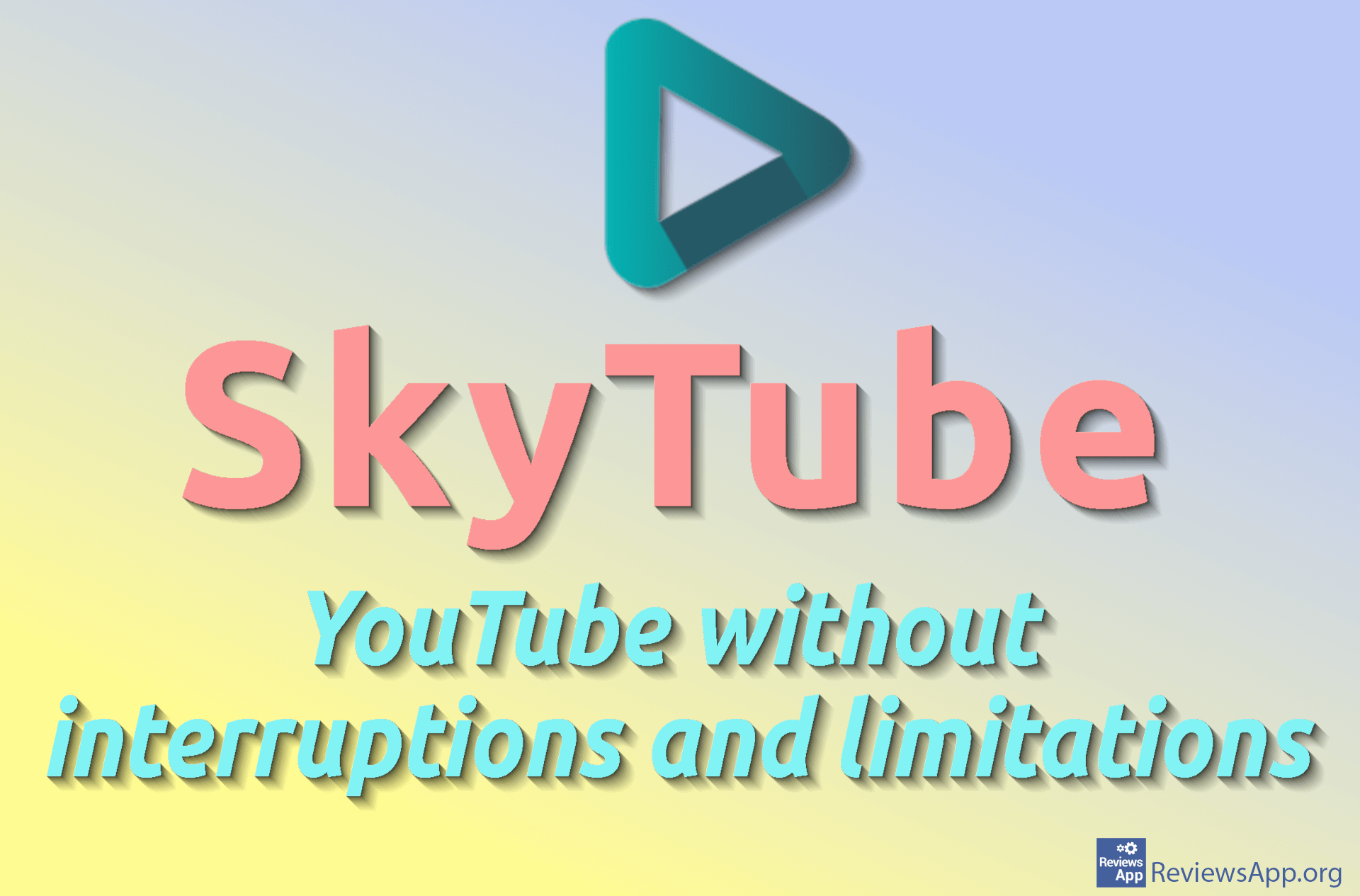How to Add a YouTube Video to Google Slides
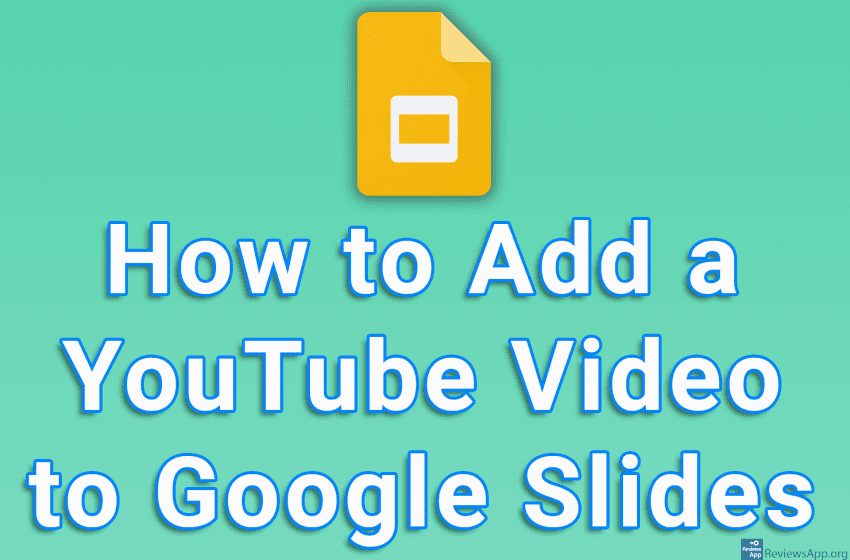
Google Slides includes a handy option that allows you to add a YouTube video to any slide. When you add a video, you can freely adjust the size of the video, as well as its position within the slide.
Watch our video tutorial where we show you how to add a YouTube video to Google Slides using Windows 10 and Mozilla Firefox.
Video transcript:
- How to Add a YouTube Video to Google Slides
- Go to YouTube and open the video you want to add to Google Slides
- Copy the URL of the video
- Open Google Slides and go to the slide where you want to add the video
- Click on Insert and then on Video
- Enter the URL of the video we copied and click on the magnifying glass icon
- Click on the video
- Click on Select