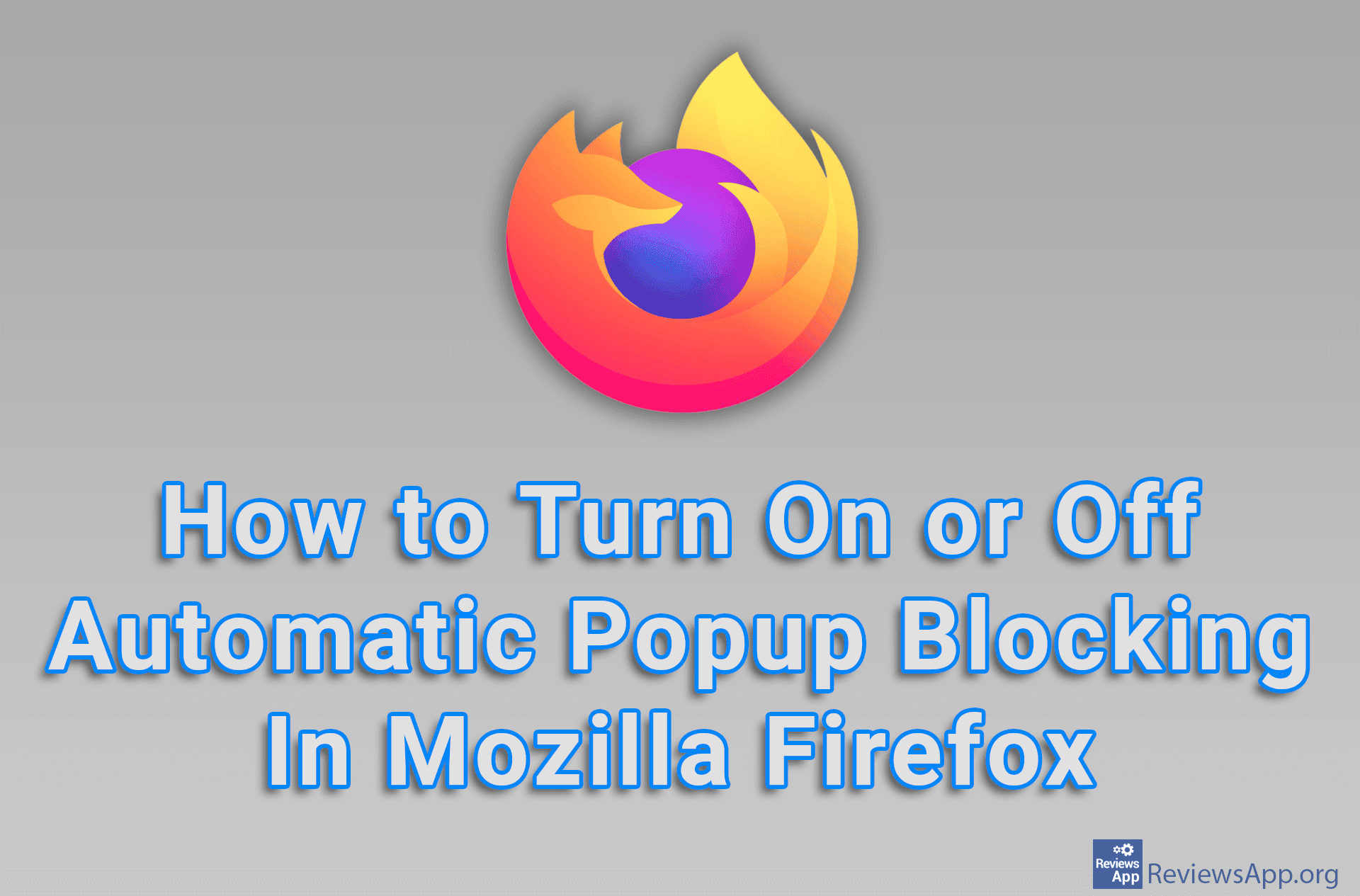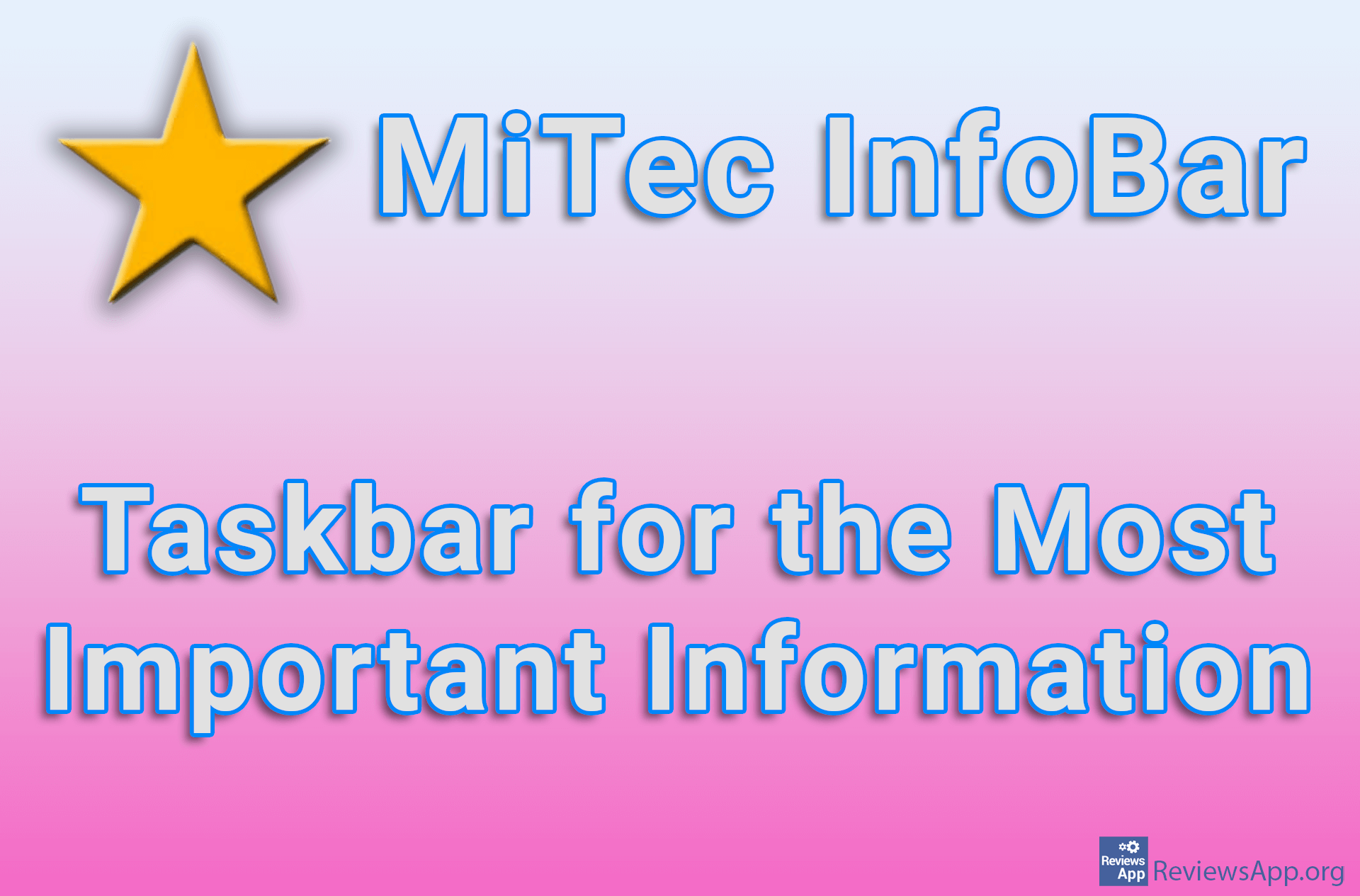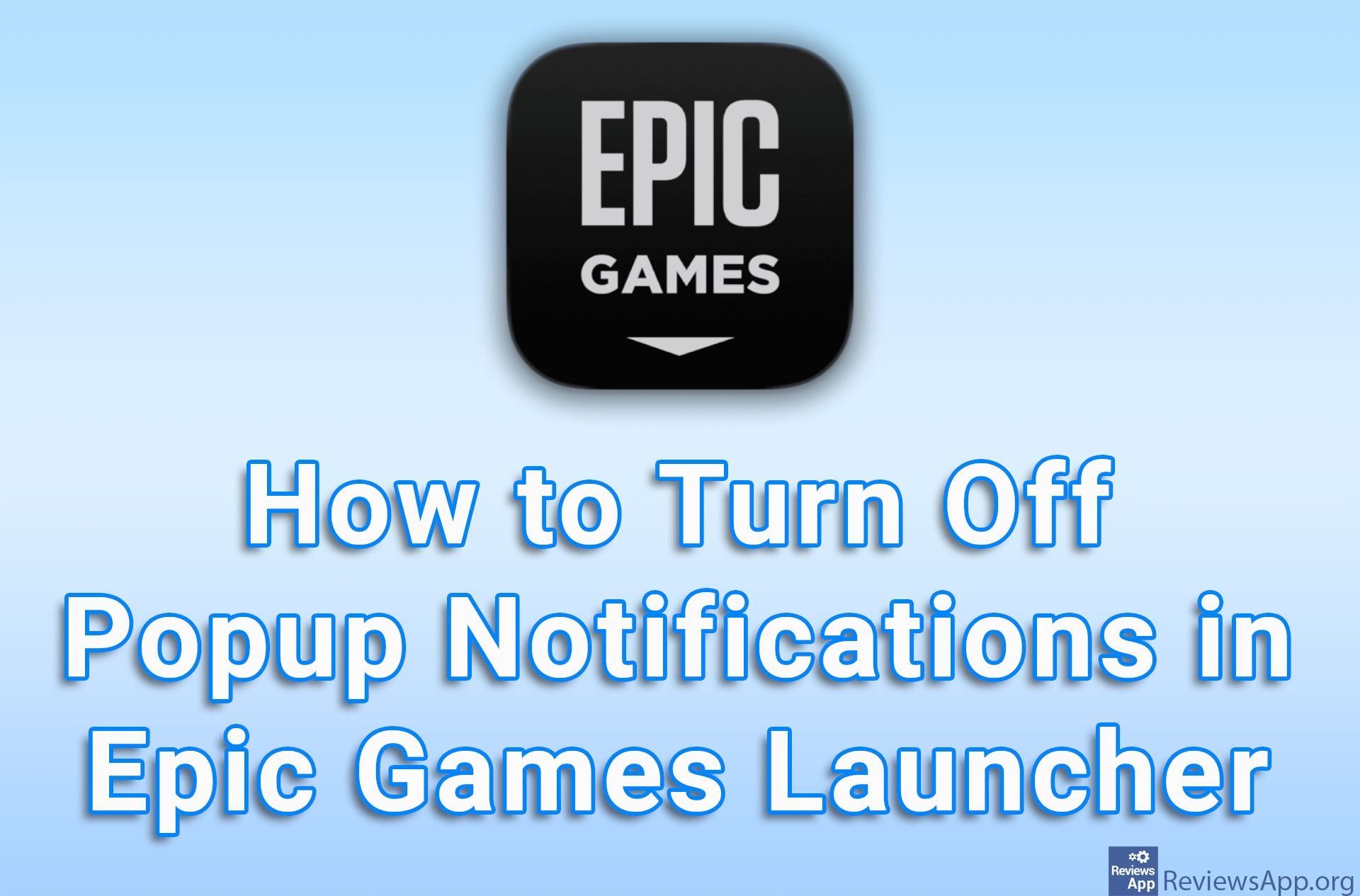How to stop Windows 10 from displaying Taskbar popups
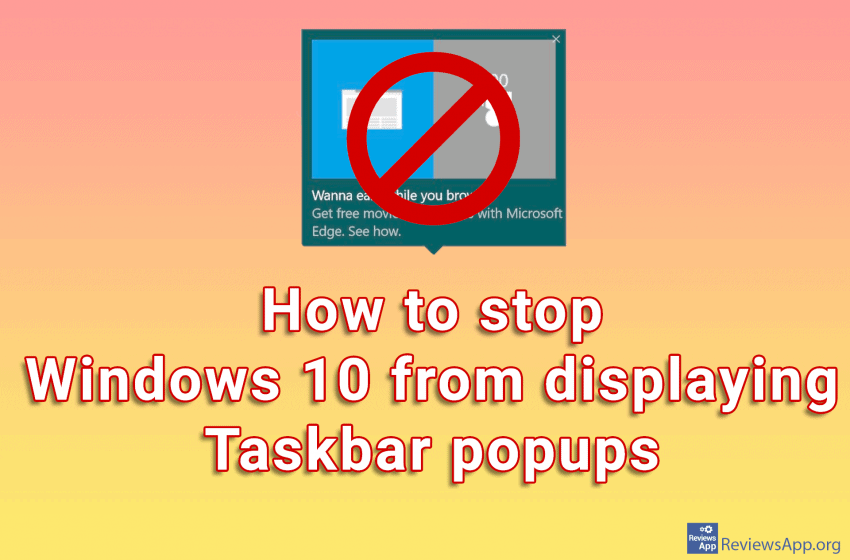
Windows 10 looks more and more like a bad free-to-play mobile game by inserting ads wherever possible. What’s worse is that they often try to disguise those ads and present them as something else.
Microsoft calls the ads it displays in the taskbar “tips, tricks, and suggestions.” These “tips” have included recommendations for users to use the Edge browser with the message that it extends the battery life on laptops. This is just one of many examples where Microsoft will nag you to use their programs instead of much better and more complete programs from the competition.
If you want to use your preferred applications in peace without Microsoft complaining, you will need to disable these tips. This very easy to do, and we’ve made a video showing you how to stop Windows 10 from displaying Taskbar popups.
Video transcript:
- Click on Start and then Settings
- Click on System
- Click on Notifications & actions
- Uncheck Get tips, tricks, and suggestions as you use Windows